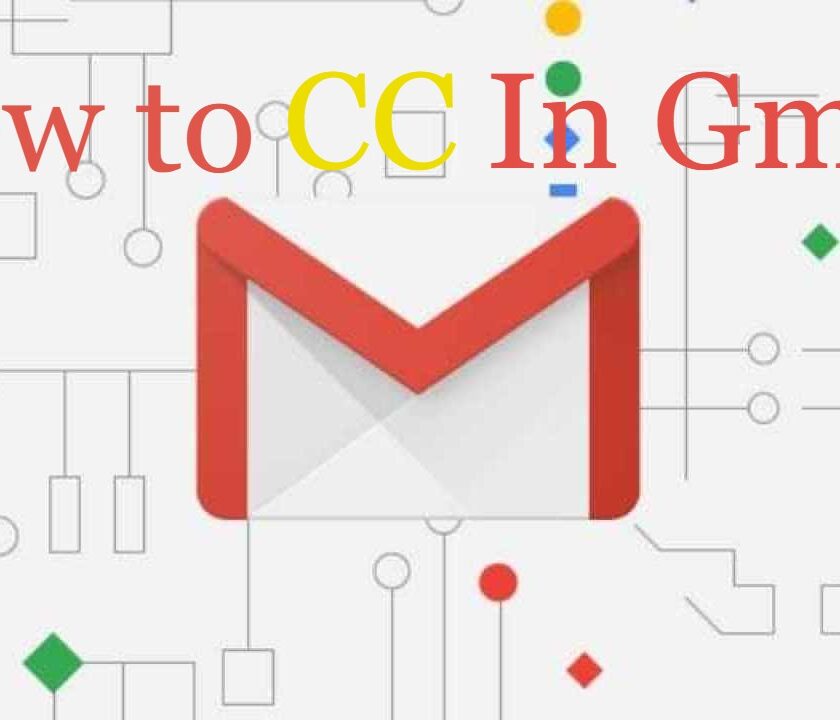Sometimes you may require to send an email to multiple recipients simultaneously to inform them about some specific topic without the need for their direct response. It will achieve easily by sending a CC to people in Gmail. When you CC someone via email, it allows you to copy that person noting that they are not the primary recipient. Here in this article, we will learn how to cc in Gmail. Before Proceeding on how to CC in Gmail, first take a look at, what exactly CC is.
Related Post: How to Check Chrome Version Quickly
What is CC in Gmail?
Using CC (Carbon Copy) you can send an email to multiple recipients. However, this feature of Gmail allows all recipients to see who has been added to your mail. The “To” field you see while creating an email is only used for primary recipients who can give a direct response to your email. While, preferably, CC recipients are not required to give a direct response, when they receive CC email. The difference between the “To” and “CC” is based on email manners like who is required to give a response and who needs to be informed only. The main purpose of sending a Cc is usually to notify a number of recipients about certain topics, without the need for their direct response via email.
How to CC in Gmail Using PC?
Scroll down to see how to send emails to multiple recipients in an email using the Cc field.
Step 1
First, log in to your Gmail account in your browser and click on Compose having plus icon appears at the left to create an email.
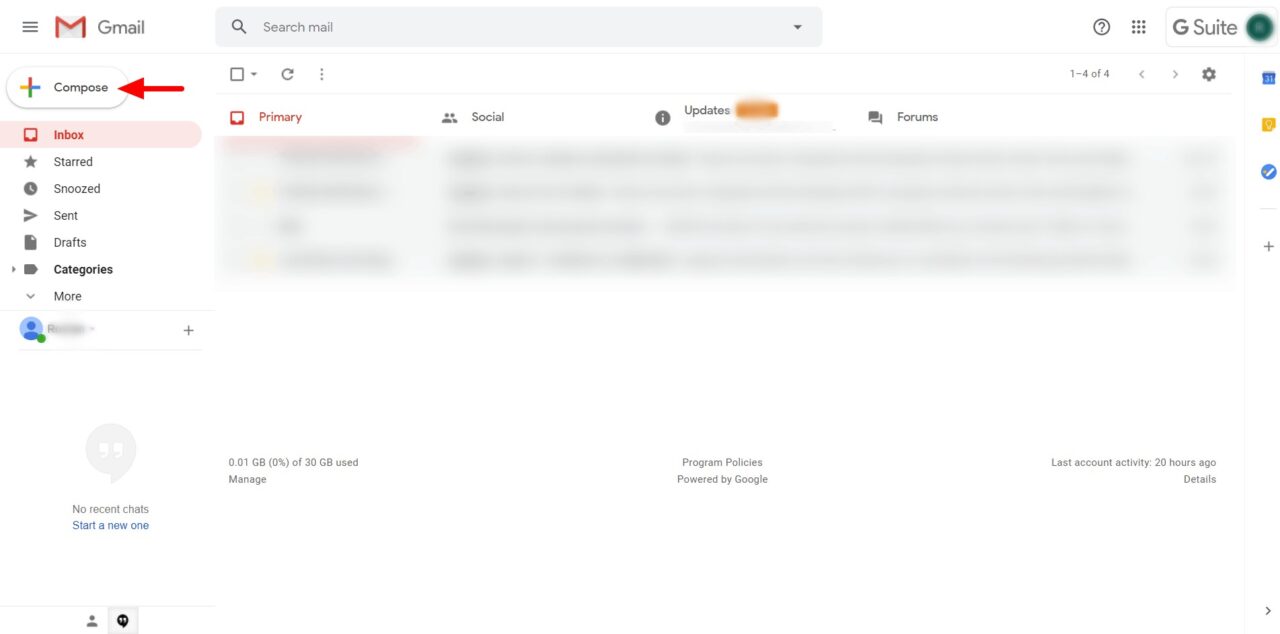
Related Post: How to create a Gmail account without Phone Number.
Step 2
You’ll see a box opens at the left, now in the “To” field, type the email address of the primary recipient. Now, enter multiple recipients’ email addresses separated by comma, space, or just by pressing Enter.
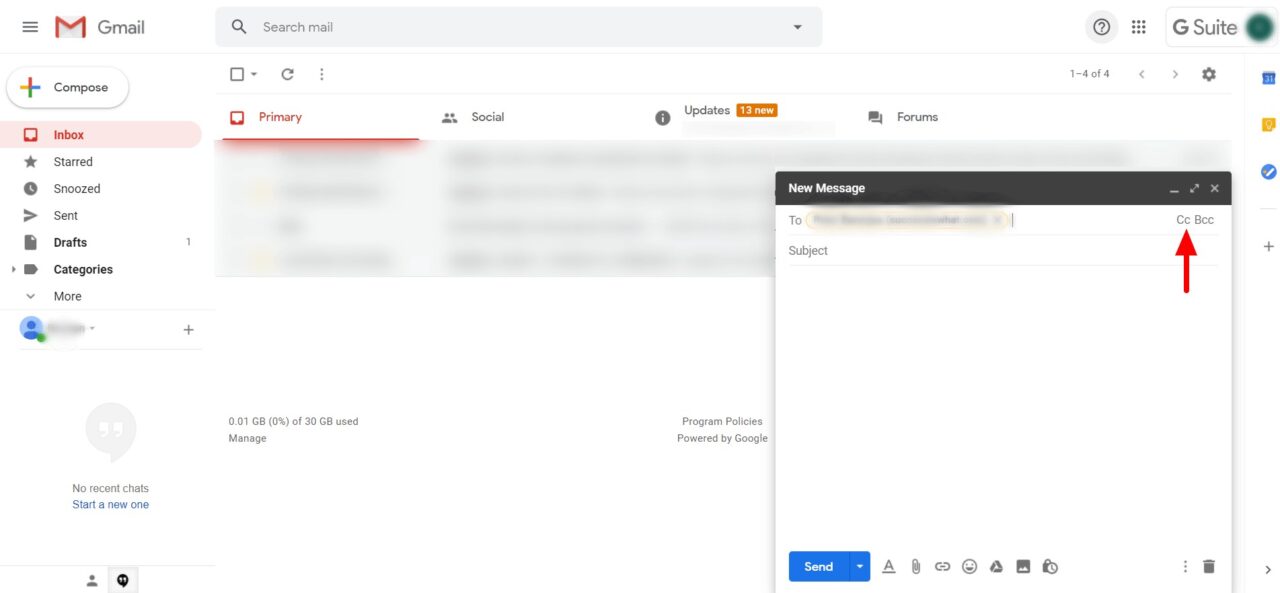
Step 3
Click on the CC that appears at the left of this box to open the CC field. Now enter the recipients’ email addresses, you want to send a copy of the email in the CC field.

Step 4
Now, enter the subject and content of your email. Click send after completing it.
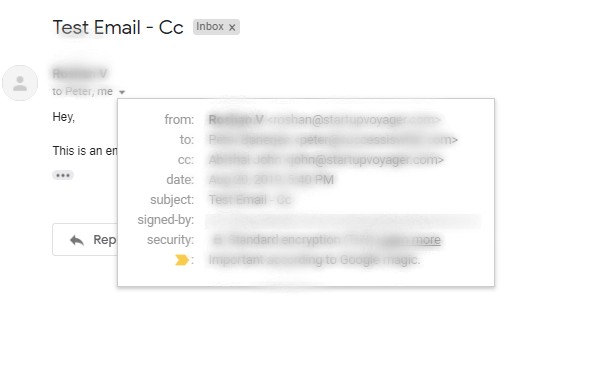
Note: If you’re responding to an email thread, click on the email address that appears in the “To” field. You will see a Cc option, click on it to open the Cc field. Now enter the recipients’ email addresses. Select “Cc” to open it, and start typing the email address of the recipient.
Related Post: How to Change Default Google Account in few clicks (2023)
How to CC in Gmail using Mobile?
- Log into the Gmail app on your Mobile phone.
- Tap on the “+” icon that appears in the lower right corner to compose an email.
- Click on the down arrow icon that appears at the right of the “To” field to open the Cc and Bcc fields. Now, enter the email address in the Cc field.
- If you are responding to the email thread, then tap on reply and then tap on the recipient’s email address that appears in the “To” field. You will see a down arrow icon, tap on it to open Cc and Bcc options. Now, tap on Cc and enter the recipients’ email addresses.
I hope now you have an idea of how to CC in Gmail, if you face any difficulty in doing so, feel free to ask in the comment section below.