Since there are many iPhone devices that are released recently and the users want to switch to the latest device; so, they might want to sometimes erase the data on their iOS device. There may be various reasons why the user would want to perform such extreme action. For example, he/she may be selling their iOS device, or they may want to just remove their data. So, there are plenty of reasons why users want to completely erase their data from their iOS devices. Here in this article, we will be discussing how to factory reset iPhone 6 and later versions using some best alternatives.
Sometimes the users struggle to completely erase their data. They may sometimes try to manually delete all the items; which is most likely to take a huge amount of time and will require a huge effort too. So, to assess, the user we are going to list down several ways. Which can be used to factory reset iPhone 6 devices or later devices.
How to Factory Reset iPhone 6 & Later versions (4 Solutions)
The first thing you would want to do is to back up your data. If you don’t want to permanently lose your data. Make sure to back up the data. sometimes the user just wants that data to be removed from that specific device, and there could be several reasons for it which we have mentioned above.
How to Factory Reset iPhone 6 and Later versions (Solution 1)
After you have created a backup for your iOS device you can now peacefully factory reset your iOS device. Firstly, if you want to manually factory reset your iOS device, you can factory reset the device from settings. Just go to Settings > General > Reset > (now this step depends on whether you want to reset everything or some specific things, in this case, we want to erase everything) Erase all content and Settings > Warning Sign: Erase iPhone. After all these steps you will be asked to re-enter your device password. Then the device will restart in a few minutes and then you can see your device has been factory reset.
Related Post: How to Recover Data after Factory Reset
This is by far the easiest and most convenient way as compared to other typical methods. It is also the most reliable method by which you can factory reset your iOS device.
SOLUTION 2
You can also factory reset your device using your Mac or PC. The first thing you need to make sure of is that your Mac or Pc system is up to date. For factory resetting the iOS device, you’re going to need the latest iTunes version. This method of factory resetting iOS devices is also pretty easy and can be easily done by everyone.
If you are using a Mac device with macOS Catalina 10.15, firstly open Finder. If you’re using a Mac device with macOS Mojave 10.14 or previous versions, or a PC; then open iTunes on your system. The next thing you would do is to connect your iOS device to your system. Then a message will be prompted which can either ask for your passcode or an option to trust this computer. Make sure to follow the steps which are prompted on the screen.
Then choose the “Select your device” option when it is prompted on your computer. Suppose you are factory resetting an unresponsive iOS device or a device that cannot be turned on; then you have to either choose the option to learn what to do. Or get help if your device doesn’t appear on your computer. Then you have to select the Restore (device) option. If you are logged in to the Find My app; then you have logged out before you can use the restore function.

After that you to choose the Restore option again in order to confirm the factory reset

After you have clicked restore your device will then restart with the latest iOS updates. Now your device can be set up as new.
Factory reset iPhone 6 and later versions Using Third-Party Apps
Even though there are two legit and convenient ways to reset your iOS device. There are still some other ways with which you can factory reset your iOS device with ease.
There is some various software that you can also use to factory reset your iPhone; some of the most useful and trustworthy software are mentioned below:
Related Post: How to recover deleted images from iCloud
1. How to factory reset iPhone 6 & later devices using “Dr.Fone”
Dr.Fone is a paid software with which not only can factory reset your iOS device. It is also used to transfer files from your Mac or PC system. This is powerful software and can be used for; data recovery, WhatsApp transfer, Screen unlock, System repair, Phone transfer, Phone backup, etc.
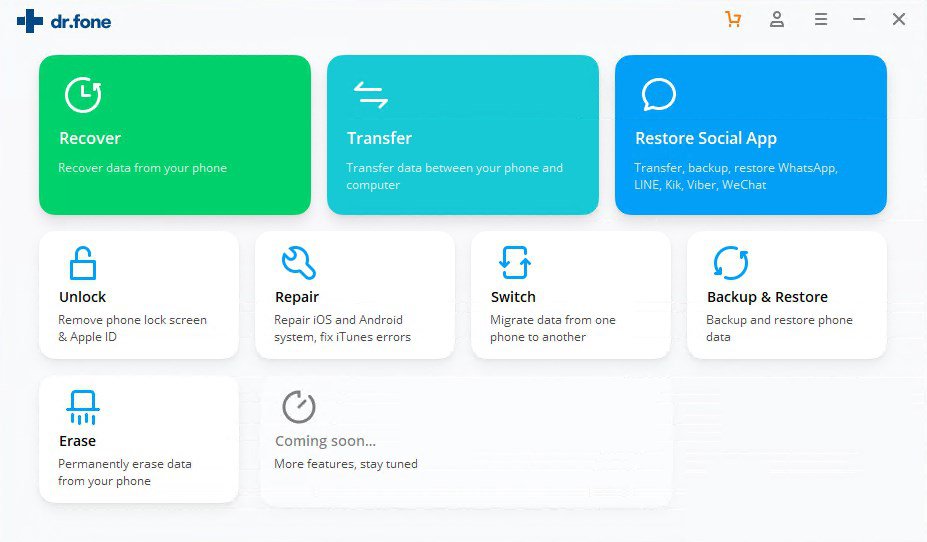
2. How to factory reset iPhone 6 & later devices using “EaseUS MobiMover”
This is another one of the software which can be used to factory reset the iOS device. EaseUS MobiMover also has some remarkable features. It can be a pretty handy tool that you definitely want to have with you.

SUMMARY
As there are many options with which you can factory reset your iPhone device. We have listed several of the above. You can use whichever method you like and is convenient for you. As these methods are extremely trustworthy. One thing you should be careful about before resetting your iOS device; is that always make sure that you have backed up your device. Because once you have factory reset your device; you won’t be able to get your data back, so make sure that you have backed your data up.
I hope now you got an idea of how to factory reset iPhone 6 and later devices with ease. If you face any difficulty in doing so, or if you know any other method to factory reset iPhone devices, connect with us in the comment section below.

