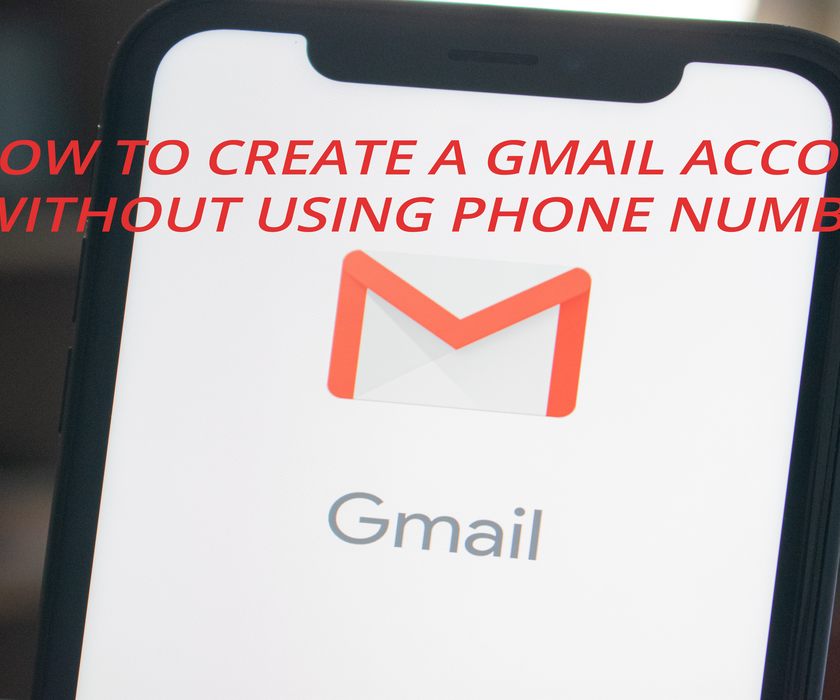Gmail, a ubiquitous email service worldwide, has become a top choice for individuals seeking personal or professional email accounts. Gmail servers also scanned your emails to keep you safe from spam and malicious malware files. However, it is required to furnish a phone number to create a new Gmail account, a slight inconvenience for those who refrain from sharing their phone number or do not have access to one. Rest assured, we have discovered the answer to how to create a Gmail account without a phone number.
Not only does it offer top-notch email capabilities, but when combined with other Google products, it becomes a real force to be reckoned with. Need to send a large file? No problem! Gmail will seamlessly send it through Google Drive. And that’s just the beginning! Google offers a wide range of useful products, each with its own unique benefits. Plus, having multiple Gmail accounts will be a total game-changer for those who need it.
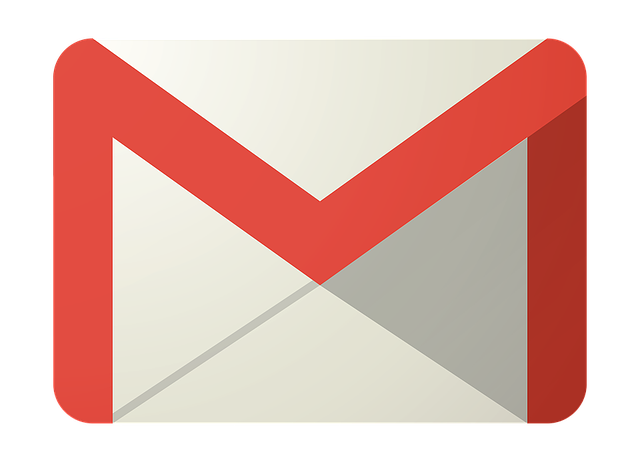
So what are you waiting for? Sign up for Gmail today with a step-by-step process of creating a Gmail account without a Phone number, explained below, and experience the full power of Google’s suite of tools! We will also provide answers to frequently asked questions to make the process as seamless as possible.
Why Does Google Require A Phone Number For Gmail Account Creation?
To ensure that a human and not a bot is creating the account, Google necessitates a phone number to verify the account. Google’s phone verification process also helps in curbing spam accounts and unauthorized access to accounts.
However, many people are hesitant to share their phone numbers with Google due to privacy concerns. Furthermore, some individuals may not have access to a phone number, making it difficult for them to create a Gmail account.
Why Create a Gmail Account?
Gmail account provides many exceptional features. First and foremost, let’s talk about its integration with other Google services. It’s like a family reunion, but without the awkward conversations with your second cousin twice removed. With Gmail, you have access to Google Drive, Google Calendar, Google Docs, and Google Sheets, all at your fingertips.
Now, let’s talk about storage. Have you ever had to delete an email because your inbox was full? Well, say goodbye to those days. With Gmail, you get a whopping 15GB of free storage. That’s right, 15GB. You can store all your emails, attachments, and files without ever having to worry about running out of space. And if you do run out of space? Don’t worry, you can always buy more. It’s like a never-ending buffet, but instead of food, it’s storage.
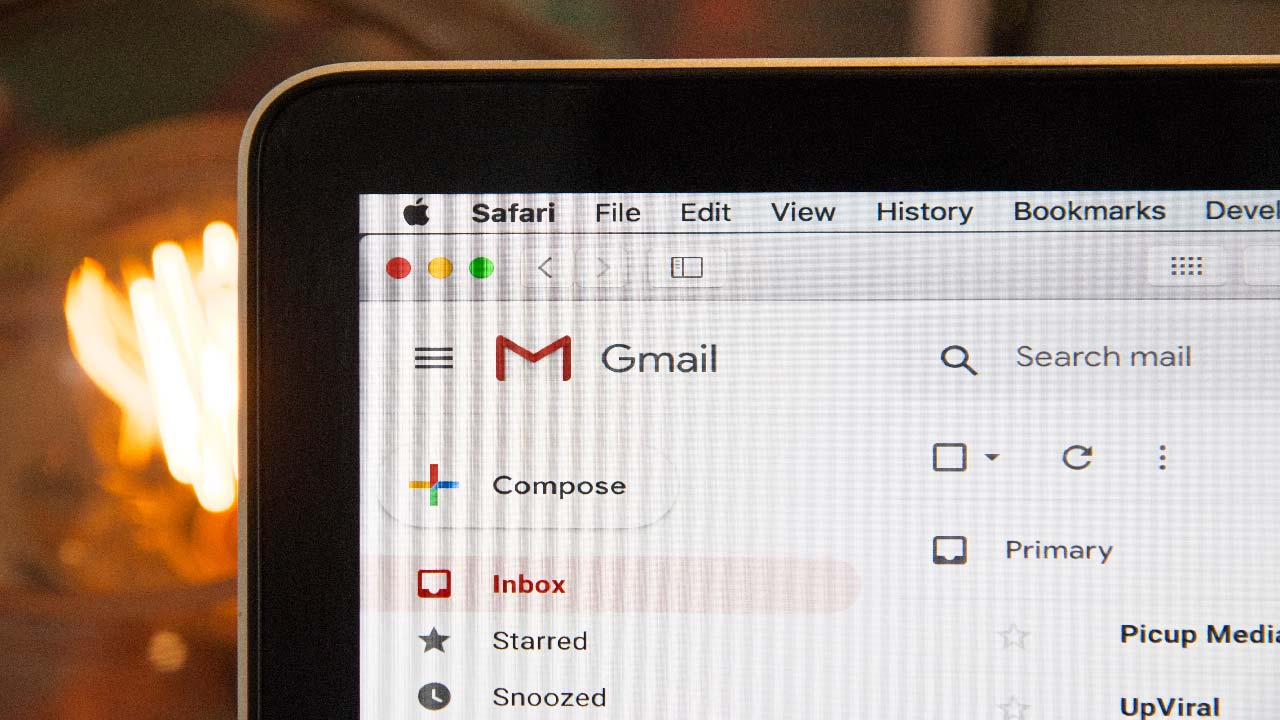
Well, that’s where we come in for your aid. We will tell you how to create a Gmail account without a Phone Number. So, you can create multiple Gmail accounts and also use them as a storage device for your data. Below are the steps which you can use to create a Gmail account without a Phone Number.
Do you know which version of chrome you are using and update it? Here is a quick way How to Check the Chrome Version Quickly?
How To Create A Gmail Account Without Phone Number 2023: A Step-by-Step Guide
Creating a Gmail account without a phone number is not that difficult, but could be tricky for someone who is not a techie. That’s where we come in for your aid. We have two methods in our bucket to help you out:
- Create Gmail Account Without a Phone Number
- Create & Verify Gmail Account – Using Third-Party Phone Numbers
Create Gmail Account Without a Phone Number
Step-1: Visit the Gmail website and click on the “Create account” button.
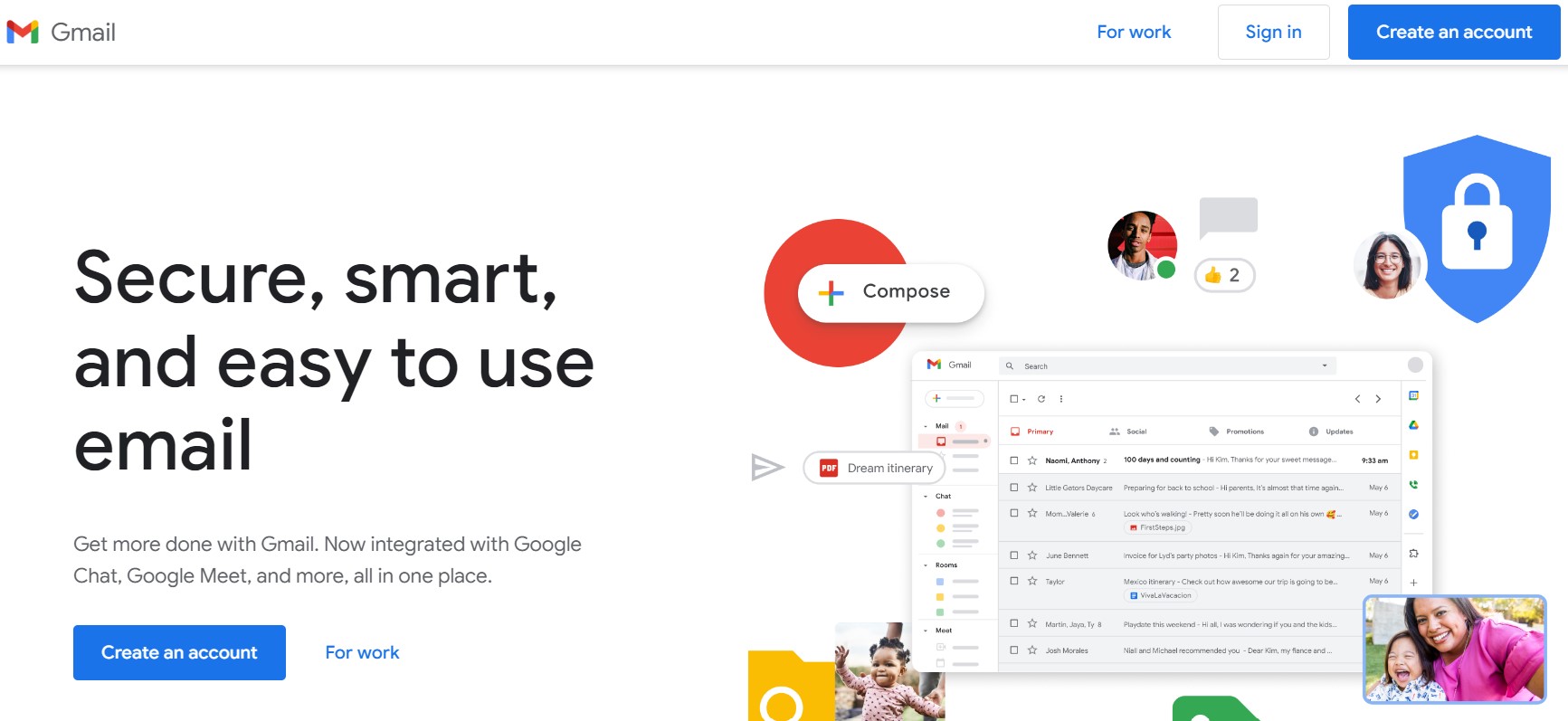
Step-2: Fill in the required details such as name, username, and password.
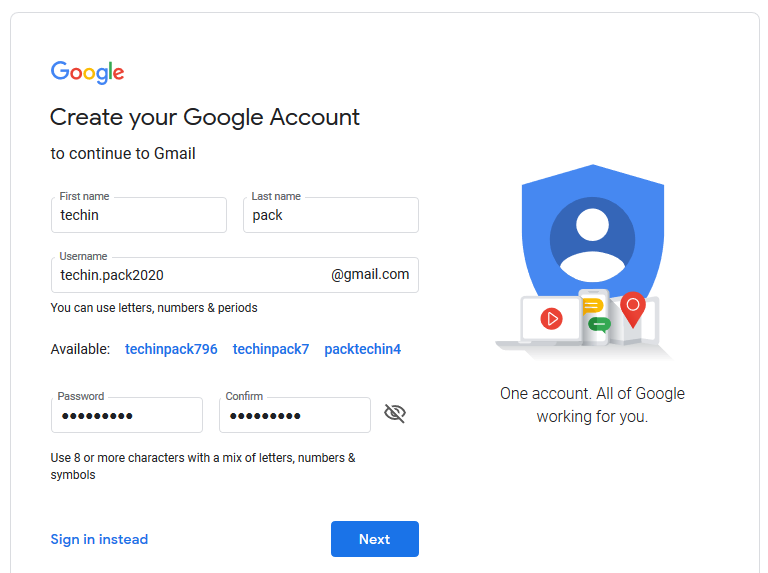
Step-3: When prompted to provide a phone number, click on the “Skip” button.
Step-4: Fill in your birthdate and gender, and then click on the “Next” button.
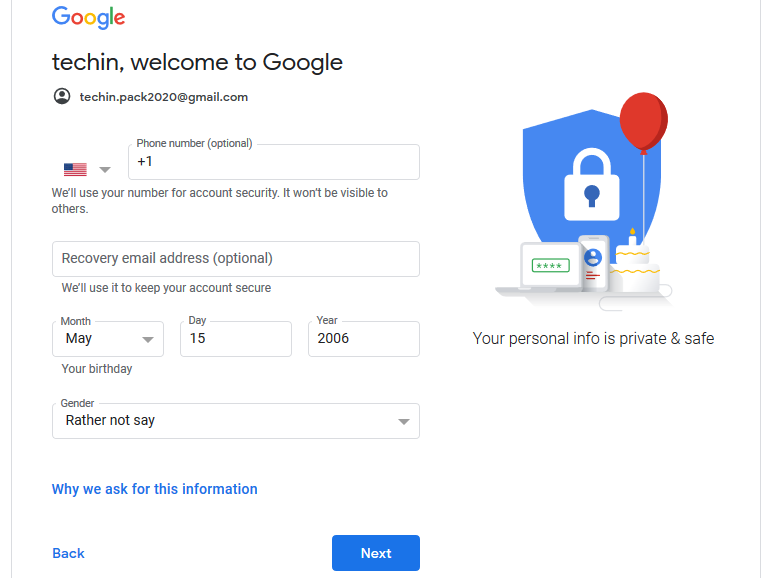
Step-5: Accept the terms and conditions, and then click on the “Create Account” button.

Create & Verify Gmail Account – Using Third-Party Phone Numbers
Step-1: First, go to Gmail.
Step-2: Fill in the required information like first name, last name, and username.
Step-3: Set and confirm the Password
Step-4: Then you will be asked to verify through a Phone Number.
Note: This is an optional step
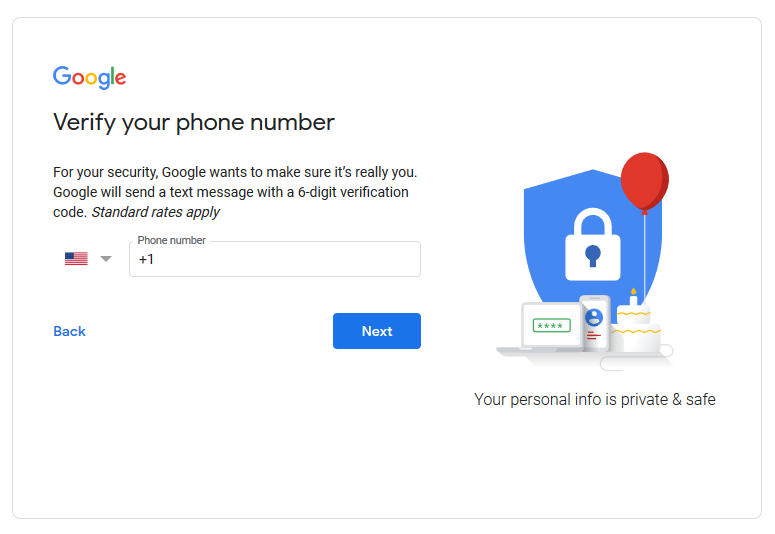
If you are using multiple Gmail accounts and facing issues, here is your ultimate guide on How to change your Default Google Account.
If you don’t want to add your number even for verification, there are several websites that offer temporary, disposable phone numbers that you can use for verification. These “dummy numbers” are perfect for safeguarding your personal information and ensuring your online security. Check out the list of websites below and create a temporary number for your Gmail account verification.
- Sellaite
- Receive SMS Now
- On Verify
- SMS Receive Free
Using these websites you can easily bypass phone number verification.
Step-5: Once the phone number is verified, enter your birth date and gender then click next.
Note: If you want to make an account that you want to use for your personal work. Make sure to add an email account if, at some point in time, you may need to recover your account. Otherwise, it's not compulsory.
Step-6: You will be prompted to google the privacy and terms and condition page after clicking “next“.
Step-7: Click on “I Agree” to agree to the terms and conditions.
Congratulations, now you have your Gmail account without adding your phone number or an email account to it.
Tired of sending the same email to many individuals? here is How to CC in Gmail (Easy steps)
How To Verify Your Gmail Account Without A Phone Number?
Verifying your Gmail account without a phone number may seem like a perplexing task. However, there are alternative methods available for completing the verification process. A backup email address or a Google Voice number can serve as a substitute for your phone number.
To verify your Gmail account without a phone number, you must:
Step-1: First, navigate to the Gmail website and log in to your account and select the “Settings” icon.

Step-2: Now, choose “Accounts and Import” from the drop-down menu.
Step-3: In the “Change account settings” section, click on “Other Google Account settings” and then select “Security” from the options provided.
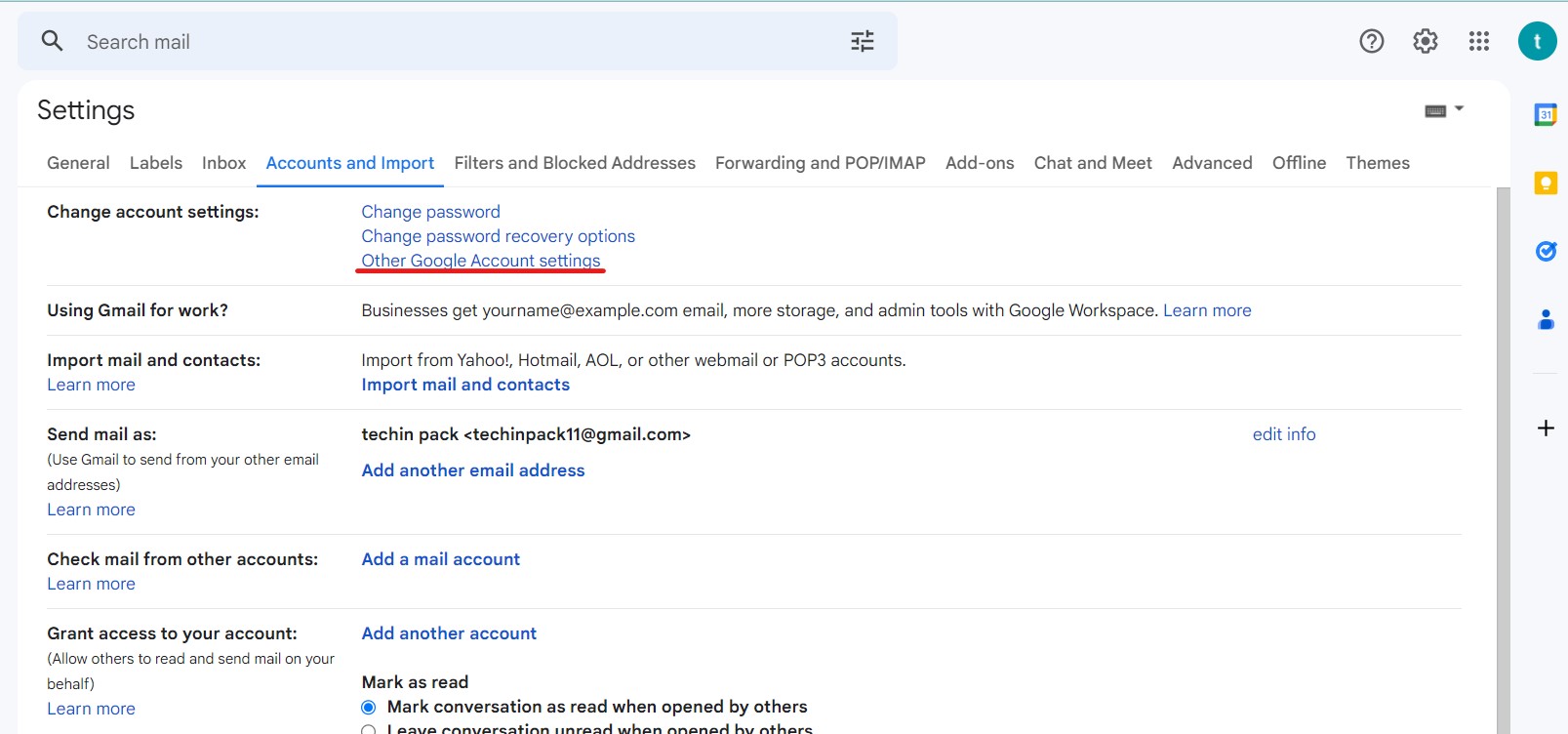
Step-4: Under the “Ways we can verify it’s you” section, choose either “Add a backup phone number” or “Add a backup email” and follow the prompts to complete the verification process.
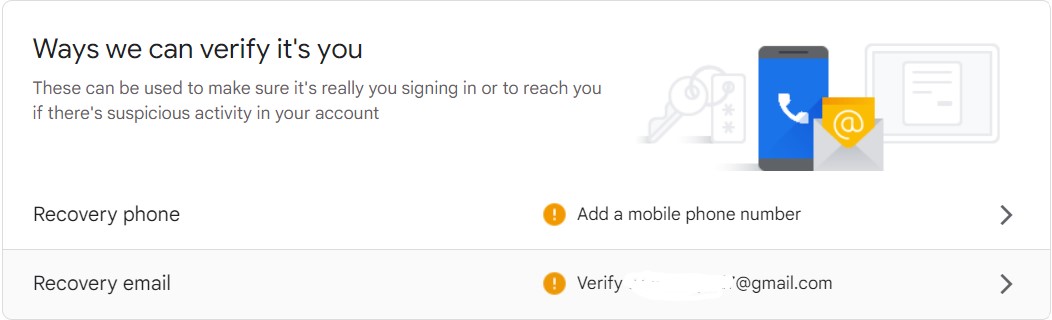
It is important to note that attempting to use a fake phone number is not advisable. Google has implemented measures to block fake phone numbers from being used during the verification process. However, a Google Voice number can be used to create a Gmail account, as it is a virtual phone number service provided by Google.
While it is possible to create multiple Gmail accounts without a phone number, it is important to keep in mind that Google may require a phone number to verify your account if it suspects suspicious activity or if multiple accounts are created from the same IP address.
Final Words
In conclusion, creating a Gmail account without a phone number may seem like a daunting task. However, by following the steps outlined above and utilizing alternative methods, the verification process can be completed with ease. It is important to adhere to Google’s terms and conditions to avoid any issues with your account. If you have any questions or feedback, please feel free to share in the comments section below.
Faqs:
Yes, temporary or disposable phone numbers can be used to create a Gmail account. Various online services offer temporary phone numbers that can be used for account verification.
No, Google has become smarter and started blocking temporary or disposable phone numbers. Thus, it is not recommended to use these services for creating a Gmail account.