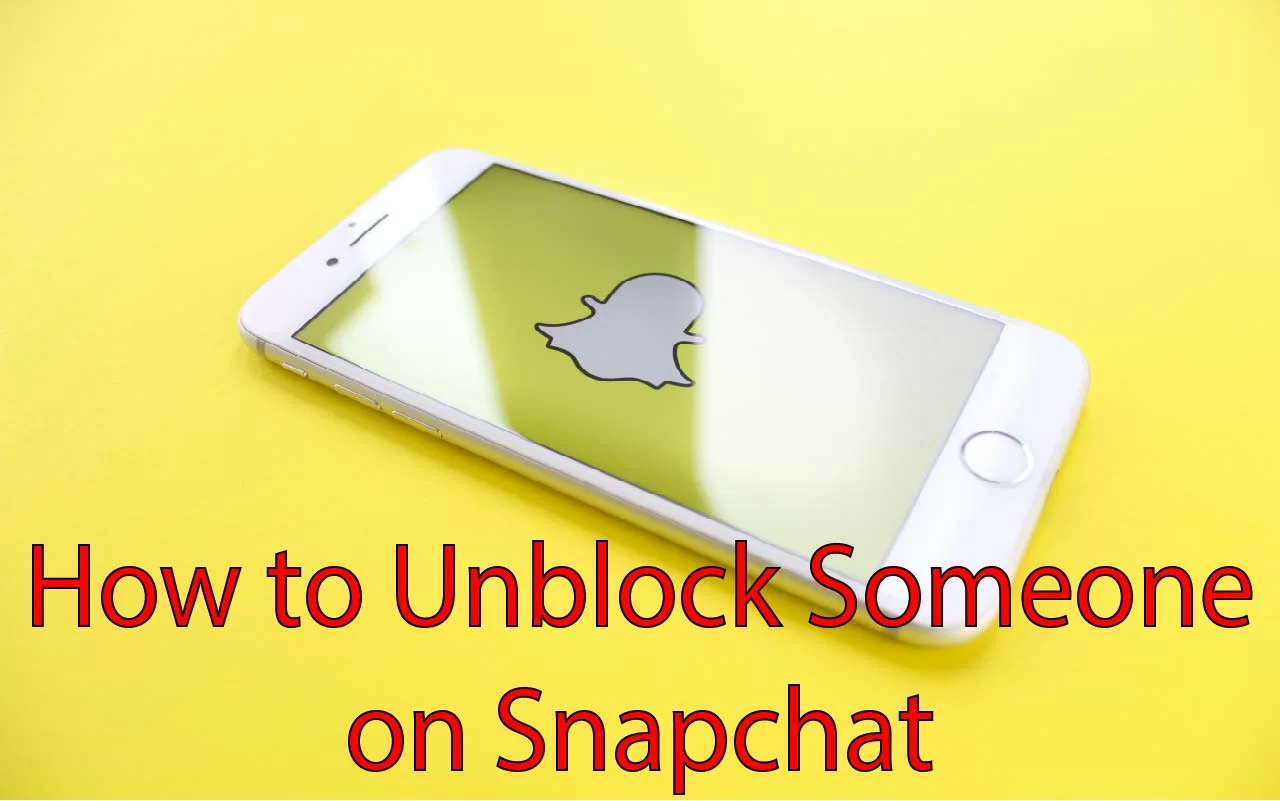As a savvy Snapchat user, you know how valuable this platform is for staying connected with friends and sharing moments. However, there may come a time when you need to block someone for various reasons. But what if you change your mind and want to give them another chance? In this comprehensive blog, we’ll provide you with a step-by-step guide on how to unblock someone on Snapchat. Whether it’s an accidental block or a change of heart, we’ve got you covered with easy-to-follow instructions. Let’s dive in and get those connections re-established on Snapchat!
How to Unblock Someone on Snapchat
While blocking someone on Snapchat is quite simple, but to unblock someone on Snapchat is quite tricky. That’s why some people face difficulty while unblocking them. Don’t worry, by following these steps to know how to unblock someone on Snapchat using the simple steps mentioned below.
Step-1: Open Snapchat
First, head to your Snapchat account by opening your Snapchat app.
Step-2: Access your profile
After opening the Snapchat app, tap on your profile icon.

Step-3: Access the settings
Now, click on the Gear icon that appears in the top right corner.
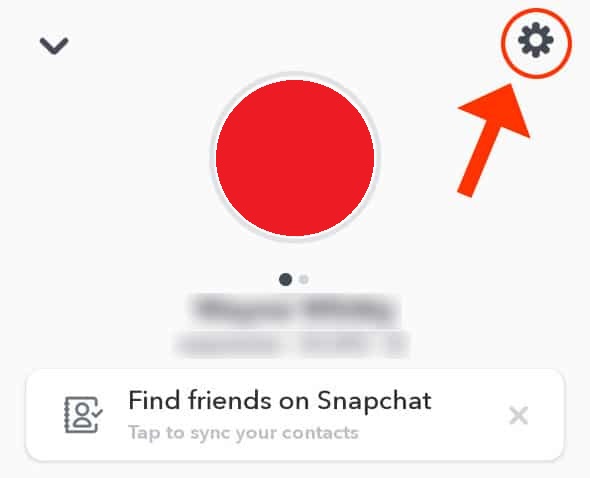
Step-4: Tap on Blocked
In the settings, option scroll down and locate Blocked under Account Actions and tap on it.

Step-5: Unblock the person
After the blocked list is open; select the X option next to the name of the person you want to unblock.

Step-6: Confirm now
After you’ve selected the unblock option; Snapchat will ask for confirmation. Just tap on “Yes”.

Related Post: How to change streak emojis on Snapchat
That’s it! You’ve successfully unblocked someone on Snapchat. Remember to use this feature responsibly and only unblock users that you genuinely wish to reconnect with.
It’s important to note that unblocking someone on Snapchat does not automatically add them back to your friend list. You will need to re-add them as a friend if you wish to reconnect with them on the platform.
What to Do After Unblocking Someone?
Congratulations! You’ve successfully unblocked someone on Snapchat. But now what? After the unblocking process, you might be eager to reconnect with your friend and restore your previous streaks. Don’t worry, it’s easy to add them back to your friend list! Here’s how:
Search for their username:
Once you’ve unblocked someone, you can simply search for their username in the Snapchat app. You can do this by tapping on the search icon (the magnifying glass) on the camera screen, entering their username, and selecting their profile from the search results.
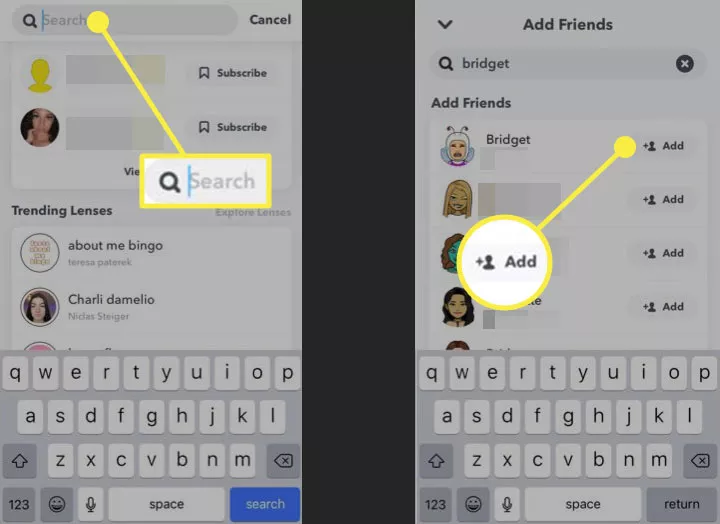
Scan their Snapcode:
Another fun and interactive way to re-add your friend is by scanning their Snapcode. A Snapcode is a unique QR code that every Snapchat user has. You can scan it using your Snapchat camera by pointing it at their Snapcode and holding it down on the screen until the app recognizes the code. Once scanned, you’ll be able to add them back to your friend list.
Get creative with your snaps:
Once you’ve added your friend back, it’s time to start snapping! You can send them funny snaps, share your day, or catch up on what you’ve missed. Don’t forget that streaks only count if you both snap each other back within 24 hours, so keep the streaks alive by sending snaps regularly.
Add a personal touch:
If you want to make the experience even more special, you can send them a thoughtful message to explain why you unblocked them and express your interest in reconnecting. It’s a great way to show that you value friendship or relationship and are genuinely interested in rebuilding it.
So, now that you’ve successfully unblocked someone on Snapchat, it’s time to get creative and start rebuilding your connection. Whether it’s through searching for their username, scanning their Snapcode, sending snaps, or adding a personal touch, you can make the experience enjoyable and meaningful. Happy snapping
What Happens When You’re Blocked on Snapchat
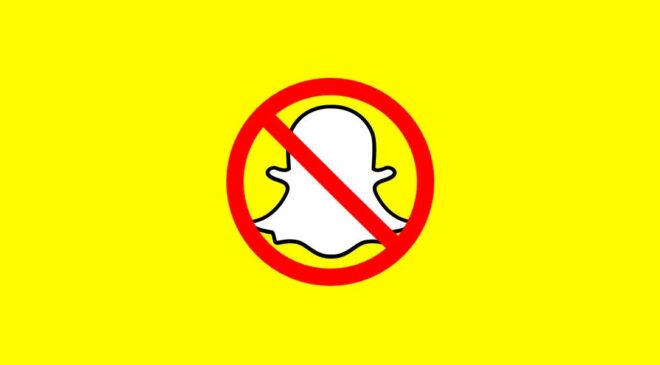
Have you ever wondered what happens when someone blocks you on Snapchat? Being blocked can be a confusing and frustrating experience, as it affects your ability to interact with that user on the platform. there are several telltale signs that you may observe. Here are some of the most prevalent indications:
- No Story Viewing
- No Snaps or Chats
- Unable to locate a profile
- Invisible Bitmoji
- Unable to send a friend request
1. No Story Viewing
Blocked users won’t be able to view your Snapchat stories, and you won’t be able to view theirs. This means that any updates or posts they share won’t be visible to you, and vice versa, regardless of whether they have made them public.
2. No Snaps or Chats
When someone blocks you on Snapchat, you won’t be able to send Snaps or chats. Your messages won’t be delivered to their inbox, and they won’t receive any notifications about your attempts to contact them.
3. Unable to locate a profile
You cannot locate their profile by performing a search using their username. If you attempt to search for the person who has blocked you on Snapchat, their profile will not appear in your search results. This is a definitive sign that you have been blocked.
4. Invisible Bitmoji
If someone blocks you, you will no longer be able to see their profile or Bitmoji on your friend list. It’s as if they’ve disappeared from your Snapchat world altogether. Your messages to the individual will remain unread, and their Bitmoji will vanish from your chat list.
5. No Streaks
Streaks are a popular feature on Snapchat where users can maintain a consecutive daily snap exchange with friends. However, if someone blocks you, your streak with them will come to an end, and you won’t be able to start a new one.
6. Unable to send a friend request
If you attempt to add the individual as a friend, the application will prevent you from doing so. When someone blocks you on Snapchat, you cannot add them as a friend. If you attempt to do so, the application will either display an error message or prevent you from sending the friend request.
If you detect any of these indications, you have probably been blocked on Snapchat.
Is there a Notification on Snapchat When You Block Someone?
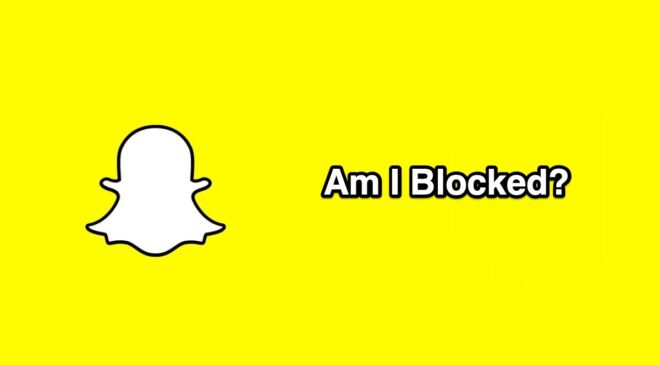
When you block someone on Snapchat, they won’t receive any notifications or alerts, and Snapchat does not notify users when they have been blocked. This is a standard privacy feature on most social media platforms, including Snapchat, to silently distance oneself from unwanted interactions. However, it’s important to be aware of the limitations of blocking, as it may not restrict all forms of access. Stay informed about privacy settings and take the necessary steps to protect your privacy and well-being on social media.
Bonus Tip:
Once you’ve blocked someone on Snapchat you can’t add that person as a friend on Snapchat for at least 24 hours. So, be careful when blocking someone because it will take 24 hours before you can re-add them. Another thing to look out for is that; Although Snapchat doesn’t send a notification when you block someone on Snapchat they will surely figure it out sooner or later. Due to this fact, they won’t be able to send you Snaps or view your Snapchat Story.

The most common question people ask is; Do I have to add them as a friend after unblocking them? Well, the answer is “Yes”. Because once you’ve blocked someone; Snapchat also removes them from your friend list. If you want to see their stories, you have to add them as a friend. Adding a friend is quite simple. Just search the name in the search bar, and click on the name of the friend. Then select the “+ Add Friend” option.
Final Words
Now, we hope you have a better idea of How to unblock someone on Snapchat. Now you can again enjoy being friends with that person after you’ve unblocked them. Snapchat is an amazing app but sometimes it can be quite tricky to use for some users. You can find great Snapchat Hacks and Tricks and tips on How to change your Snapchat Username.
Hopefully, you will find this article helpful. If you know any other methods feel free to share them with us in the comment section.
Frequently Asked Questions
A: No, unblocking someone on Snapchat will not restore any previously exchanged messages between the two of you. However, any new messages the unblocked person sends will appear in your chat history.
A: You can block the person again by following the steps you used to unblock them. Instead of selecting “Unblock,” choose “Block” to re-block them.
A: No, the person you unblock on Snapchat will not be notified that you have unblocked them.