Facebook is now the top social sites in the entire world. It is without a doubt the best and the most used social sites. Facebook is quite popular among everyone whether if it’s a teen or an adult. It has also become a Centre of attraction for business. Facebook as of today has over more than 70 million business pages. The reason why businesses are using social sites as their marketing strategy is that; social sites have gained quite a lot of popularity since the last decade. Now the businesses are using social sites as a mode of promoting their business; or using it as a platform to promote their products. You can also tag your business in comments or status updates. Since it is free a source of marketing for businesses. While tagging business in Facebook posts or comments is quite popular. Some people face difficulty to tag their business in comments or even in statuses. So, today we’re going to show you How to tag a Business on Facebook. After reading this article you will surely have a better understanding of How to tag a Business on Facebook.
Related Post: How to Create a Poll on Facebook

Why tag a Business on Facebook
Promoting your business through Facebook is quite simple and is free. You can tag your business page in your status or mention your business page on your friend’s status. Facebook is a great way to get more engagement. It will not only engage more people on your Business page but will also drive traffic toward your business website as well if you have linked it properly on your page. It is a way to reach out to your potential customers.
Once you’ve built an audience for your business page; now you can get social media engagement which means your potential customers can like, comment, and react to your business page posts. But sometimes your audience may get tired of your repetitive posts or they may get tired of seeing the same things over and over again. So, it is a great way to collab with other similar businesses to create a broad audience for your business.
Sometimes you just want to tell your friend about the great purse or wallet you’ve purchased from a website. But you forgot to send them the website link. This is where tagging a business page on Facebook comes in handy. If you have a business page then people can tag your business page in the comment section of their friends or on their statuses as well.
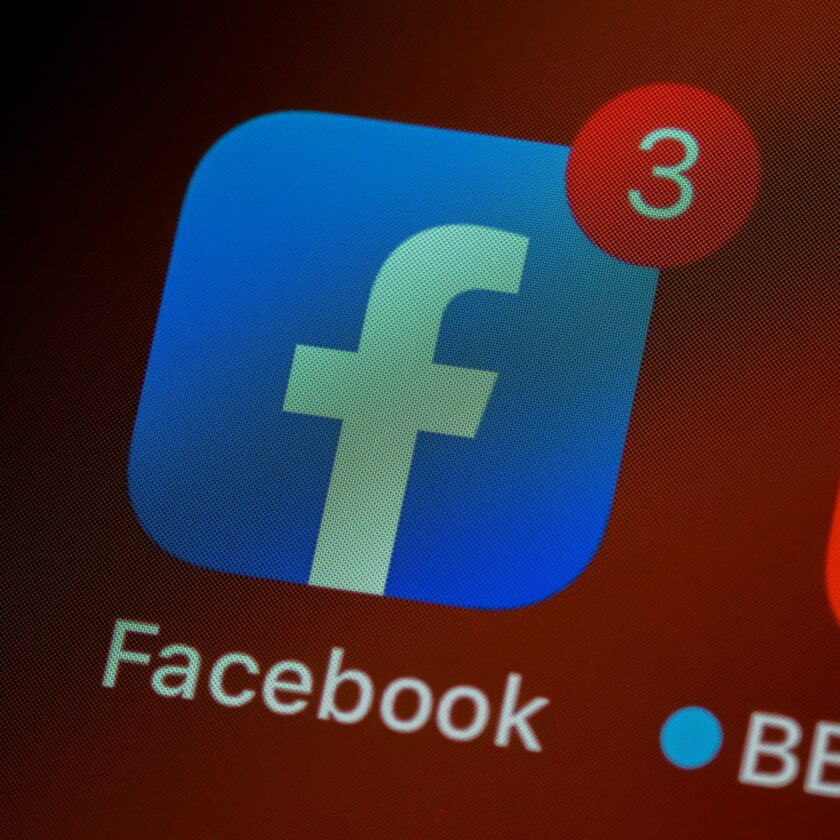
Tagging a business page on Facebook is extremely simple. There are some conditions though, you can’t tag a business if they’ve put privacy on their page. If that’s all clear then you can tag a business page by following the below steps.
How to Tag a Business on Facebook
- Go to your timeline then start writing a post.
- Tag your business page by simply typing your business page name followed by “@”. For example, @techinpack.
- Or you can select your business page name after a drop-down list is prompted.
- Click on “Post” to publish your status.
By following the above steps, you can also tag a business in the comment section of other people’s posts.
Tagging a Business on Facebook
Tagging a business has significant importance and can be of great use if utilized properly. While tagging a business page on Facebook will not only bring more engagements but will also reach out to more potential customers. This means you can advertise your business on Facebook for free and on a platform that has over 2 billion monthly users. So, you can only imagine how beneficial it will be for a business. But also, where there are pros there are cons; sometimes if you spam your business page too many people may get tired; and may unfollow your business page or unlike your page or even may block your page if you are being too annoying. So, make sure to avoid those mistakes to keep your audience engaged and not fed up with your business page.
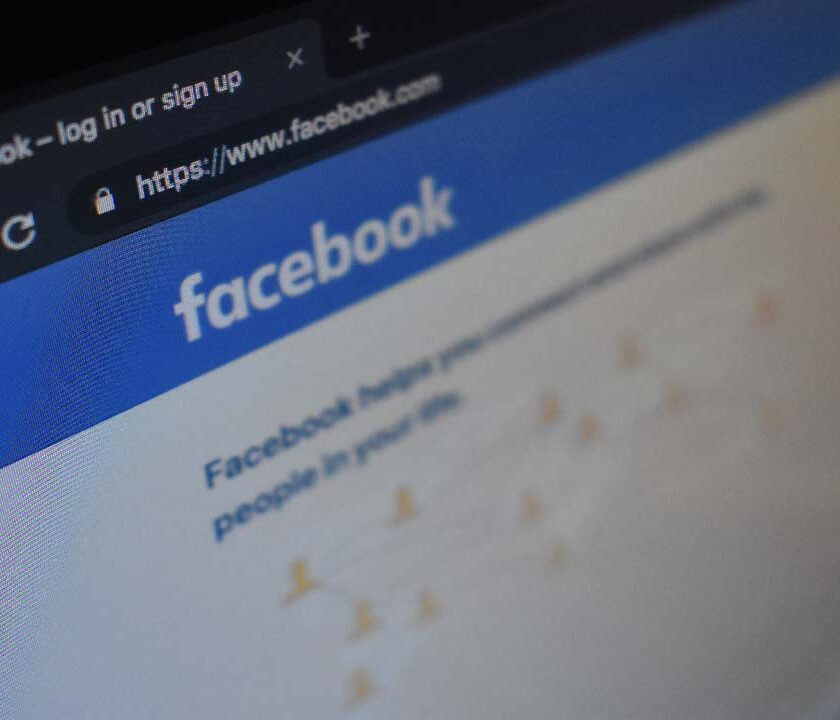
Related Post: How to delete Facebook group permanently
Summarizing
From the above article, you would surely get an idea of How to Tag a Business on Facebook. Proper tagging and proper utilization of this free facility could be of serious benefit to your business page on Facebook. Just make sure you are driving traffic to your Business page with ways that are allowed by Facebook.
Hopefully, this article will surely help you with How to Tag a Business on Facebook. If you face any difficulty or know any better method feel free to share them with us in the comment section below.
Related Post: How to delete search history on Facebook Messenger


2 Comments
Pingback: How To Create a Poll On Facebook: Complete Guide
Pingback: How to Delete FACEBOOK Group? (For Android Or Desktop!)