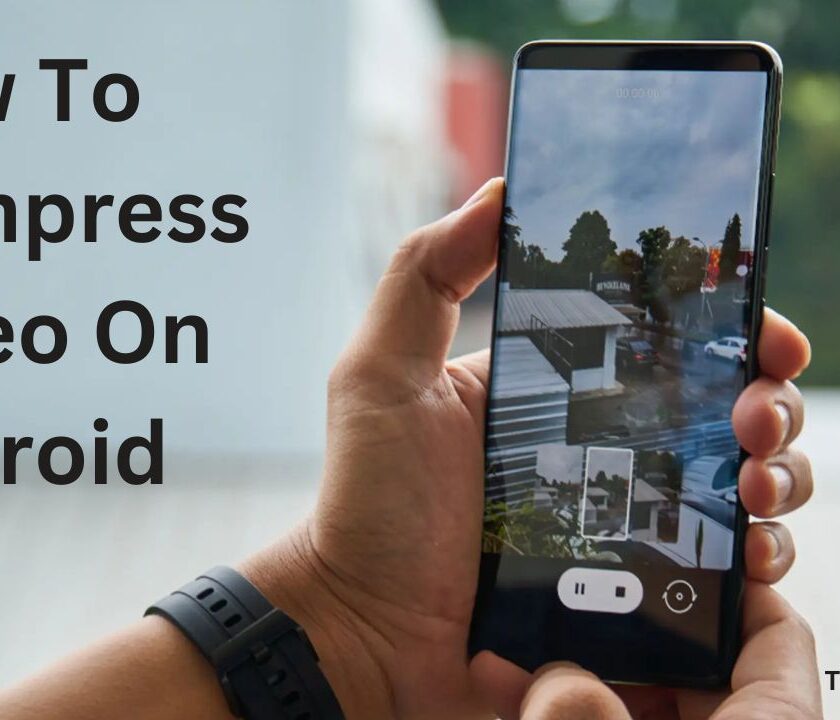Are you familiar with the frustration of attempting to share a video from your Android device, only to be thwarted by an excessive file size? Perhaps you’re seeking to free up storage space on your phone by compressing some of your videos. Regardless of your motive, the process of compressing videos on an Android device is refreshingly uncomplicated and can save you both time and space. In this article, we’ll provide you with a step-by-step guide for how to compress a video on Android, along with helpful tips to ensure that you can reduce the file size without sacrificing video quality.
- What is video compression on Android?
- Why compress videos on Android?
- How to Compress a Video on Android
- How to Compress Video On Android – Using Built-in Features
- How to Compress Video On Android – Using Third-Party Apps
- 1. Inshot : (4.8/5 stars and over 100 million downloads)
- 2. YouCut: (4.8/5 stars and over 100 million downloads)
- 3. Compress Video Size Compressor: (4.9/5 stars and over 1 million downloads)
- 4. Video Compressor Panda : (4.4/5 stars and over 5 million downloads)
- 5. Video Dieter 2 : (4.4/5 stars and over 1 million downloads)
- 6. VidCompact : (4.5/5 stars and over 10 million downloads)
- 7. Clideo
- Tips for Compressing Videos on Android
- Final Words:
What is video compression on Android?
The process of compressing videos on Android is a highly intricate one. It involves the removal of unnecessary data from the video file, while still maintaining its quality. The reason for this is simple: videos recorded on Android devices tend to be space hogs. They can quickly eat up valuable storage space, making it challenging to store, share, or upload them. And that’s where video compression comes in.
Video compression on Android devices allows you to reduce the size of your video files, making them easier to share and store. It’s a great way to ensure that your video content doesn’t take up too much space on your device. The process works by removing redundant data from the video file. This can include repetitive frames or audio frequencies that are beyond the range of human hearing.
Thankfully, there are various apps and tools available on the Android platform that can help you compress your videos. These apps and tools offer a range of compression options, allowing you to customize the compression level and achieve the optimal balance between video quality and file size.
Also Read: How To Send High-Quality Images On WhatsApp? 6 Methods
Why compress videos on Android?
Compressing videos on Android can be useful for several reasons:
- Sharing: Some social media platforms or messaging apps have file size limits, and videos may need to be compressed to fit within the limit.
- Storage: You can save valuable storage space on your device while still enjoying high-quality video content.
- Uploading: With social media, websites, email, and messaging apps being such an integral part of our lives, video compression has become a necessity. Uploading large videos can take a long time, and compressing them can speed up the process.
- Playback: Compressing videos can help reduce buffering when streaming videos over a slow internet connection.
So, whether you’re a content creator, a social media influencer, or just someone who loves capturing videos on your Android device, video compression is the way to go!
How to Compress a Video on Android
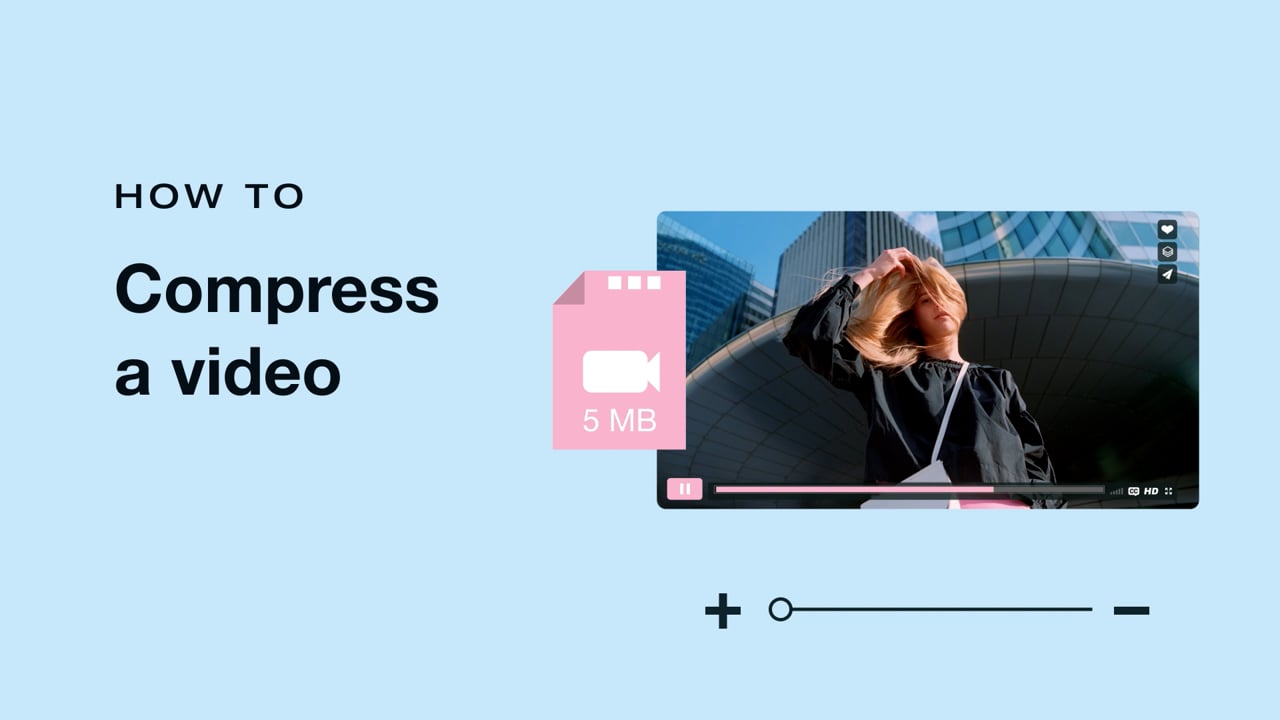
Assuming now you have a clear idea of what compression of video in Android is and why you will be doing so, we have figured out two methods, to solve your problem. The first one is to use built-in features in an android device, usually for those who don’t want to install any third-party app for any reason. Another one is obviously seeking help from third-party apps, it is usually for those who frequently need the compression of Video in their android.
- How to Compress Video On Android – Using Built-in Features
- How to Compress Video On Android – Using Third-Party Apps
How to Compress Video On Android – Using Built-in Features
Why go for any third-party app when there is a built-in way you can use to compress videos on Android? There are some tricks that you can use to compress Video using built-in features in your android device.
- Compress Video Using Android’s Gallery
- Compress a video on Android using Google Photos:
1. Compress Video on Android – Using Built-in Gallery:
Android devices come with built-in video editing tools that can be used to compress videos. Here’s how to use them:
- Open the Gallery app on your Android device and select the video you want to compress.
- Tap the Edit button, then select the Trim option.
- Use the sliders to trim the video and reduce its length. This will also reduce the file size.
- If you want to further reduce the file size, tap the Compress video option. This will reduce the resolution and bitrate of the video, which will lower the file size without sacrificing quality.
- Preview the compressed video to make sure you’re happy with the quality, then save it.
Also Read: How to make videos on TikTok like Celebrities!!
2. Compress a video on Android- Using Google Photos:
- First, download and install the Google Photos app on your Android device.
- Open the app and select the video you want to compress.
- Once the video is selected, tap on the “Edit” icon (pencil icon) at the bottom of the screen.
- From the editing options that appear, tap on “Export.”
- Under “Export,” select “Quality” and choose the level of compression you want for your video. Google Photos offers three options: “Best Quality,” “High Quality,” and “Medium Quality.”
- Once you have selected the compression level, tap on “Save” to save the compressed video to your device.
That’s it! With these simple steps, you can easily compress your videos on Android using the Google Photos app. Keep in mind that the level of compression you choose will determine the final file size and quality of the video.
How to Compress Video On Android – Using Third-Party Apps
There are many third-party apps available on the Google Play Store that can be used to compress videos on Android. Here are some popular options:
- InShot
- YouCut
- Compress Video Size Compressor
- Video Compressor Panda
- Video Dieter 2
- VidCompact
- Clideo
1. Inshot : (4.8/5 stars and over 100 million downloads)
InShot is a video editing app that’s perfect for anyone looking to elevate their video content. With a variety of professional features like music, text, filters, and transition effects, InShot makes it easy to create captivating videos that stand out from the crowd.
What’s really cool about InShot is its ability to handle long videos without any time limits. This means that you can really let your creativity run wild and produce content that’s truly unique. Whether you’re a vlogger, a musician, or just someone who loves to document their daily life, InShot has everything you need to create high-quality videos that resonate with your audience.
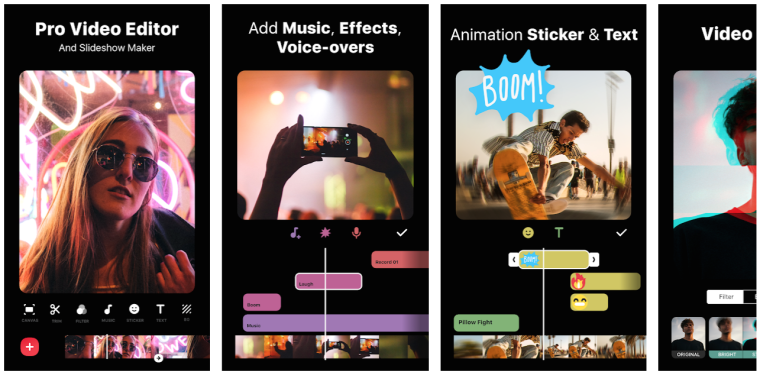
“Amazing app! I use it all the time to compress my videos for social media.”
User
This app is primarily a video editing app, but it also allows you to compress videos.
- First, download and install InShot from the Google Play Store.
- Once you have the app installed, open it up and select “Video” from the main menu.
- Choose the video that you want to compress from your device’s gallery.
- Once the video is loaded into InShot, tap on the “Export” button.
- From here, you can choose the video quality that you want. Lower quality settings will result in a smaller file size, but may also result in a loss of video quality.
- You can also adjust the resolution, bitrate, and frame rate settings to further compress the video.
- Once you’ve made your adjustments, tap on the “Export” button again to compress and save the video.
That’s it! InShot makes it easy to compress videos on your Android device, so you can save space and easily share your videos with others.
2. YouCut: (4.8/5 stars and over 100 million downloads)
YouCut is a video editing app that also has the ability to compress videos on your Android device.
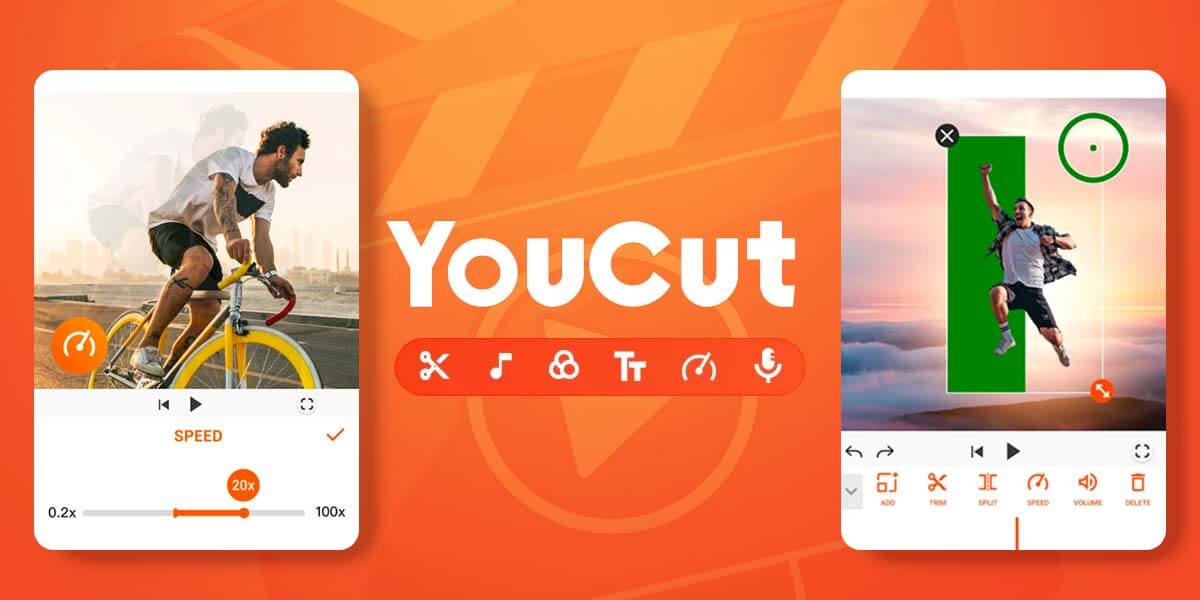
“I love this app! It has a great video compression feature that allows me to reduce the size of my videos without losing any quality.”
User
How to compress a video with YouCut:
- Download and install YouCut from the Google Play Store.
- Open the app and tap on “Video” to select the video you want to compress.
- Tap on “Edit” to edit the video.
- Tap on “Clip” and trim the video to the desired length to reduce its size.
- Tap on “Export” and select the resolution of the video that you want to export. A lower resolution will result in a smaller file size.
- After you have made your selection, tap on “Export” again to compress and save the video.
YouCut makes it easy to compress videos on your Android device without compromising on quality. With its easy-to-use features and no watermark, it’s a great option for anyone looking to edit and compress their videos on the go.
3. Compress Video Size Compressor: (4.9/5 stars and over 1 million downloads)
Compress Video Size Compressor is a video compression app for Android that allows you to easily reduce the size of your videos without losing too much quality.
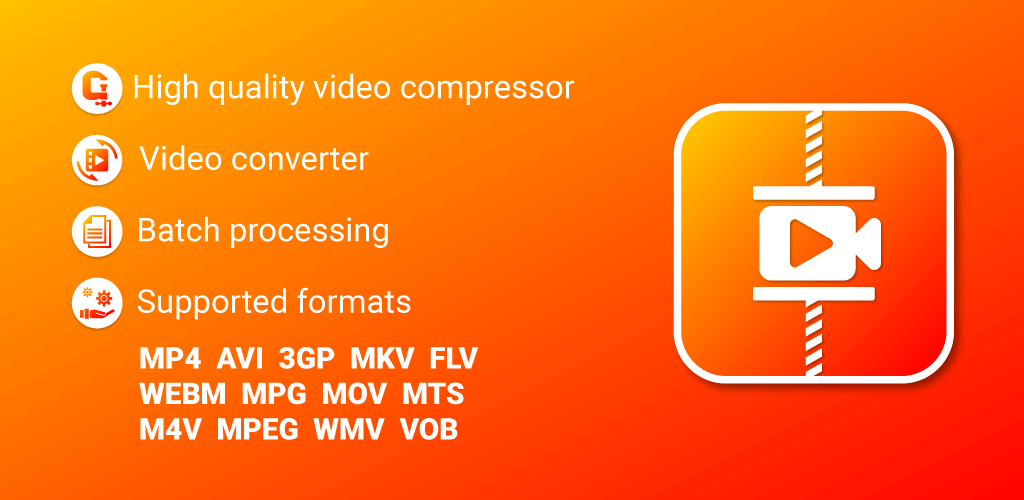
“This app is amazing! I compressed a 3GB video to just 20MB without any loss in quality.”
User
Here’s how you can use it to compress your videos:
- Download and install Compress Video Size Compressor from the Google Play Store.
- Open the app and tap on “Select Video” to choose the video that you want to compress.
- Select the desired output resolution, bitrate, and video quality from the available options.
- Tap on “Compress Video” to start the compression process.
- Once the compression is complete, you can preview the compressed video before saving it.
With its simple interface and customizable compression settings, Compress Video Size Compressor is a great option for anyone looking to compress their videos on their Android device. It’s free to use and allows you to significantly reduce the size of your videos without sacrificing too much quality.
4. Video Compressor Panda : (4.4/5 stars and over 5 million downloads)
Looking for a fun and easy way to make your videos smaller without losing quality? Look no further than Panda Video Compressor! This app is the perfect tool for anyone who wants to compress their videos quickly and easily, without sacrificing video quality
One of the coolest features of Panda Video Compressor is its ability to compress videos to the size allowed by e-mail providers. That means you can easily send your videos to friends and family without worrying about file size limits. Plus, the app even allows you to fit your videos to Instagram, so you can share your favorite moments with your followers in no time.
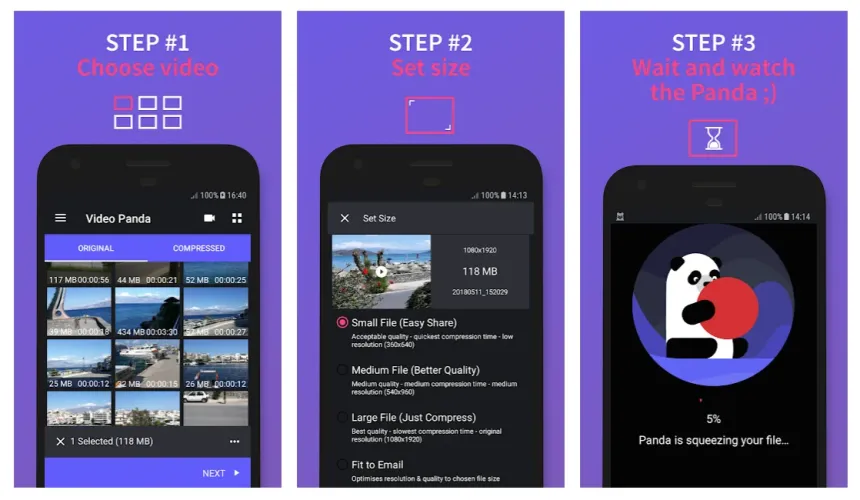
“Great app for compressing videos. I was able to reduce the size of a 1GB video to just 50MB with no visible loss in quality.”
User
Here’s how you can use it to compress your videos:
- Download and install Video Compressor Panda from the Google Play Store.
- Open the app and tap on the “Select Video” button to choose the video that you want to compress.
- Select the desired output resolution and compression ratio from the available options.
- Tap on the “Compress” button to start the compression process.
- Once the compression is complete, you can preview the compressed video before saving it.
5. Video Dieter 2 : (4.4/5 stars and over 1 million downloads)
Video Dieter 2 is a powerful video compression app for Android that allows you to easily shrink the file size of your videos without sacrificing quality. With this app, you can compress videos to reduce their file size, making them easier to share with others or store on your device.
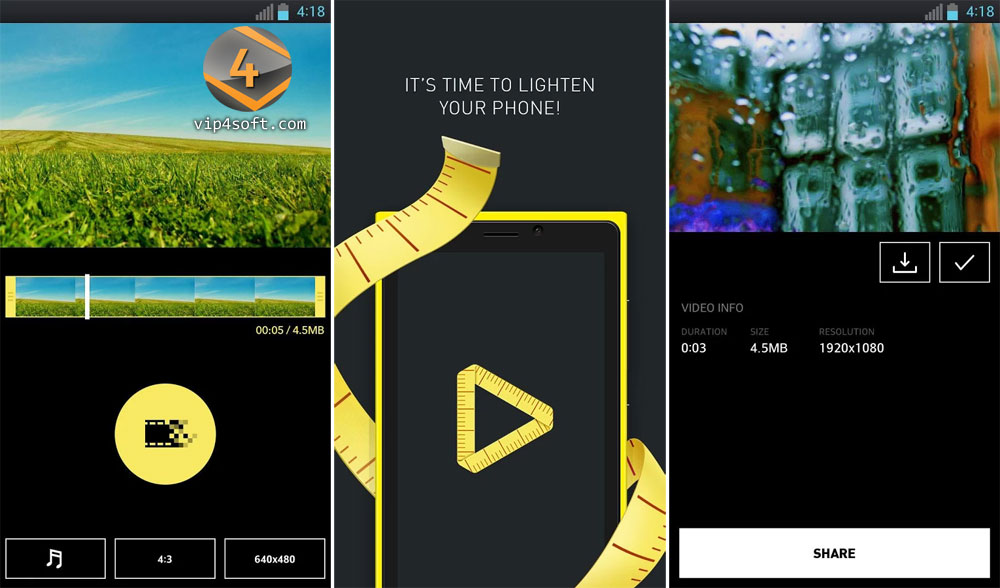
“I love this app! It’s so easy to use and has helped me save a lot of storage space on my phone.”
User
Using Video Dieter 2 is simple and straightforward. Here’s how you can compress your videos with this app:
- Download and install Video Dieter 2 from the Google Play Store.
- Open the app and select the video you want to compress.
- Once you’ve selected the video, you’ll see a preview of it. Tap the “Dieter” button to compress the video.
- You can choose the compression ratio you want, ranging from 25% to 75% compression.
- After selecting the compression ratio, tap the “Dieter” button again to begin compressing the video. The app will take care of the rest!
In addition to compressing your videos, Video Dieter 2 also includes a range of other features, including the ability to trim and crop videos, as well as add music and subtitles. Plus, the app allows you to easily share your compressed videos with others via social media, email, or messaging apps.
6. VidCompact : (4.5/5 stars and over 10 million downloads)
VidCompact is an easy-to-use video compression app for Android that can help you compress your videos without sacrificing quality. It offers a range of features including video compression, video conversion, video trimming, and more.
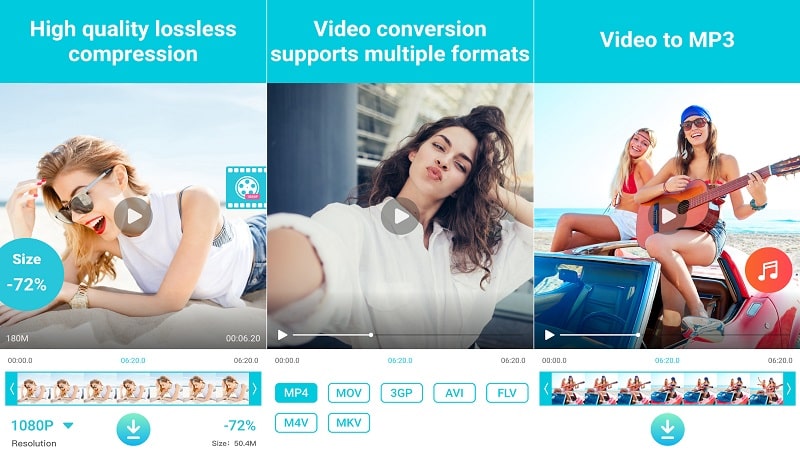
“Works great! I compressed a 2GB video to just 60MB with no noticeable loss in quality.”
User
To compress a video using VidCompact, simply follow these steps:
- Download and install the VidCompact app from the Google Play Store.
- Launch the app and select the “Compress Video” option from the main menu.
- Select the video you want to compress from your device’s gallery.
- Set the desired compression level by choosing a resolution and bitrate.
- Click on “Compress” to start the compression process.
- Once the compression is complete, you can preview the compressed video and share it with others.
In addition to video compression, VidCompact also allows you to convert videos to different formats, trim videos, and even extract audio from videos. With its intuitive interface and powerful features, VidCompact is a great option for anyone looking to compress their videos on Android.
7. Clideo
Now, I will tell you how to compress a video on Android using a free online video compressor. Follow these easy steps to compress the size of your video.
- Download the app Online Video Compressor by Clideo.
- Now, open the Video compressor from your play store and upload a file from your Phone’s gallery. You can also upload it from Google drive by clicking an arrow icon, or pasting the link from external sources like Youtube.
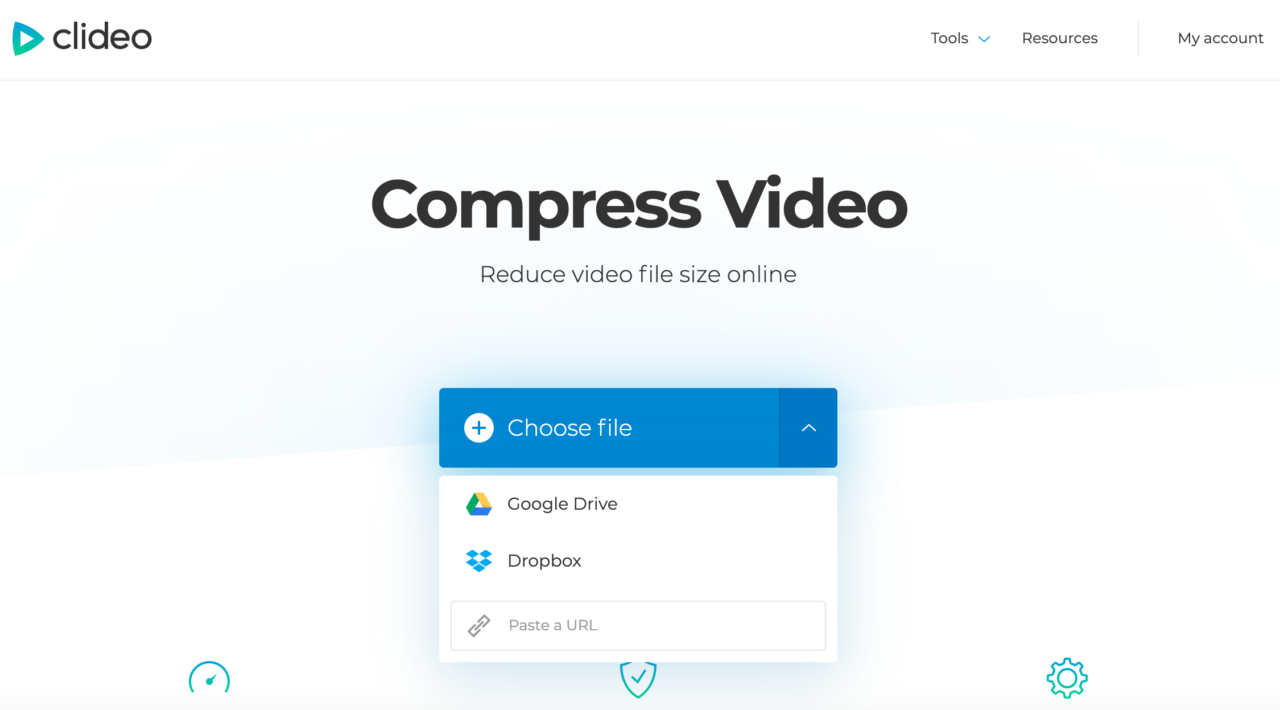
- Now, wait a moment while Compressor does everything it can to compress the video without losing quality.
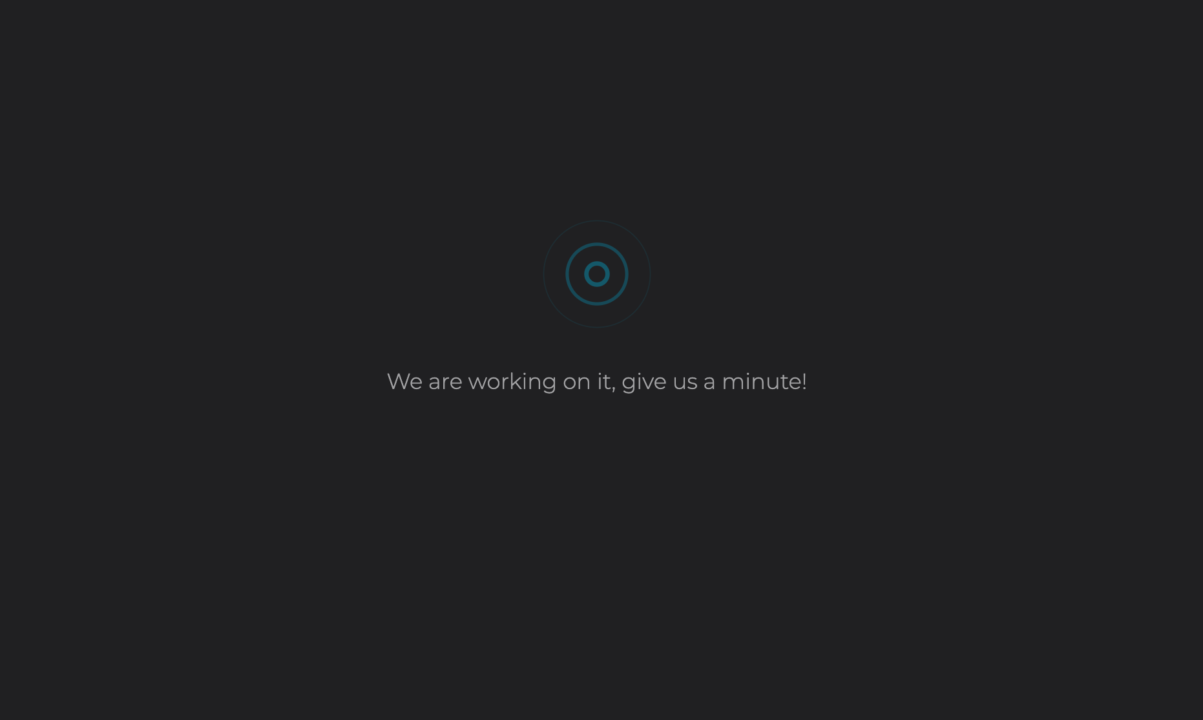
- Check the results before downloading them.
- Click on the download option to save the compressed video to your Android mobile.
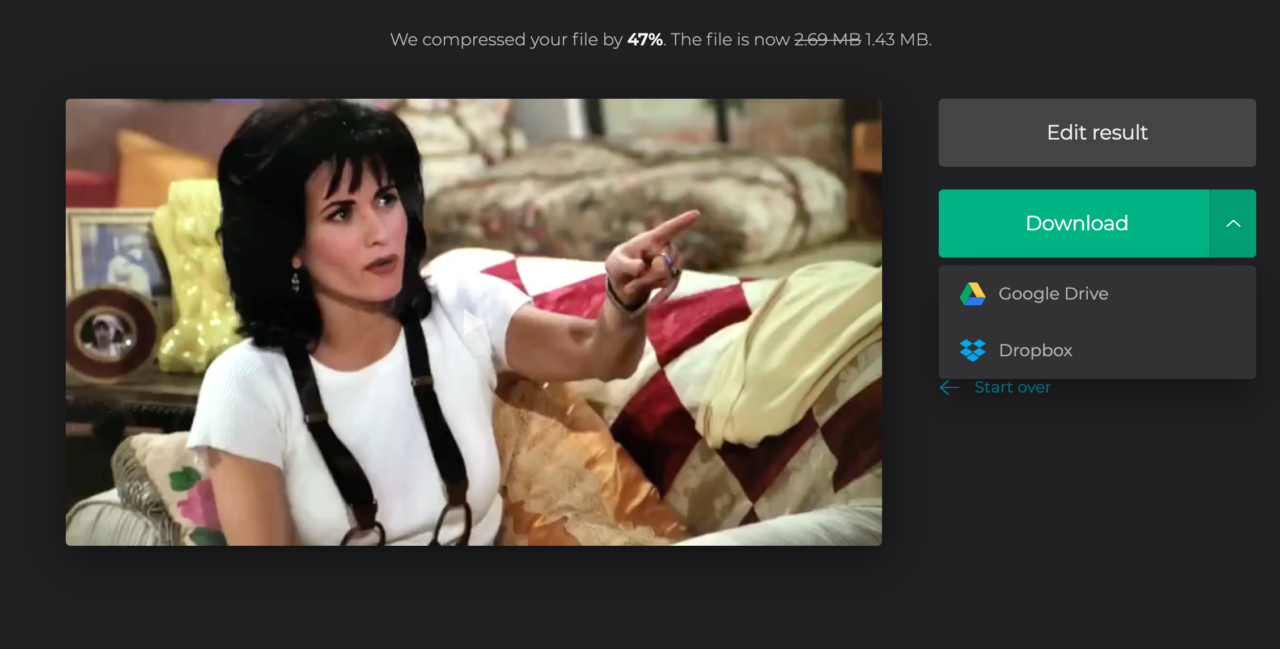
Tips for Compressing Videos on Android
When it comes to compressing videos on your Android device, there are a few important things to keep in mind. To ensure the best results, it’s crucial to balance both file size and video quality. Here are some tips to help you achieve the optimal balance of these factors.
First, choose the right compression level. While low compression can result in a smaller file size, it may also reduce video quality. On the other hand, high compression can lead to a smaller file size, but may also make the video blurry or pixelated. A good compromise is to use medium compression, which strikes a balance between file size and video quality.
Another factor to consider is the resolution and bitrate of the video. Lowering these settings can also reduce file size, but may also impact video quality. It’s important to experiment with different settings to find the right balance for your specific needs.
However, it’s important to note that compressing already compressed videos can lead to a significant loss of quality. If the original video has already been compressed, it’s best to avoid further compression whenever possible.
Finally, always keep a backup of the original video. This ensures that you can always return to the original video if needed, without sacrificing video quality. By following these tips, you can successfully compress videos on your Android device while maintaining the optimal balance between file size and video quality.
Final Words:
Now, you can send your videos to any social media platform without the fear of the size of that video, assuming that you have learned how to compress a video on android. If you know some more video compressing apps or any other method that is worth listing, or if you face any difficulty in compressing the size of your videos, let us know in the comment section below.
A: It depends on the compression level and other settings you choose. Low compression may result in a noticeable reduction in quality, while high compression may make the video blurry or pixelated. Experiment with different settings to find the right balance for your needs.
A: While it is possible to compress videos that have already been compressed, doing so may result in a significant loss of quality. It’s best to avoid compressing videos that have already been compressed if possible.
A: Yes! It’s always a good idea to keep a backup of the original video, in case you need to use it again in the future or if the compressed version doesn’t meet your needs.
A: Yes! While newer devices may have a built-in video compressor, older devices can still use third-party video compressor apps. Just make sure to choose an app that is compatible with your device’s operating system.