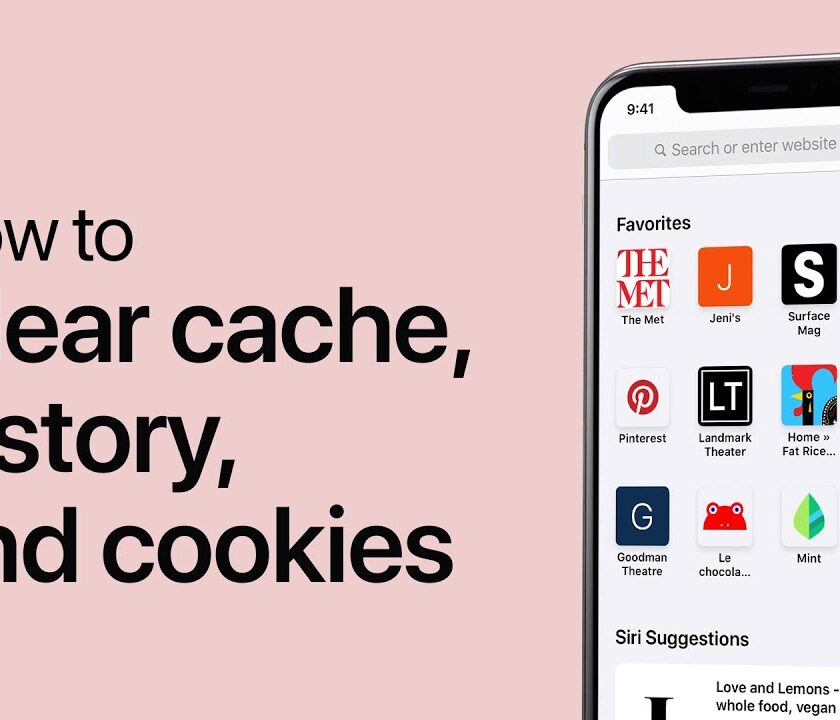Hey there! Are you feeling like your iPhone has been stalking you lately? Do you keep seeing ads for that one thing you searched for a week ago, and wonder how it’s still haunting you? Well, there’s a good chance that the culprit behind this is none other than your iPhone’s cookies. Don’t worry though, clearing them out is a piece of cake! In this blog, we’ll walk you through how to clear cookies on your iPhone step by step. So sit back, relax, and let’s get your phone back to its pristine cookie-free state!
What Are Cookies on an iPhone?
Cookies, those small bits of text that websites stick onto your device, can be a boon for enhancing your browsing experience. These digital crumbs remember your preferences, from login info to shopping cart contents, allowing for quick recall and ease of use on subsequent visits.
On an iPhone, cookies are used in much the same way as they are on a computer. In fact, because many people use their phones for browsing the internet more than their computers, cookies can have an even greater impact on your user experience. They can help websites load faster and remember your preferences so you don’t have to constantly re-enter information.
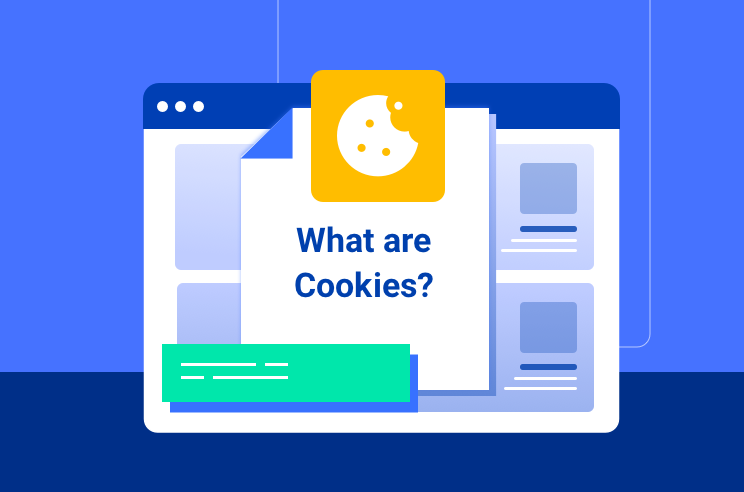
But don’t be fooled – cookies can also be a bit of a snooper. Some websites utilize them to track your online activity, building up a profile of your habits and interests. This information can then be utilized to bombard you with targeted ads or worse, sold to unscrupulous third-party advertisers.
And while cookies can be convenient, their impact on privacy is a cause for concern. To mitigate this risk, clearing your cookies from time to time is a wise decision. By wiping the data that websites have accumulated about you, you start afresh, making it more difficult for malicious actors to intrude upon your browsing habits. Fortunately, eradicating cookies from your iPhone is a straightforward process. Keep reading to learn more.
Speeding Up a video on iPhone is no more a thing, I have listed some easiest steps to Speed up a video on iPhone more than 2x.
To Clear or Not to Clear: The Great iPhone Cookie Debate
If you’re someone who values their privacy, you may be wondering whether or not you should clear cookies on your iPhone. The answer, as with many things in life, is: it depends.
Cookies can be useful, as they can help websites load faster and remember your preferences so you don’t have to constantly re-enter information. Plus, clearing cookies can cause some websites to forget your login information or other settings you may have customized.

On the other hand, cookies can also be a bit intrusive. Some websites use cookies to track your activity across the internet and build a profile of your interests and behaviors. This data can then be used to show you targeted ads or sold to third-party advertisers. If you’re concerned about your privacy, you may want to clear your cookies from time to time. This will erase any data that websites have collected about you and force them to start fresh.
So, should you clear cookies on your iPhone? Ultimately, it comes down to your personal preferences and concerns. If you’re okay with websites tracking your activity and using your data to show you targeted ads, then there’s no need to clear your cookies. But if you value your privacy and want to take control of your online data, clearing cookies is a good step to take. And don’t worry – clearing cookies is easy and can be done in just a few simple steps on your iPhone.
How to Find Cookies on an iPhone
To find cookies on your iPhone, follow these simple steps:
- Open the Settings app on your iPhone.
- Scroll down and tap on Safari.
- Scroll down again and tap on Advanced.
- Tap on Website Data.
- Here, you’ll see a list of all the websites that have stored data on your device, including cookies.
- You can search for a specific website by using the search bar at the top or scroll down to find the website you’re looking for.
In case you want to find Google Chrome cookies on your iPhone:
- Open the Chrome app on your iPhone.
- Tap on the three dots in the bottom right corner of the screen to open the menu.
- Tap on Settings and then on history.
Also Read: How to search messages on iPhone
How to Clear Cookies on iPhone – Solutions
Are you feeling a bit anxious about all this talk about cookies and your iPhone’s privacy? It’s understandable – we all want to protect our personal information online. But don’t fret, because we’re here to guide you through the simple process of clearing cookies on your iPhone.
- How to Clear Cookies on iPhone – Safari App
- How to Clear Cookies on iPhone – Other browsers
1. How to Clear Cookies on iPhone – Safari App
So, here we are with step by step guide on clearing cookies in Safari on your iPhone, and luckily it is not more than a breeze.
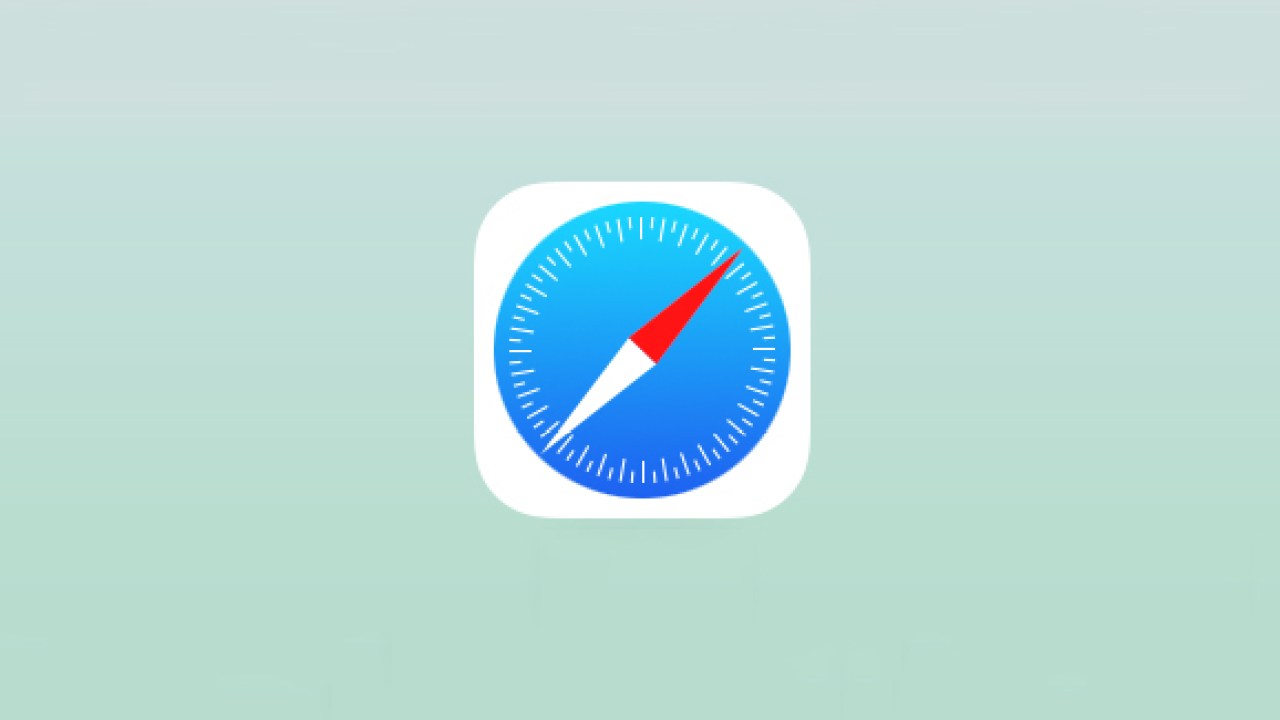
Step-1: First, open up the Safari browser and locate the “Settings” icon at the bottom of your screen.
Step-2: Once you’ve found it, tap on it and scroll down until you come across “Safari” in the list of options.
Step-3: Tap on “Safari” and you’ll be taken to a new menu.
Step-4: From here, scroll down until you find “Clear History and Website Data.“
Step-5: Tap on it and a new prompt will appear asking if you’re sure you want to clear your history, cookies, and other browsing data.

Once you confirm, your iPhone will wipe away all of the digital debris that’s been accumulating in your browser.
Do you know you know why you need to change your iPhone name?
2. How to Clear Cookies on iPhone – Other browsers
Wondering how to clear cookies in other popular iPhone browsers like Firefox, Chrome and Microsoft Edge? Fear not, because we’ve got you covered.
I. Clear the cookies in the iPhone Chrome Browser

Here is how you can clear the cookies in Chrome app on your iPhone:
Step-1: First, open up the Chrome app and tap on the three dots in the bottom right-hand corner of your screen.
Step-2: Tap on “Setting” and go to “Privacy”.
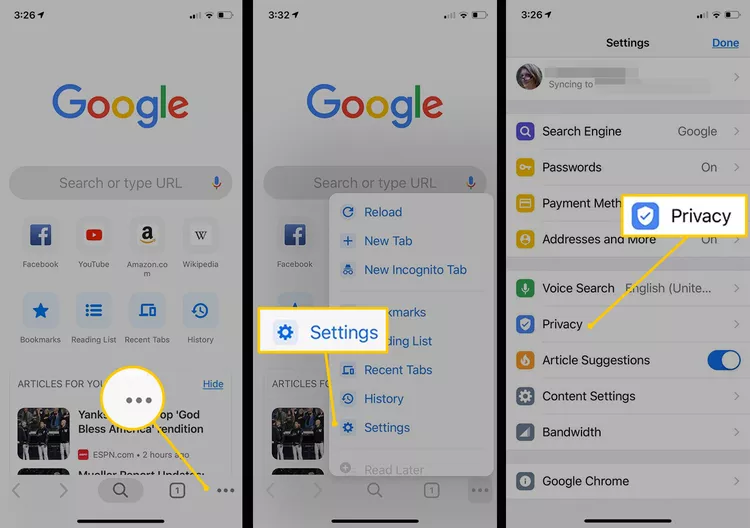
Step-3: Scroll down and click on “Clear Browsing Data”
Step-4: You’ll have the option to select which types of data you want to clear, including cookies. Once you’ve made your selections, hit “Clear Browsing Data,” and you’re good to go.
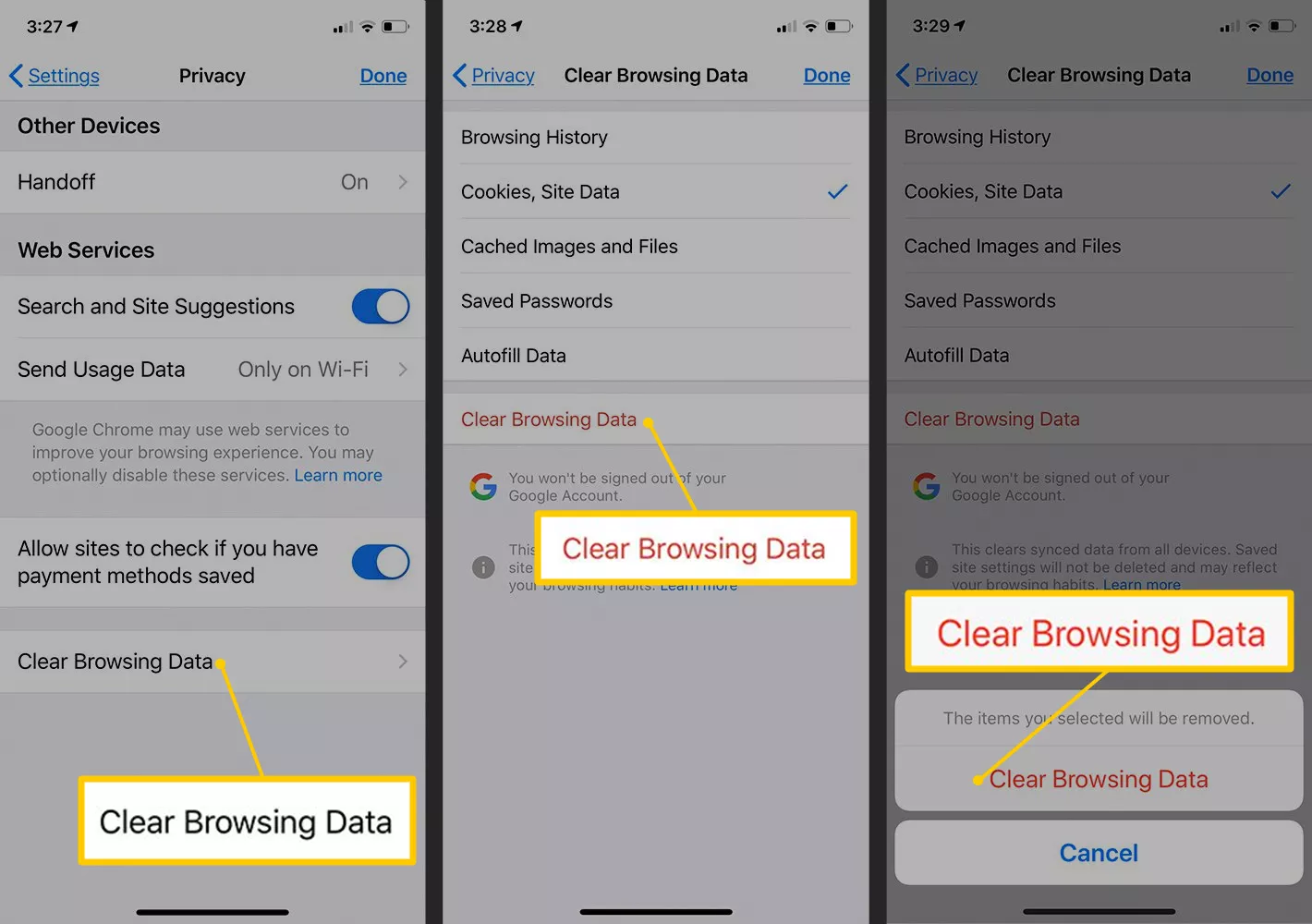
II. Clear the cookies in iPhone Firefox Browser
Here is how you can clear the cookies in Firefox browser on your iPhone:
- First, tap on those three little lines in the bottom right-hand corner of your screen.
- From there, tap on “Settings,” then “Privacy“.
- Finally, choose “Clear Private Data“
- You’ll have the option to select which types of data you want to clear, including cookies. Once you’ve made your selections, hit “Clear Private Data,” and you’re done!
It’s important to keep in mind that clearing cookies will log you out of any websites you’re currently signed into. But, if you’re concerned about your privacy, it’s a small price to pay for the added security.
Do you know that you can make your hotspot faster on your iPhone?
III. Clear Microsoft Edge Cookies on Your iPhone
Are you an iPhone user who loves browsing on Microsoft Edge? Well, I’m here to share with you how to clear those pesky cookies that might be slowing down your browsing speed or invading your privacy.
- First things first, launch the Microsoft Edge app on your iPhone and tap on the three dots at the bottom right corner of your screen.
- Then, tap on “Settings,” and scroll down until you find “Privacy and Security.” This is where you can take control of your browsing experience.
- Now, tap on “Clear Browsing Data,” and select “Cookies and Site Data.” You can even choose to clear other types of data, like browsing history and cached images and files, if you want. But let’s focus on those cookies for now.
- Once you’ve selected “Cookies and Site Data,” hit “Clear Browsing Data” again, and voila! Your cookies are gone, and you can enjoy a faster, more secure browsing experience.
So go ahead, take charge of your online privacy and clear those cookies from Microsoft Edge on your iPhone. Your browsing experience will thank you for it!
If you are privacy conscious or you don’t want your IP to be discovered by your network provider, you can use VPN too.
Block Cookies on an iPhone
On the iPhone or iPad, you may also permanently deactivate cookies. Keep in mind that this might lead to a breakdown in the normal operation of websites. Not only cookies you can also disable private browsing on iPhone in just a matter of a few clicks.
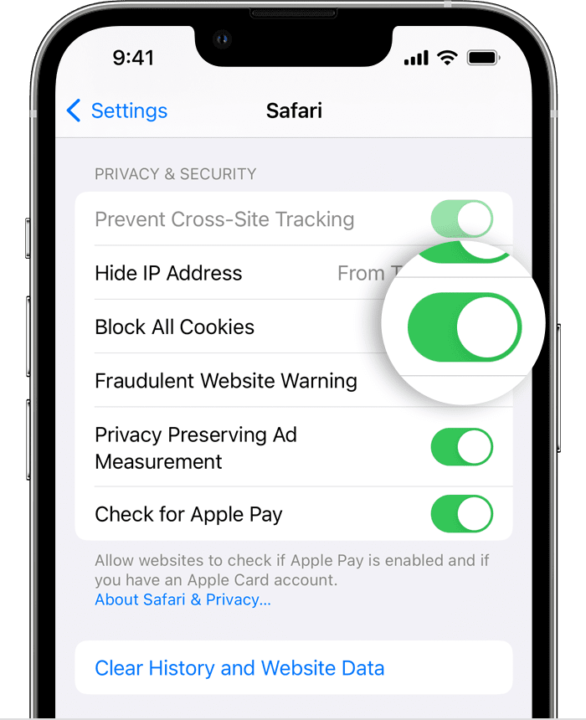
If you don’t want to permanently disable cookies on your iPhone or iPad, you can use Private Browsing mode to prevent cookies from building up. We’ve already explained how to clear cookies on iPhone, but if you prefer to disable all cookies from collecting, you may follow these instructions:
- First, go to “Settings” on your iPhone and scroll down until you see “Safari” (or your preferred browser).
- Tap on it, and scroll down until you see “Privacy and Security.” This is where the magic happens.
- Now, tap on “Block All Cookies,” and voila! You’ve blocked all those pesky cookies from tracking your online activity.
Do you know you can combine videos on your iPhone using these 5 Awesome tricks?
But wait, what about the cookies you actually want to keep, like those that remember your login information or preferences on certain websites? No worries, you can still allow certain cookies while blocking others. Just tap on “Block All Cookies” again, and choose “Allow from Current Website Only” or “Allow from Websites I Visit.” This way, you can still enjoy the convenience of cookies without sacrificing your privacy.
Bonus Tip:
Pro Tip: You can also use third-party apps like CCleaner to clear cookies on your iPhone. These apps can help you clear not only cookies but also cache, history, and other unwanted data from your device.
Final Words
Clearing cookies on your iPhone is an important step in protecting your privacy and security online. By following our step-by-step guide and tips for clearing cookies on iPhone, you can ensure that your personal information stays private and secure. Remember to regularly clear cookies on your iPhone and consider using additional privacy tools for added protection. We hope this detailed guide on how to clear cookies on iPhone has been helpful!
So, it is all up to you, whether you want to delete cookies or not. We have delivered solutions to how to clear cookies from an iPhone. Simply follow the steps outlined above and enjoy a more secure browsing experience.
FAQs
A. If your phone has excessive memory and you are not a heavy user then no need to check frequently. On the other hand, if all your work is related to a mobile, your phone will obviously be working slowly. In this situation check the phone and clear the cache regularly.
A: No, clearing cookies on your iPhone will not delete your saved passwords. However, you will need to re-enter your login details for websites you visit.
A: Clearing cookies on your iPhone may affect your browsing experience in the short term, as websites will no longer remember your preferences and login details. However, it can also improve your privacy and security.