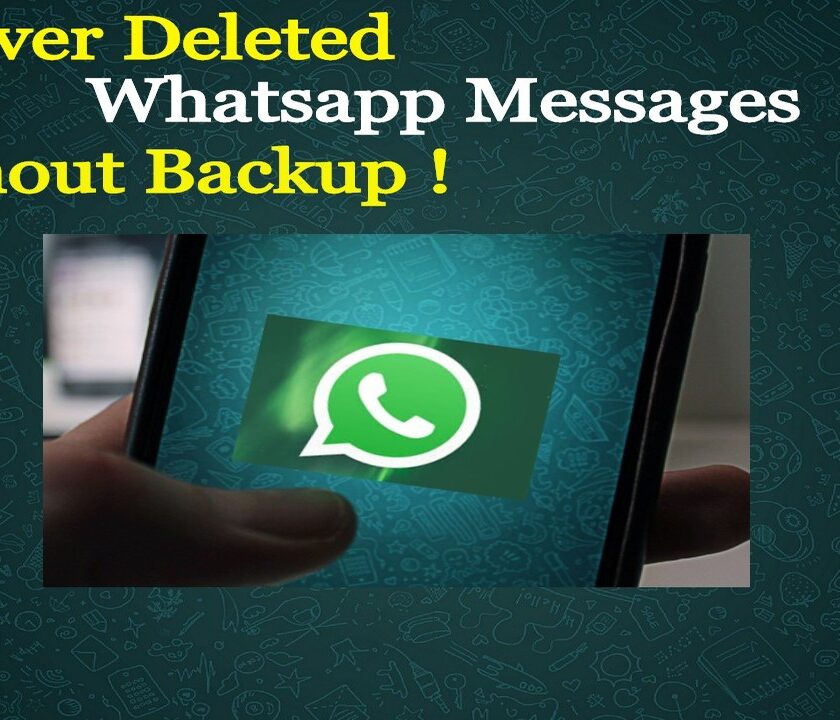Hello and welcome on our guide on Restore Deleted WhatsApp Messages Without Backup. Are you feeling helpless because you accidentally deleted important WhatsApp messages, and you didn’t have a backup? Don’t worry, you’re not alone. Many people have been in the same situation, but luckily there are ways to restore deleted WhatsApp messages without a backup.
WhatsApp is a widely recognized messaging application that operates on Android, iPhone, and Windows Phones. This app has amassed billions of users worldwide, as it is frequently utilized for conducting formal and business-related conversations. The app’s immense popularity can be attributed to its convenience and user-friendly interface that provides individuals with an easy way to message, video call, or voice chat with their acquaintances, loved ones, and colleagues, all for free.
Despite its numerous benefits, a common issue faced by WhatsApp users is the accidental deletion of conversations. Data loss on WhatsApp is not an uncommon problem these days, and there could be various reasons behind it, such as program crashes, device malfunction, or human error. If you have lost your WhatsApp messages and do not have a backup of the conversation, it can be distressing. Fortunately, there are ways to restore deleted WhatsApp messages, even without a backup.
The Potential Risks of Using Third-Party Apps to Retrieve Deleted Messages
Using third-party apps to retrieve deleted messages can pose several potential risks. These risks include:
- Security risks: Third-party apps may require you to provide access to your messaging accounts, which can put your private messages and other personal information at risk of being compromised.
- Malware and viruses: Some third-party apps can contain malware or viruses that can infect your device and compromise your data.
- Data theft: Using third-party apps may provide unauthorized access to your messages and other sensitive information, which can lead to data theft.
- Legal issues: Some third-party apps may violate the terms of service of messaging platforms, which can result in legal consequences for both the user and the app developer.
- Incomplete or inaccurate data retrieval: Third-party apps may not be able to retrieve all deleted messages, or the retrieved data may be incomplete or inaccurate.
Also Read: How To Recover Deleted Photos From iCloud- Best Methods
To minimize these risks, it is recommended that you only use trusted and reputable third-party apps, read the app’s reviews and privacy policy, and carefully consider the risks before using any app that claims to retrieve deleted messages.
In an effort to offer you enhanced convenience, we have undertaken this task on your behalf and have curated a list of some of the most exceptional third-party applications to recover deleted Whatsapp messages without backup.
Retrieve deleted WhatsApp Messages on android without backup
With the right tools and techniques, it is possible to retrieve your deleted WhatsApp messages and get your conversations back. I am listing down the 4
- Dr.Fone – Data recovery (Android)
- Gihosoft Free Android Data Recovery
- PhoneRescue for Android
- Fone Lab – Android Data recovery
Related post: How to Recover Data after Factory Reset.
1. Dr.Fone – Data recovery (Android)
Rating: 4.3 out of 5 stars on the App Store
Dr.Fone – Data Recovery (Android) is designed to give you full control over the recovery process on your android mobile. Using this app you can easily restore your deleted WhatsApp messages without backup. This app is also available for android before 8.0. Not only Whatsapp messages it can also recover your lost phone contacts, all types of multimedia files, documents, and lost messages from other platforms too.
If you want to know how to recover deleted Whatsapp messages on android without backup follow these step-by-step tutorials to know how it works.
- Download Dr.Fone – Data recovery (android), and now install it.
- Once the installation is finished, open Dr.Fone on your PC and connect your Android device to the USB cable. Select the option Restore Data from the main menu.
- Now select the data recovery option to recover your WhatsApp messages.
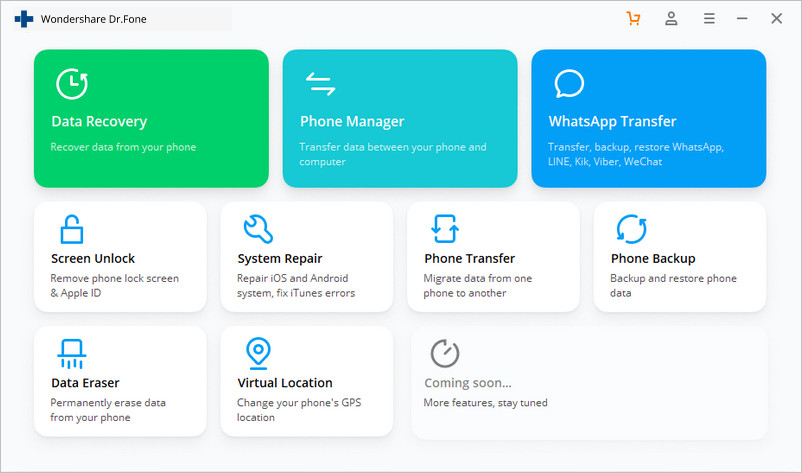
- Now, select WhatsApp messages and attachments. Then Tap on Next to confirm.
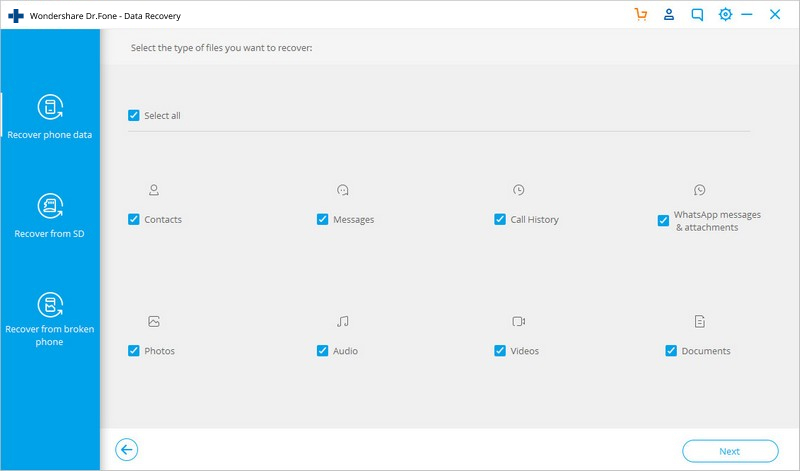
- You will then be able to find deleted messages.
- The program will now scan your Android device.
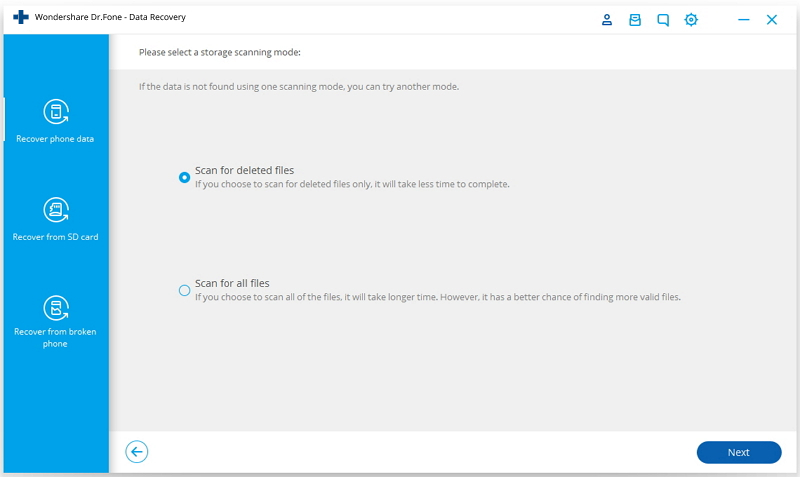
- Once the scan is finished, you will be able to see all the messages that were discovered.
- Go through the list and check within the WhatsApp messages list the messages you want to save.
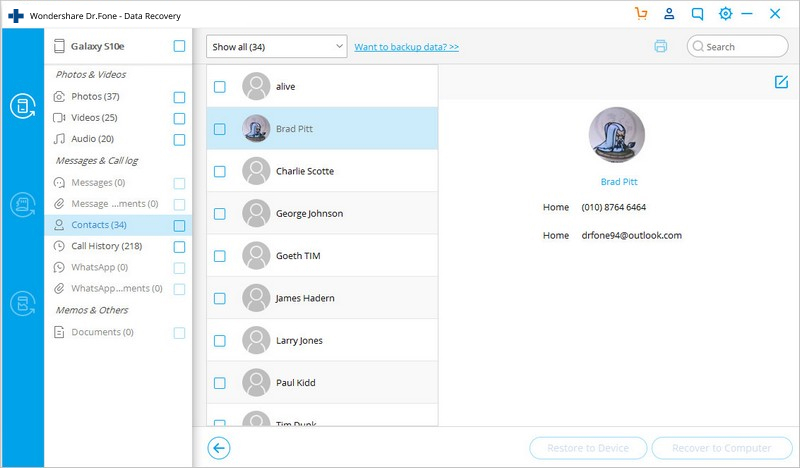
- Now, click the recover button to preview and confirm the messages being recovered.
Related Post: HOW TO RECOVER DELETED PHOTOS.
2. Gihosoft Free Android Data Recovery tool.
Rating: 4 out of 5 stars on the App Store
Gihsoft’s free Android Data Recovery tool is another option that allows you to recover deleted WhatsApp messages without backup. You can also restore deleted photos and other media using this recovery tool.
Follow these easy steps to know how to restore deleted WhatsApp messages without backup.
- First, download and install the Gihosoft Free Android Data Recovery tool
- Now, run the WhatsApp data recovery tool for Android to select file types to recover.
- Tap on the WhatsApp button and then click Next.
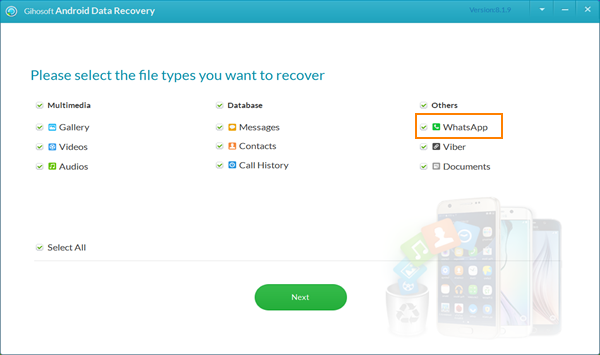
- Connect the Android device to your pc using a USB cable.
- Once, your PC and Android device are successfully connected, your device type will be presented.
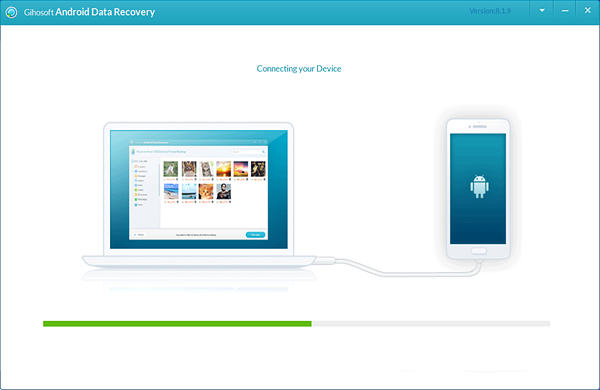
- Now, check WhatsApp files on Android and click “Start” to start the scanning process.
- Wait a few minutes it depends on the size of the file you want to restore.
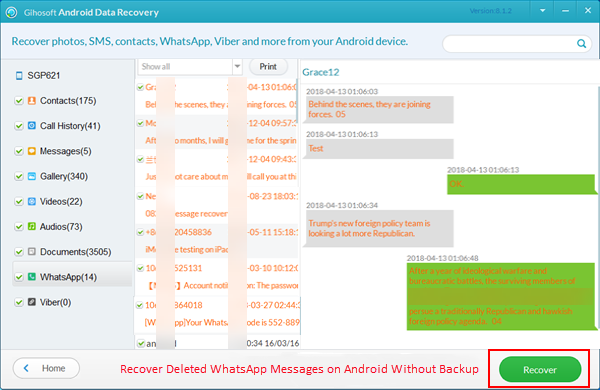
- After completing the questionnaire, all files related to WhatsApp will be listed on the left panel.
- Then, preview and select the ones you want to recover.
- Tap on Recover to restore deleted WhatsApp messages from your Android device.
3. PhoneRescue for Android
Rating: 4.2 out of 5 stars on the App Store
PhoneRescue For android is another best data recovery tools. If you want to restore any of your lost data on your Android device be it photos, videos, messages from any chatting platform, or your important documents, Phone rescue is one stop to recover all of these very effectively. It does not harm your existing data in any way (as the app claims) also you don’t need to restore your complete data to be able to get access to the lost one. Follow these step-by-step tutorials to restore your deleted WhatsApp messages without backup.
- Download PhoneRescue For Android and connect your Android device to your Computer Using a USB cable.
- Now, select WhatsApp messages only and tap on the Next button that appears on the right to erase deleted WhatsApp messages.
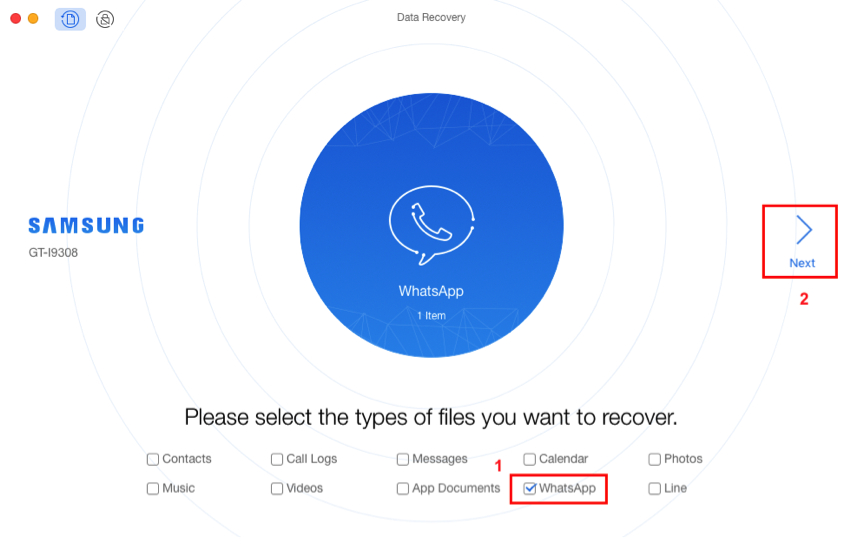
- Then, preview and select the WhatsApp messages and attachments you want to recover.
- Now, click the Recover option that appears in the lower right corner in order to recover the selected WhatsApp messages.
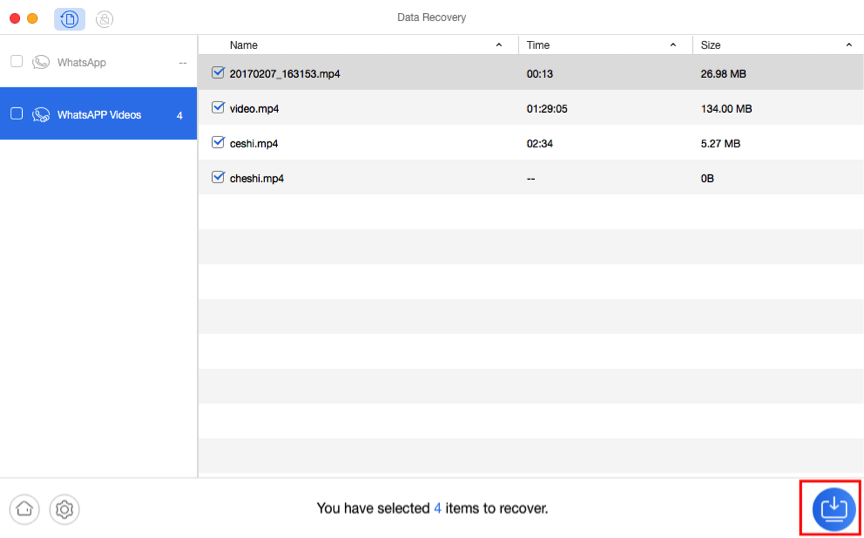
4. FoneLab – Android Data Recovery
Rating: 4.5 out of 5 stars on the App Store
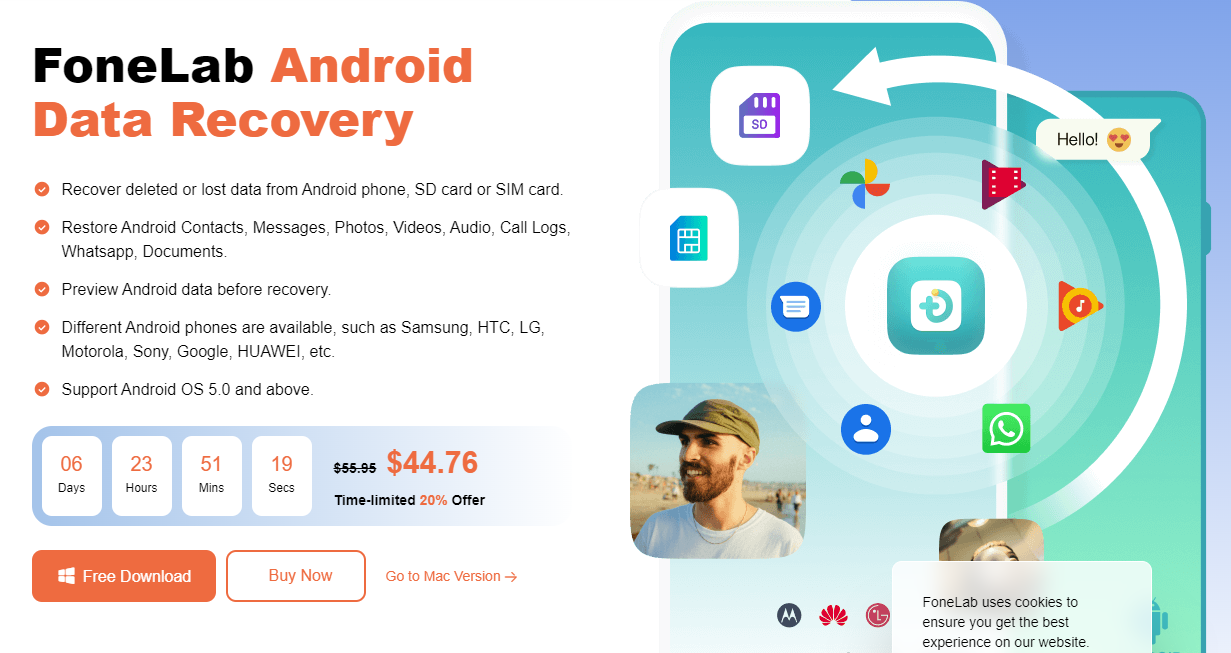
FoneLab is a trusted and reliable software that can be used to recover deleted WhatsApp messages. Its advanced scanning technology and user-friendly interface make it an ideal solution for those seeking an efficient and effective recovery process.
To recover deleted WhatsApp messages using FoneLab, Follow these simple steps:
Step 1: Download and install the FoneLab – Android Data Recovery on your device.
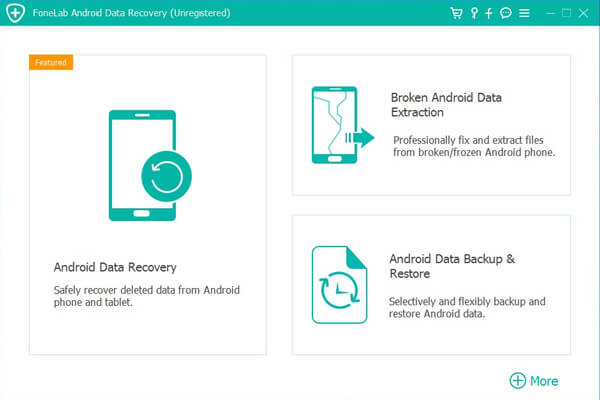
Step 2: Once installed, launch the program and connect your device to your computer using a USB cable.
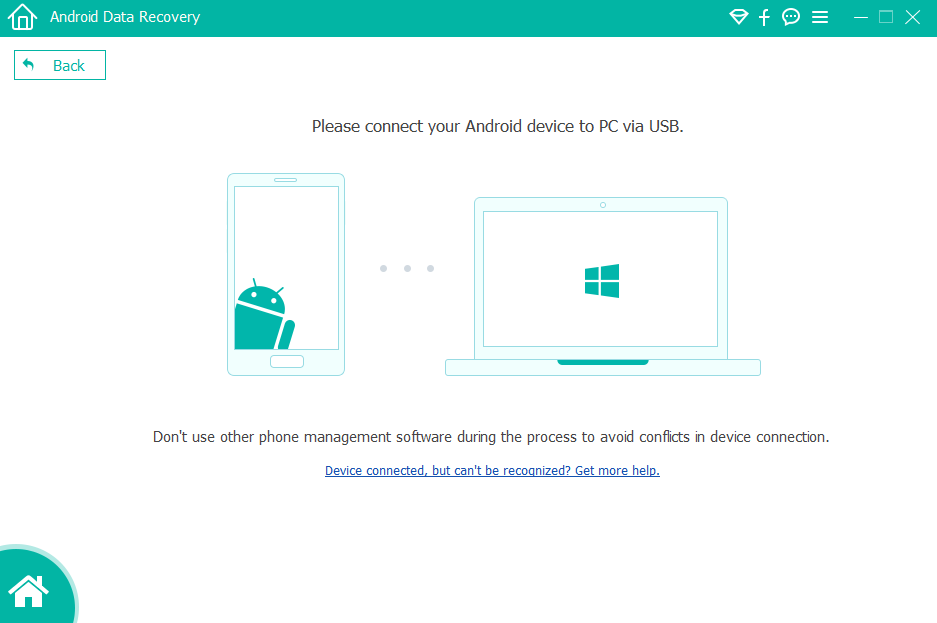
Step 3: Next, select the “WhatsApp Attachments” option and click “Next” to begin scanning your device.
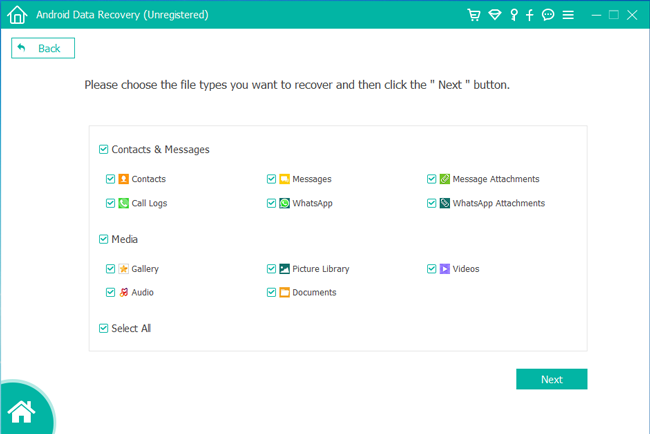
Step 4: FoneLab will automatically scan your device for any deleted WhatsApp messages and display them in a preview window. If there is no popup appears, click on retry.
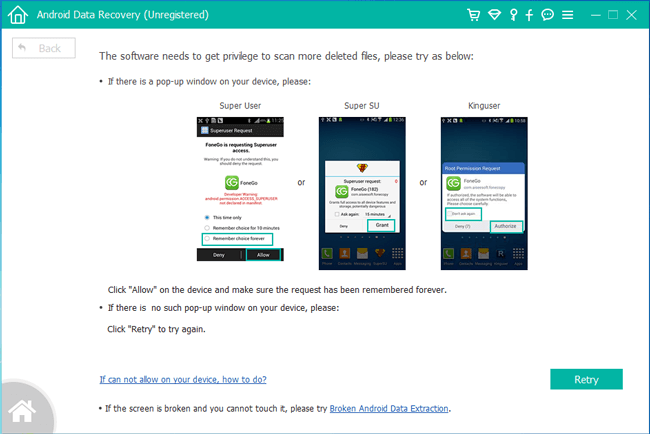
From there, you can select the messages you wish to recover and click “Recover” to restore them to your device.
It is important to note that the recovery process may take some time, depending on the amount of data being scanned.
Related Post: WhatsApp Payment Method.
How to recover deleted WhatsApp messages on iPhone
If you are using an iOS device and want to know how to recover deleted WhatsApp messages on your iPhone without backup. We recommend you 3 best Data recovery tools for your iOS device.
- Dr.Fone Data Recovery (iPhone)
- Phone Rescue for iPhone.
- MiniTool For iPhone
Dr.Fone Data Recovery (iPhone)
Rating: 4.3 out of 5 stars on the App Store
Dr.Fone provides you with a complete recovery service so you can restore your data seamlessly. Like Android Dr.Fone also provides many features for iOS devices too. If you are using an iPhone and want to recover deleted WhatsApp messages on your iPhone follow these easy steps.
- Download the Dr.fone Data recovery (iPhone) on your Mac or Windows. Now install and run like any other program.
- Then, open the program to the main menu and connect your iPhone to the computer with the USB cable.
- Tap on the option Data recovery on the left side.
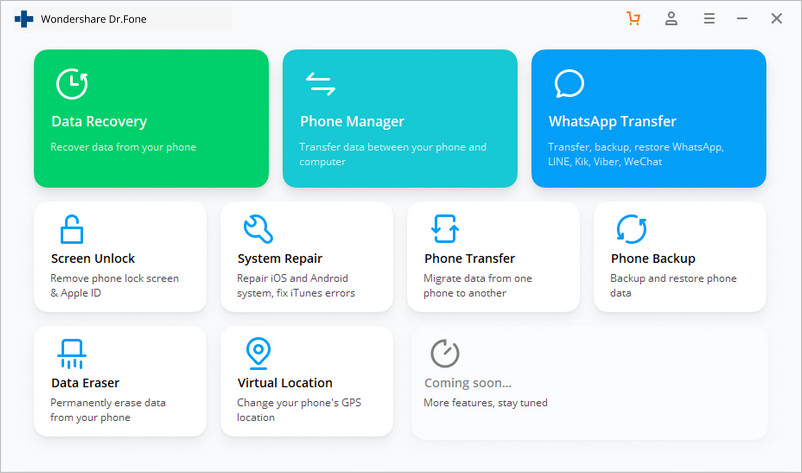
- Now, select the iOS device, and then select WhatsApp & Attachments.
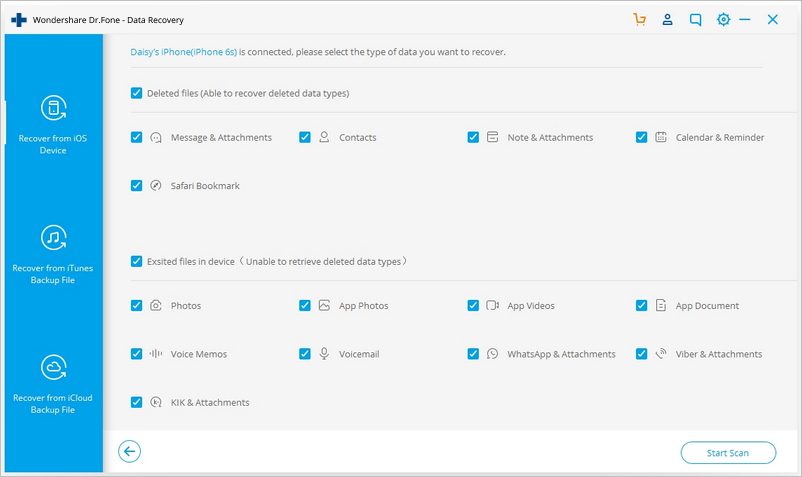
- Now, tap on start scanning, and the program will start searching for deleted messages.
- After completing of scanning, browse the list and select the conversations you want to recover.
- Now, tap on the Recover to Computer button.
- Now, you can open or restore it to your iOS device.
PhoneRescue For iPhone
Rating: 4.2 out of 5 stars on the App Store
Phone rescue is one of the best Data recovery tools for android and iOS devices as well. Follow these simple steps to recover your data seamlessly.
- Download PhoneRescue on your Mac or windows from PhoneRescue for iOS and connect your iOS device to your computer via a USB cable.
- Choose Recover from iOS device mode
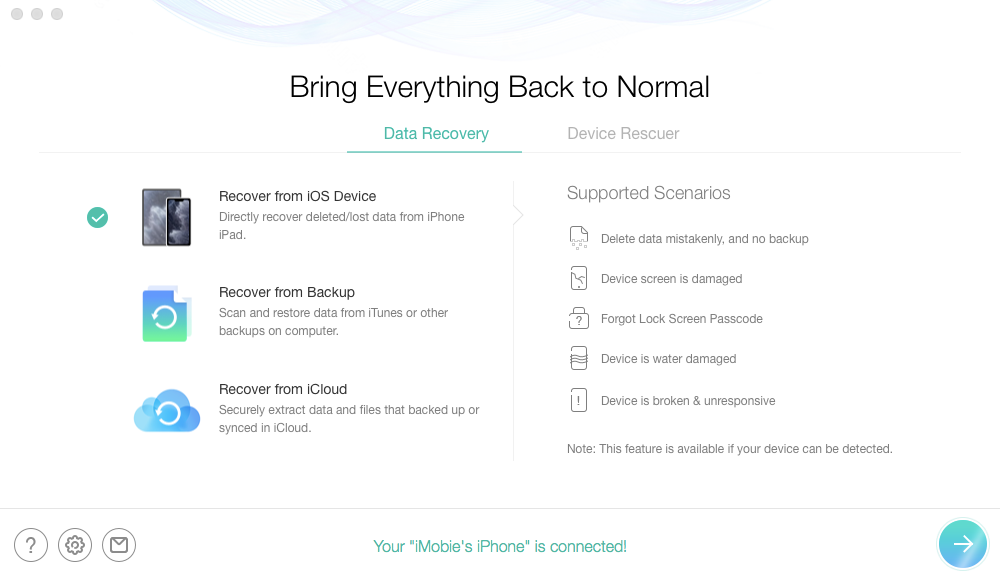
- Then click the right arrow to continue.
- Now, tap on the All button and select WhatsApp
- Now, click the OK button to select the deleted WhatsApp messages and attachments.
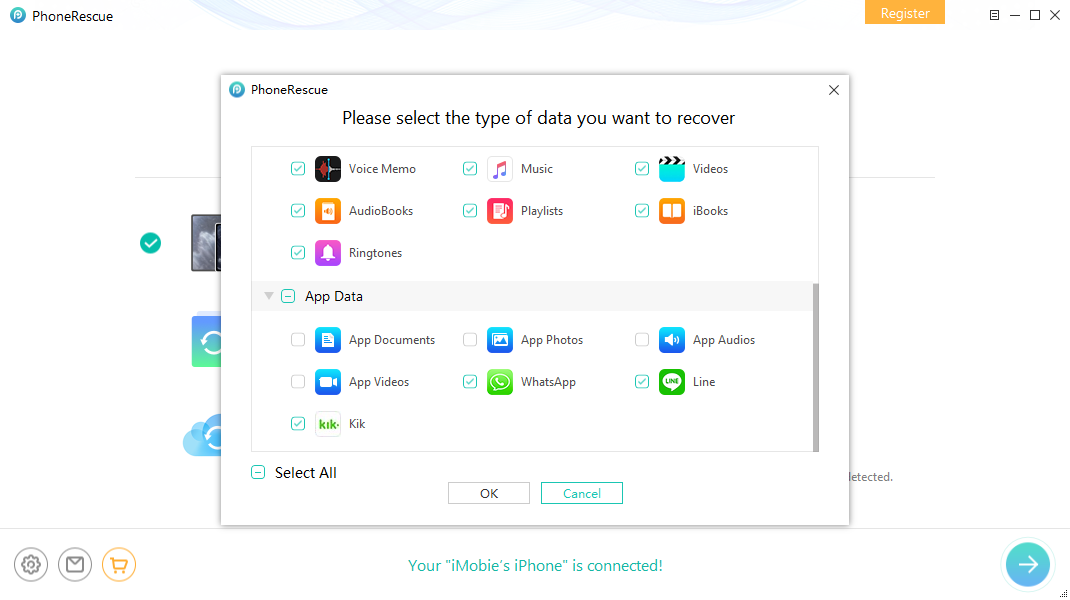
- Select and preview the WhatsApp messages you want to restore
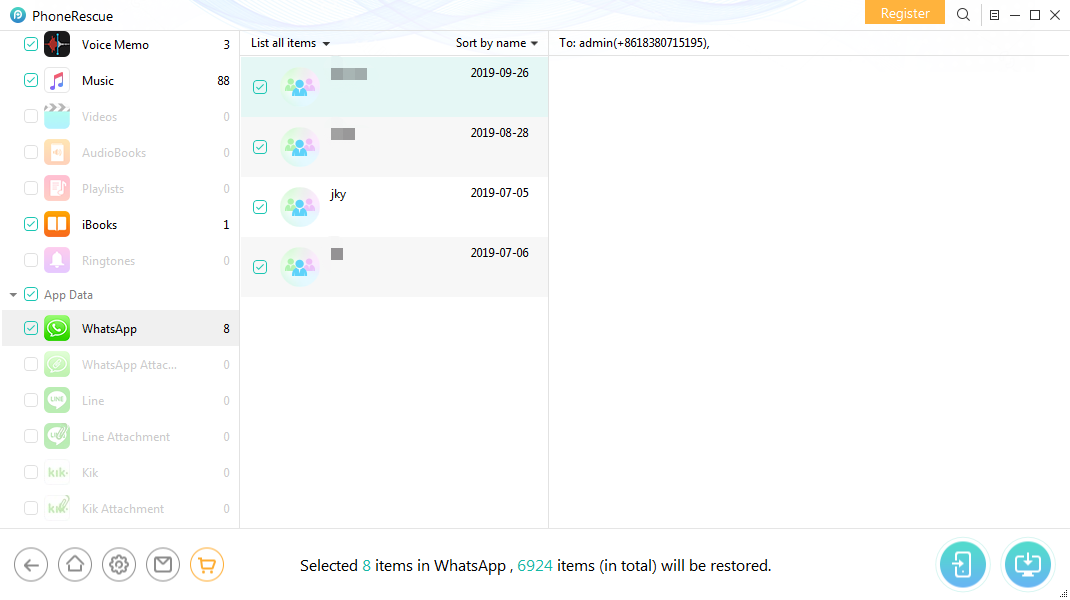
- Then select the Recover option that appears in the lower right corner in order to recover the selected WhatsApp messages.
MiniTool For iPhone
Rating: 4.6 out of 5 stars on the App Store
MiniTool for iPhone is a trusted software that can be used to restore deleted WhatsApp messages on an iPhone device, even if there is no available backup. The software’s advanced scanning technology and user-friendly interface make it an ideal solution for those seeking an efficient and effective recovery process.
Note! For this recovery module to function effectively, it is essential to have the latest version of iTunes installed on your computer.
To restore deleted WhatsApp messages without backup using MiniTool for iPhone, follow the steps mentioned below:
Step 1: Download and install the Minitool for iPhone on your computer.
Step 2: Once installed, launch the program and connect your iPhone to the computer using a USB cable.
Step 3: Next, select the “Recover from iOS Device” option and click “Scan” to begin scanning your device.
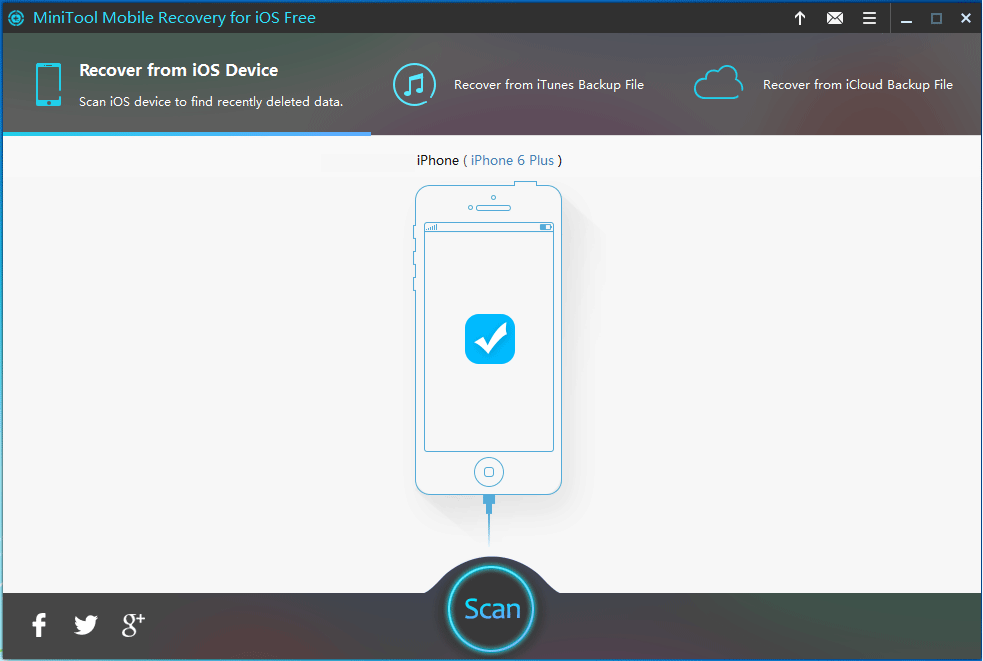
Step 4:The software will automatically scan your iPhone for any deleted data, including WhatsApp messages, and display them in a preview window.
Step 5: From there, you can select the WhatsApp messages you wish to restore and click “Recover” to restore them to your iPhone.
Final Thoughts
In conclusion, it’s possible to recover deleted WhatsApp messages without a backup, but the process can be a bit tricky. It’s important to note that the success of the recovery process may vary depending on various factors, such as the time elapsed since the messages were deleted, the amount of storage space available on your device, and the specific circumstances surrounding the deletion. Here guide on TK2DL.
To prevent losing your WhatsApp messages in the future, it’s a good idea to regularly back up your chats to either Google Drive or iCloud, depending on your device. This ensures that you can restore your chats in case of any unexpected data loss or device damage.
Overall, while it may take some effort, it’s worth trying to recover your deleted WhatsApp messages, especially if they contain important information or sentimental value. With some persistence and the right tools, you may be able to restore your chats and avoid the regret of permanently losing those precious conversations.
FAQs:
A: Yes, you can try using third-party software or checking the WhatsApp backup folder to restore deleted messages.
A: Yes, if you uninstall WhatsApp without backing up your chats, you will lose all your chat history.
A: Yes, third-party software such as EaseUS MobiSaver can help you recover deleted WhatsApp messages from an iPhone.
A: It depends on the software. Before using any third-party software, make sure to research and read reviews to ensure it is safe and reliable.