Adding and removing events with the iPhone’s Calendar app is a convenient tool for managing your schedule. It makes you remember that you do not forget important dates such as birthdays, anniversaries, holidays, and special days. And what’s better, after you’ve added an event, such as a friend’s Birthday, you can designate it to be repeated regularly. But what about if you got some other important tasks to get reminded of and older events are no longer required? If you are wondering how to delete calendar events on iPhone, you are in right place. In this guide, we will demonstrate some easiest steps to help you delete calendar events on your iPhone.
How To Delete Calendar Events On iPhone?
Every year, the calendar event will serve as a reminder. Everything about this is fantastic. What happens, though, if you add or have an event that you no longer require? That’s not an issue. If you have searched for how to delete calendar events on iPhone, you land on the right page. On an iPhone, deleting calendar events is a simple process. Let’s have a look at how to go about it.
- Open the Calendar app on your iPhone or iPad and schedule an appointment.
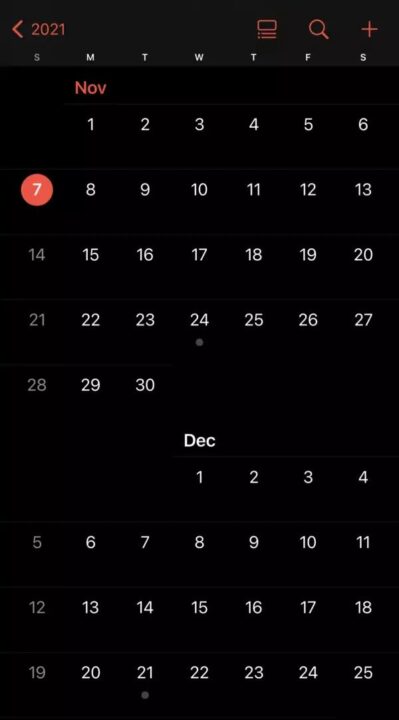
- Please select the date that contains the event by tapping on it. The dates marked with a dot are the ones that have events scheduled.

- Please select the event by tapping on its name.

- Select Delete Event from the drop-down menu.

- If it is any recurring event, you will have the opportunity to select between deleting this event just and deleting all future events in the future.
Do you know you can combine videos on your iPhone using these 5 Awesome tricks?
How To Get Rid Of An iOS Calendar Virus?
Also, fraudsters are attempting to display popups on websites, and when you click on them, you are automatically registered to their calendar, which has hundreds of repeated events. If you do not visit their website or use their service, you will receive a barrage of alerts. As a result, avoid clicking on any pop-ups on suspicious websites.
Your iOS device appears to be infected as a result of these calendar entries. However, they were not added to your calendar by a virus, and your device is not affected as a result. You may have unintentionally subscribed to a spam calendar mistake if you are receiving unsolicited calendar invites or event alerts. If this is the condition with you, you can unsubscribe from the calendar and erase the calendar you have subscribed to by following the steps outlined above.
- Open the Calendar app.
- Tap Calendars at the bottom of the screen.
- Look for a calendar that you’ve never seen before. The calendar may be deleted by clicking the More Info button next, then scrolling down and clicking Delete Calendar.
If this method doesn’t fix the problem, delete the calendar subscription in your phone Settings:
- Go to the Settings menu.
- Calendar > Accounts. Tap Passwords and Accounts > Accounts on iOS 13 instead.
- Take a look at your subscriptions.
- See if you can find a calendar that you aren’t familiar with. Then select Delete Account and follow the on-screen instructions.
Do you know you can disable Private Browsing on an iPhone in a moment?
Conclusion
Most individuals use their iPhone calendars to organize their schedules. It’s simple to jot down all of your upcoming events on the gadget you already have in your pocket. In some cases, you have to remove events from your itinerary because of changes in your schedule. On the iPhone and iPad, deleting calendar events is a cinch. You can use our article to know how to delete calendar events on iPhone. Do it immediately from the app itself. Start by using the Calendar app and selecting an event you wish to remove from your calendar. It’s possible to utilize the methods we’ve shown above to erase from an iPhone as well.

![How To Delete Calendar Events On iPhone [UPDATED 2023!] How To Delete Calendar Events On iPhone](https://techinpack.com/wp-content/uploads/2021/12/maxresdefault-840x720.jpg)