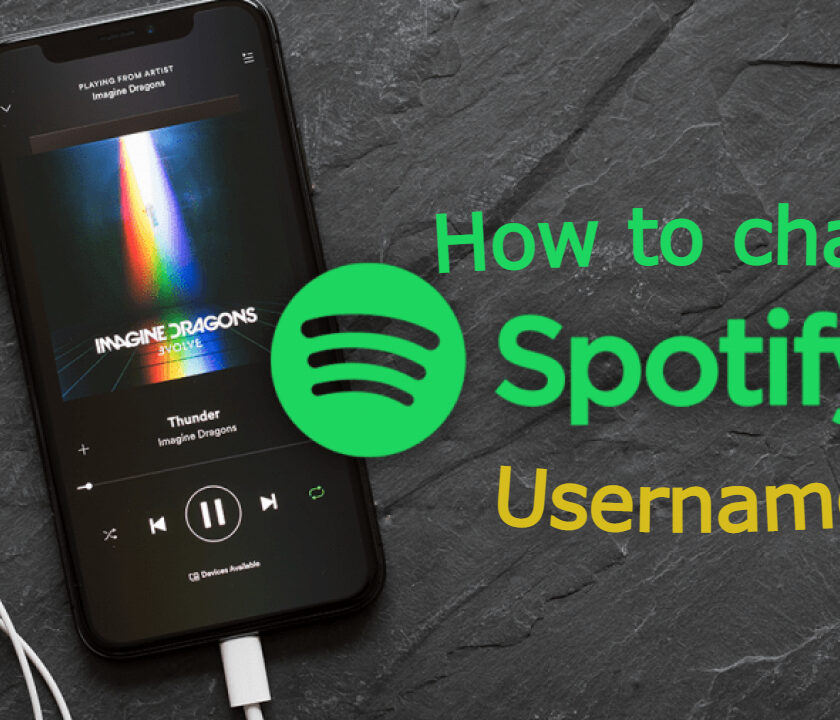Are you looking to change your Spotify username? Longing to infuse your profile with a personal touch that reflects your individuality? Well, look no further! In this fascinating article, we’ll reveal how to change Spotify username without losing any of your playlists, loyal followers, or saved music. Whether you aspire to promote your brand or sport a catchy username that resonates with your music taste, we’ve got you covered.
- Unveiling the Truth: Your Spotify Username vs. Display Name
- How to change Spotify Username – Solutions
- Solution 3. Contact Spotify
- Solution 4. Create a new Spotify Account
- What should I do if I encounter issues while changing my Spotify username?
- How to Sign up For Spotify using Facebook?
- Closing thoughts:
- Frequently Asked Questions
Unveiling the Truth: Your Spotify Username vs. Display Name
Hey there, Spotify users! Let’s clear up a common misconception about Spotify usernames. You might think that your username is the same as your display name, but that’s not entirely true. Your display name is what others see on your profile and when you interact publicly on Spotify, like creating playlists or leaving comments. It’s super customizable and can be changed whenever you want to show off your style.
On the other hand, your username is a unique identifier assigned by Spotify during account creation, and it’s not publicly visible or changeable. In fact, Spotify now focuses more on displaying names for identification, so others can find and follow you with ease. Plus, if you sign up or log in with Facebook or Apple, your display name and profile picture might be pulled from there. So, remember to get creative with your display name and rock that Spotify profile!
How to change Spotify Username – Solutions
As you know, Spotify does not offer a direct option to modify your username, as it is automatically generated and tied to your account. But fret not! Armed with our comprehensive step-by-step instructions, expert tips, and troubleshooting advice, you’ll be well-equipped to rock a fresh and exciting Spotify username quickly.
However, you can change the name on your Spotify profile and playlists, which we’ll outline in the following four leading solutions for transforming your username.
- Solution 1: Connect Spotify Account to Facebook
- Solution 2: Change Spotify Display Name
- Solution 3: Contact Spotify
- Solution 4: Create a New Spotify Account
In case you want to know your Spotify Listening history, Read How to view Spotify History On Mobile and Desktop app.
Solution 1. Connect Spotify account to Facebook
Connecting your Spotify account to Facebook is the initial way to your problem of changing your Spotify username. Let’s read how to change Spotify username on desktop and mobile.
1. Change Spotify Username on Desktop:
- On your Computer, Open the Spotify App.
- Click on the downward arrow that appears next to your profile picture and name.
- Now, select Settings from the dropdown menu.
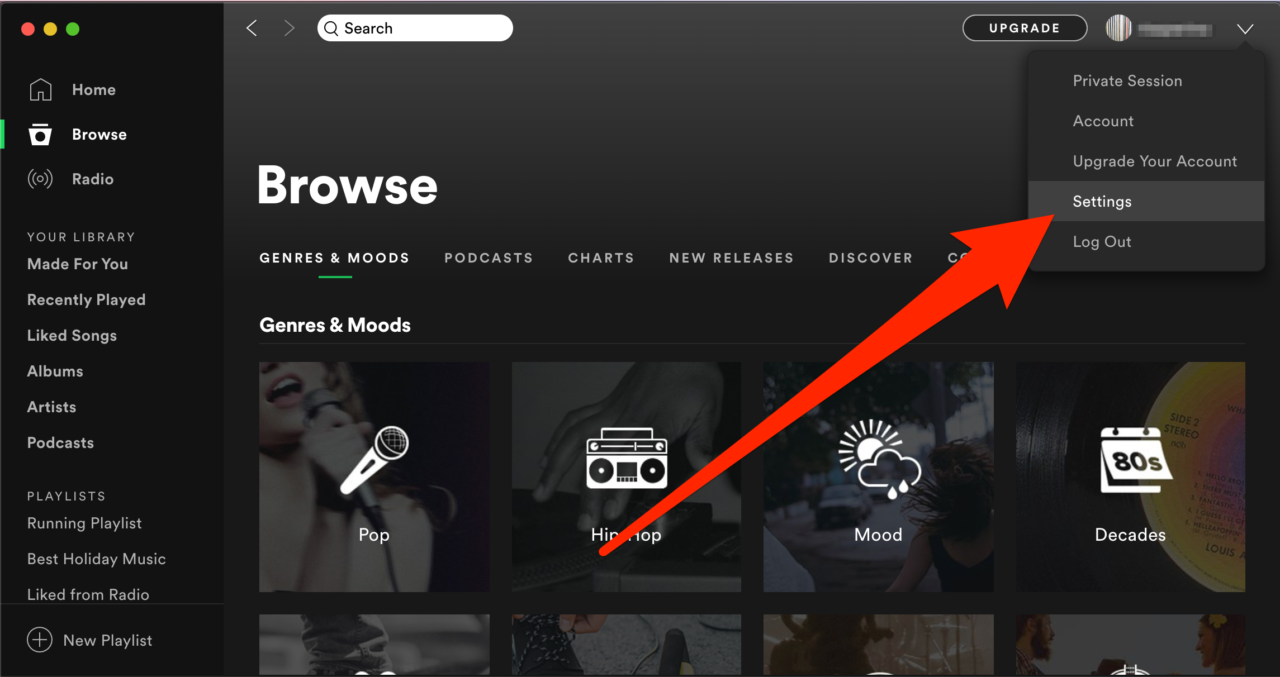
- Once you select the settings, you will be headed to the settings page. Now scroll down and locate the social section with a blue button named CONNECT TO FACEBOOK.
- Click on this blue button to initiate the process.

- After you click on that blue button, a popup will appear asking you to fill your Facebook login details.
- After entering the correct details now tap on login this will link your Facebook Account to your Spotify account.
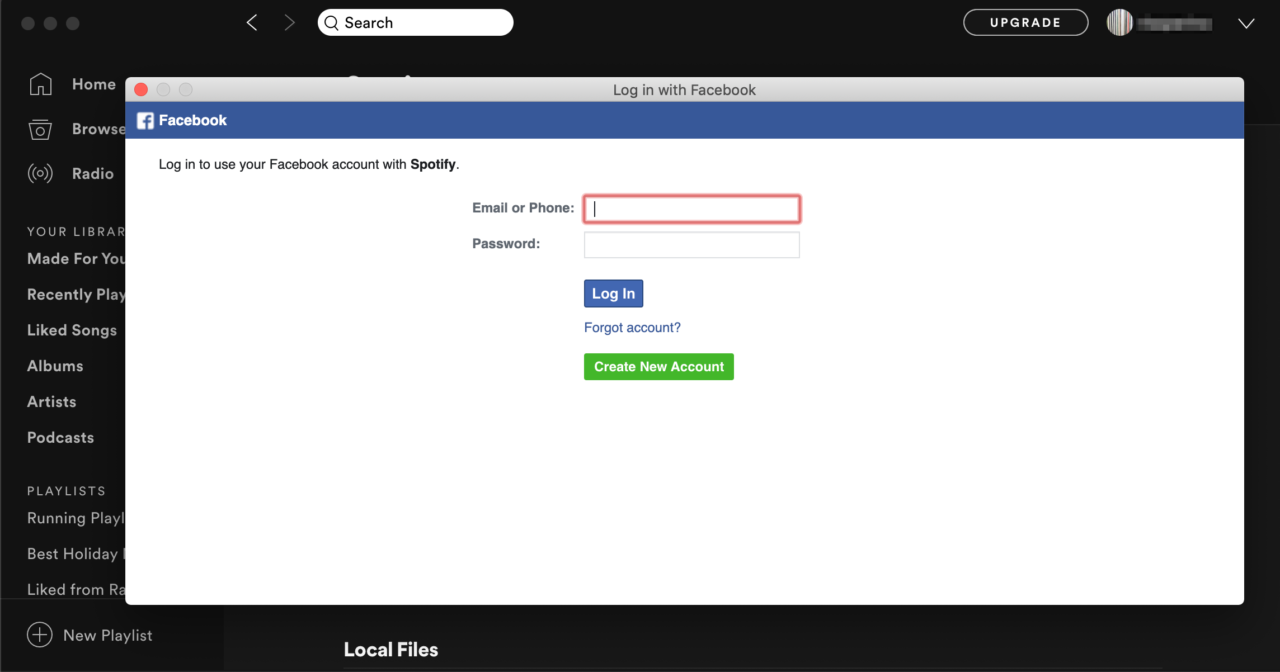
That’s all; now you have successfully changed your Spotify username and display name matched to your Facebook name.
Also, Read! How to Delete Spotify Account: Cancel Spotify Premium
2. Change Spotify Username on Mobile:
Step-1: Open the Spotify app.
Step-2: The gear icon opens the settings page in the top right corner.

Step-3: Scroll down to locate the Social section and tap to open it.

Step-4: Now, you can see the Connect to Facebook button below recently played artists.
Step-5: Click on it.

Step-6: Once you click on the Connect to Facebook button, you will see a popup that asks for your facebook login details.
After filling out the asked details tap on login.
Now your Spotify account is linked with your Facebook account successfully.
Solution 2. Change Spotify Display Name
If you’re tired of your old, outdated display name on Spotify and want to give your profile a fresh, new look, you’re in luck! In this blog post, we’ll provide you with a step-by-step guide on how to change your Spotify display name. Whether you want to update it to reflect a new username, a catchy nickname, or simply add a personal touch to your profile, we’ve got you covered.
You can easily change your Spotify display name on both the mobile app and desktop versions of Spotify. Remember to choose a display name that complies with Spotify’s community guidelines and reflects your personal style.
Follow our guide below and get ready to rock your Spotify profile with a brand-new display name!
Change Spotify Display Name – Using Mobile App
Here is how you can change the Spotify display name:
Step-1: Open the Spotify App on your mobile.
Step-2: On the top right you will see a gear icon, tap on it to open the settings menu.

Step-3: Tap on the View Profile in the settings menu under your name.

Step-4: Now, tap on Edit Profile under your name on the next screen.

Step-5: Now change the display name and the profile picture if you want and click save.
Change Spotify Display Name – Using Desktop App
Here is how to get a new display name using Spotify desktop version:
Step 1: Go to the Spotify website and log in to your account.
Step 2: Click on your profile icon at the top right corner of the screen to access your account settings.
Step 3: Scroll down to the “Profile” section and click on the “Edit Profile” button.
Step 4: Click on the text field next to “Display Name” and enter your desired new display name.
Step 5: Click on the “Save” button at the bottom of the page to save your changes.
Solution 3. Contact Spotify
Playlists are being mapped by Spotify accounts, which makes it harder to change the username. However, you can still have the option to change your username without connecting your account to Facebook.
One option is to create another Spotify account with a new username and contact the Spotify customer Support team to transfer your data, including your playlists, playlists followers, and Music/ library collections, to the new account.
Another option is to ask Spotify customer support to change the username directly if there is a possibility.
Solution 4. Create a new Spotify Account
Creating a new Spotify account is a viable alternative if you cannot change your Spotify username using the above options. It allows you to start with a new username and customize your profile to make it uniquely yours. Follow the steps and continue enjoying Spotify with a personalized touch!
Step 1: First, you must log out of your previous Spotify account.
Step 2: Now, sign up for a new Spotify account. Use a different email address that is not linked to your previous account.
Step 3: Enter your desired display name as your username during sign-up.
Step 4: Now set up your new Spotify account and customize your display name in the settings according to your desire.
Now you can explore Spotify and enjoy your favorite music, podcasts, and more with your new username.
What should I do if I encounter issues while changing my Spotify username?
So, you’re all set to change your username on Spotify, but alas, you hit an error during the process. Fear not! We’ve got your back with some clever troubleshooting techniques to quickly get you back on track.
1: Verify your input
Take a moment to double-check that you’ve accurately entered your desired username. It’s crucial to adhere to Spotify’s username guidelines, including length and permissible characters.
2: Clear the cache
Consider clearing your cache and cookies if you’re using a web browser. These virtual culprits can sometimes cause glitches during the username change process. Head to your browser’s settings or preferences and select the option to clear your browsing data.
3: Switch things up
Is your current device or browser causing you trouble? Try using a different device or browser to see if the issue persists. There may be a device-specific hiccup, and a fresh approach might do the trick. Let your creativity flow!
4: Check your connection
A stable internet connection is crucial for smooth sailing. Ensure you’re connected to a reliable network, and consider restarting your router/modem for good measure. A robust connection can make all the difference.
5: App update alert
If you’re using the Spotify app, verify it’s up-to-date with the latest version. Outdated app versions may contain bugs that can impact the username change process.
With these engaging troubleshooting techniques in your arsenal, you’ll be well-prepared to overcome any obstacles during your Spotify username change journey. Get back to grooving to your favorite tunes with a brand new username in no time!”
How to Sign up For Spotify using Facebook?
Also, if you are new to Spotify and want to Sign up directly using your Facebook account to get the username of Facebook, you can follow the steps mentioned below.
- Head to the Spotify website or download the Spotify App.
- Select the Signup link.
- Now select Sign up with Facebook.
- Fill in your Facebook login details and select login.
Closing thoughts:
Now you have a clear idea about how to change Spotify username and display name. If you face any difficulty while following the steps mentioned above or if you know another trick to change the Spotify username, do connect with us in the comment section below.
Frequently Asked Questions
A. Spotify usernames are generated based on the email address associated with the account and cannot be changed later. This is due to technical limitations and privacy/security concerns
A: Currently, Spotify does not have the option to change your username on the desktop app. However, you can change your display name on the desktop app by connecting your Spotify account to your Facebook account or using the Spotify mobile app.
A: Connecting to Facebook is one of the methods to change your display name on Spotify. If you do not wish to connect your Spotify account to Facebook, you can explore other options, such as creating a new Spotify account with a desired username or contacting Spotify customer support.
A: There is no specific limit to how often you can change your display name on Spotify. However, it is recommended to avoid frequent changes to avoid confusion among your followers or friends on the platform.