Most of the time, we create documents in portrait orientation using standard size of 8.5 x 11 inches and it makes sense. But sometimes we may need an extra part of horizontal space to create large tables or to print a horizontal marker, etc. Unfortunately, Google Docs only allows you to change the orientation of the whole document rather than just a part of it. For this purpose, you may have to change the orientation of the Document. You can do this just in a few clicks. Here, in this article, we will discuss how to make google docs landscape. Let’s proceed:
How to change page orientation in Google Docs
- Head to Google Docs and open a Document that you want to change the orientation of.
- Tap on the “File” option then click “Page Setup” which appears in the menu.
- Choose the landscape orientation in the Page Setup dialog box.
- Tap on OK, when you are done.
Related Post: How to Flip and Rotate an Image in Google Docs
Step-by-step Guide: How to make Google Docs landscape
Follow these easy steps to know how to change to landscape in google docs:
Step 1: First open your google drive and head to Google Docs. Now, locate the file in which you want to change orientation.
Step 2: Click on the File Tab appears at the top left of the window.
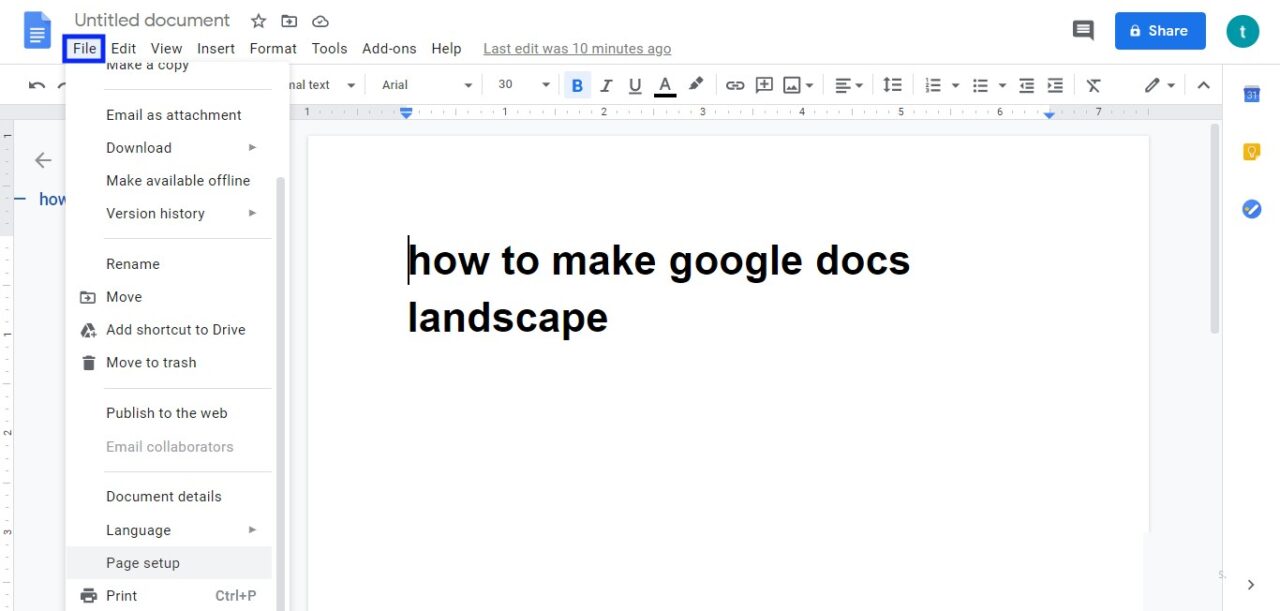
Step 3: Scroll down this menu and locate Page Setup Option, then click on it.
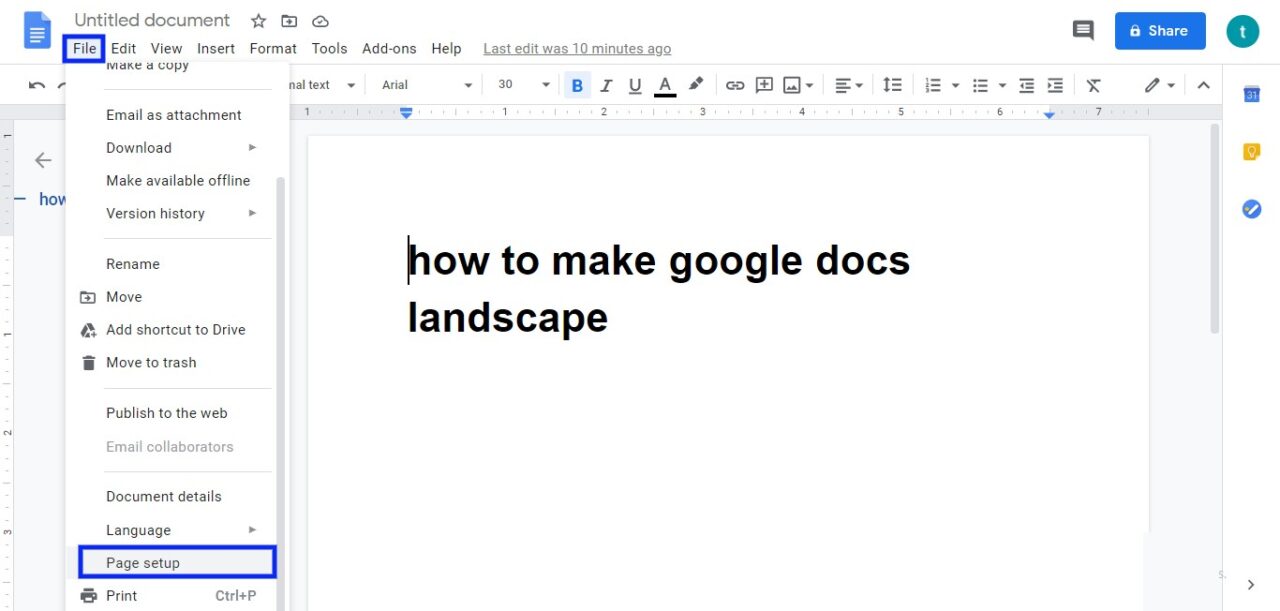
Step 4: You will see a new dialogue box, tap on Landscape appears under Orientation.
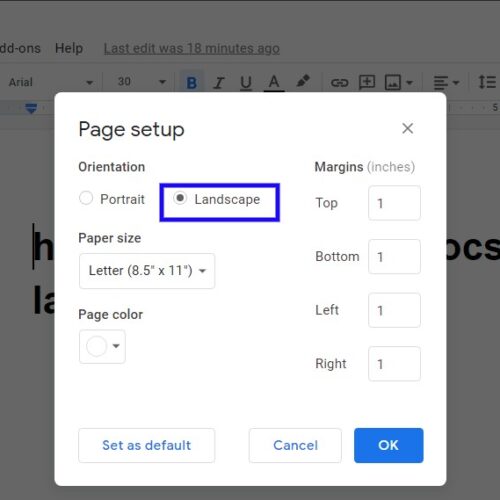
Step 5: If you want to change the Default orientation of Google Docs Tap on “Set as default” option before clicking OK so you will have your documents in Landscape Orientation the next time you open it.
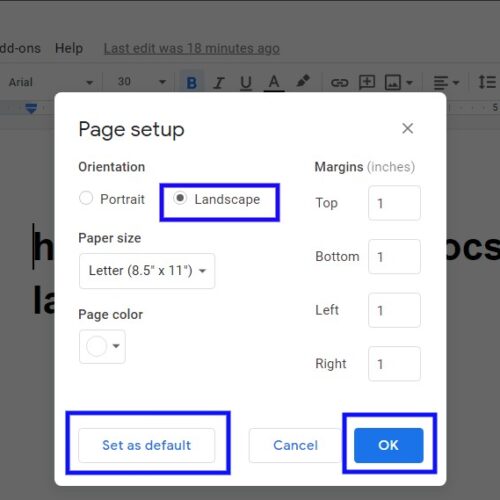
Once you are done click Ok, and the document will immediately be updated.
Related Post: How to change default Google account
How to make Google Docs landscape in mobile
You can also change the Orientation of a Document using Google Docs App on your Mobile phone, be it Android or iPhone. However, there is a little difference in the process.
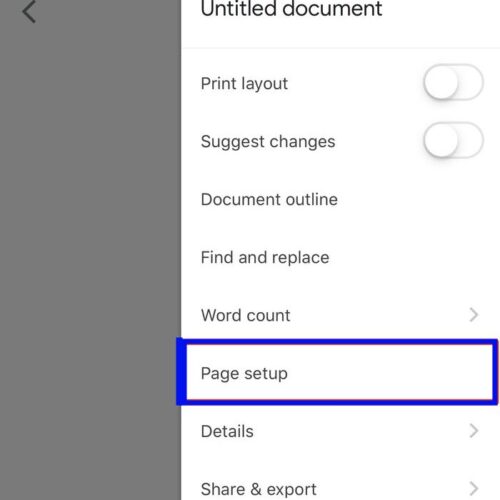
Follow these steps to change the Orientation of the page in Google Docs:
- First, Open the Google Docs app and select the document you wish to change the orientation of.
- Now, tap on the three dots icon that appears at the top of the window.
- Now select “Page Setup” appears on the side menu.
- Click “Orientation”.
- Now, select the Orientation, you want to use.
- Once you are done, now click on the arrow that appears in the upper left to return to the document.
Note: Changing the orientation of an existing document may have some negative effects on the appearance of some elements of your Document. Make sure to check the placements and orientations of images and tables once you change the orientation of the existing document.
Related Post: How to Strikethrough on Google Docs
How to make a one-page landscape in word
Unlike Google Docs you can change the orientation of selected pages in Microsoft Word as in Google Docs you have to change the orientation of the whole document.
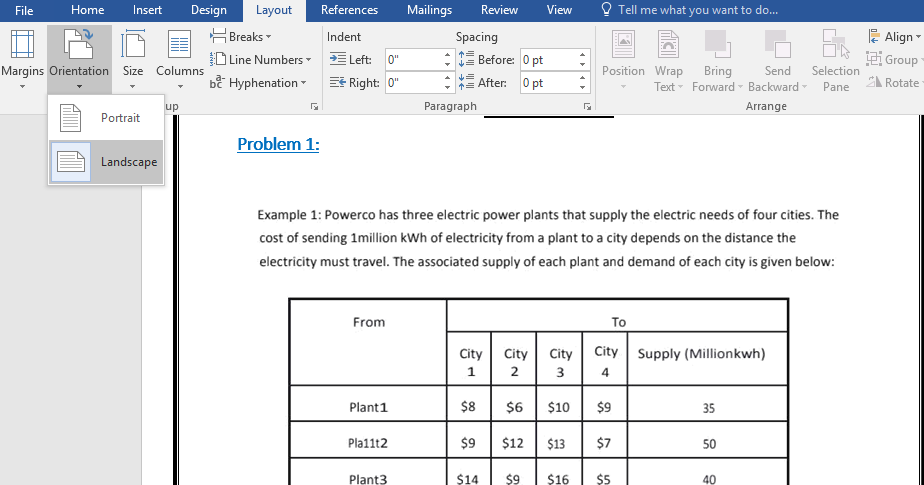
So follow these easy steps to know how to make one page landscape in word.
- First, open document in Microsoft Word.
- Now, head to the line of the page from where you want to create another page.
- Then, tap on the layout option appears on the top of the window in between references and design.
- Now, Click on the Breaks option, and then under section breaks click next page.
- Head to the start of the page you want to change orientation of and tap the cursor before first character.
- Now, again head to layout option at the top of the window and click on Orientation.
- Finally, click on the “Landscape” option.
I have mentioned easiest guide for how to make Google Docs landscape and How to make one page landscape in word. However if you face any problem in doing so, or if you know some other exciting solution for this you can share with us in the comments section below

