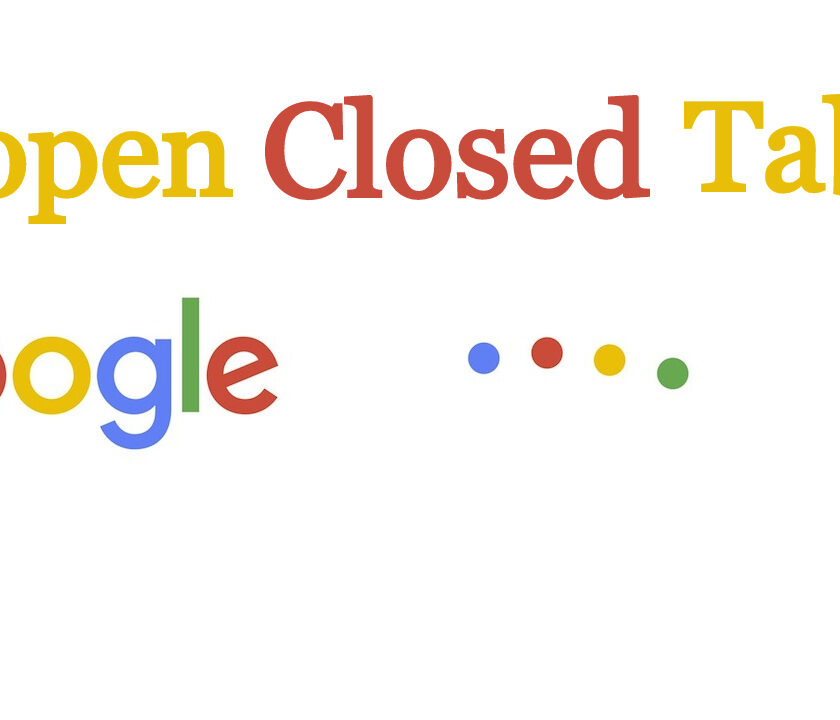Like other modern web browsers, Chrome allows you to reopen recently closed tabs and windows. It might happen that you accidentally close a tab in the Google Chrome browser and the page you are using is lost. In older versions of Google Chrome, you could just right-click anywhere in the above-mentioned tab pane, even on the currently open tab, and choose to reopen the closed tab. Google slightly changed this option and decided to move this key functionality in the new software update for Google Chrome. However, it is very easy to find how to reopen a closed tab in Google chrome. You can easily reopen the closed tab, closed either accidentally or on purpose. You can also restore closed tabs which you viewed some days ago. There are multiple ways to restore recently closed tabs. Here in this article, we will see how to reopen a closed tab.
How to recover closed tabs : 3 methods.
1. How to restore Google Chrome tabs (recently closed):
You can reopen closed tab on chrome easily with just one or two clicks. follow these steps to restore google chrome tabs.
- Right-click anywhere in the empty space, on the tab strip, at the top of the window.
- Now, select “Reopen closed tab”.
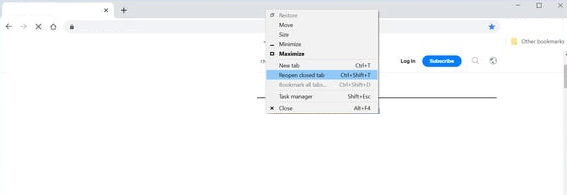
OR
You can also use a keyboard shortcut to restore the closed tab: Press CTRL + Shift + T on a computer or Command + Shift + T if you are using Mac.
Related Post: How to Flip And Rotate an image in Google Docs.
2. Reopen your closed tab when Chrome is synced.
You can also restore chrome tabs in this way. If you sync your Chrome with all the devices you are using, then you can easily see recently closed tabs all the devices you are using associated with your account.
1. Tap on the three dots icon appears at the top right of your browser’s screen.
2. Tap on History, in the menu.
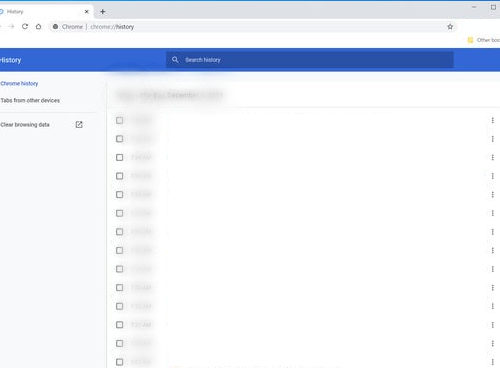
3. Now a list will appear having most recent tabs used by each device
4. Now, select the tabs you want to reopen.
Related Post: How to Recover Data after Factory Reset.
3. Restore a closed tab from history.
There is another way you can restore closed tabs, closed recently by checking browser history. Follow these steps to know how to recover closed tabs.
1. First, tap on the three dots icon appears at the top right of the browser window.
2.Click “History” from the menu
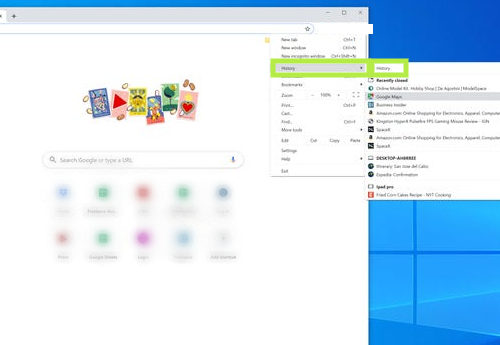
3. Then click “History” in the sub menu.
4. Now, locate the tab you want to open and tap on it.
Related Post: How to change default google account.
However, these options are not applicable to the incognito mode in Chrome and not allow you to reopen windows and tabs. As in incognito mode Chrome forgets these tabs once they are closed. I hope now you have an idea of how to reopen closed tab or how to restore chrome tabs. If you face any difficulty in doing so, let us know in the comment section below.