Are you eager to breathe life into your photos and share those unforgettable moments that hold a special place in your heart? If that’s a resounding yes, then you’ve stumbled upon the ultimate guide. Within these virtual pages, we will embark on an exploration of how to post live photo on Instagram, enabling you to mesmerize your audience with dynamic and vivid visuals.
With Live Photos, an enchanting feature exclusive to iPhones, you can infuse your pictures with motion and depth, encapsulating the very essence of the moment in a spellbinding manner. Whether you’re yearning to reveal a stunning landscape, immortalize a cherished memory, or unveil an impromptu adventure, fear not!
We’ll be your trusted companions, leading you through the step-by-step process of transforming your Live Photos into captivating videos and stories on Instagram. Well, get ready to unleash the extraordinary power of Live Photos and elevate your Instagram feed to dazzling heights.
How to Post a Live Photo on Instagram with Various Methods
Looking to add a touch of life and movement to your Instagram feed? Posting Live photos on Instagram is the way to go. If you are wondering to share your live photos but don’t know how to do this, this article will be helpful for you.
Let’s share photos as videos, stories, and boomerangs!
Also Read: How to Fix Instagram Camera Not Working
Method 1. How to Post a Live Photo as a Video on Instagram
Do you know you can post a live photo on Instagram as a video? Absolutely, you can! So, get ready to evoke powerful emotions and leave a lasting impression on your followers.
Step 1: Convert Your Live Photo to a Video
To post your live photo as a video, you’ll need to convert it first. There are various methods you can use, depending on your device and preferences. Now, select the live photo and swipe it up. Simply tap on “Save As Video”
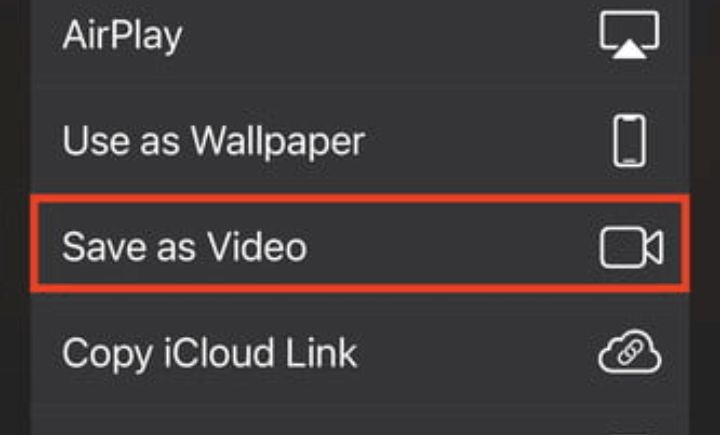
Step 2: Customize the video and save it
Most conversion apps provide editing tools that allow you to trim the video, add music or sound effects, and apply filters to enhance the visual appeal. So, now simply save it in the camera roll.
Step 3: Open Instagram and create a post
Unlock the gateway to visual storytelling by opening the Instagram app on your device. Tap the “+” button. It is present at the bottom center of your screen. This is your opportunity to captivate and inspire your audience with your video.
Also Read: How To Use Telegram Without Phone Number
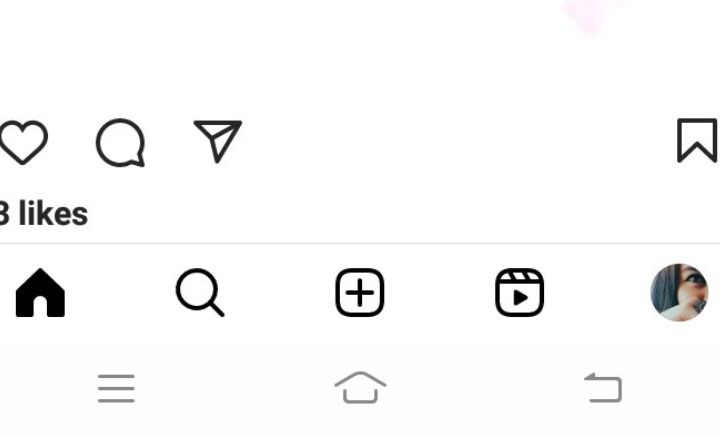
Step 4: Select the Video
Swipe up on the screen to access your camera roll and select the video you created from your live photo.
Step 5: Add a Thoughtful Caption and share it
Craft a caption that complements your video and adds depth to the emotions it conveys. Take a deep breath and tap the “Share” button. Although, watch as your video takes flight and appears in the feeds of your follower.
With every live photo transformed into a video, you have the power to transport your audience into moments that touch their souls. Now go for the next method!
Method 2. How to post a live photo as a story/Boomerang on Instagram
We’ll show you how to post a live photo on Instagram as a story and boomerangs. Well, get ready to captivate your audience and leave them craving for more!
Step 1: Open Instagram and access your camera
Tap the Instagram icon on your device. Now, swipe right or tap the camera icon on the top left corner of the screen to access the Instagram camera.
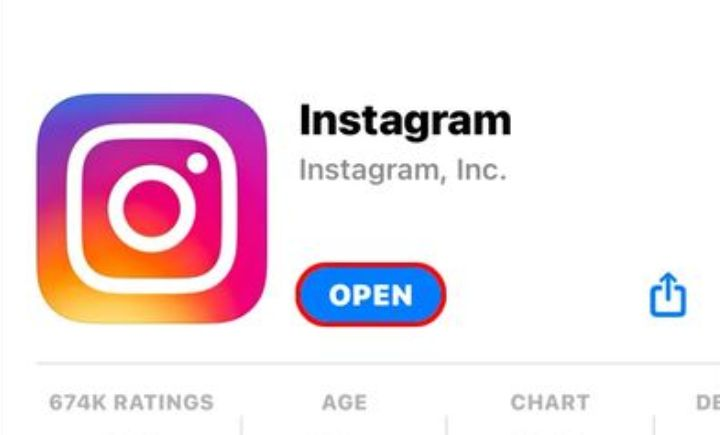
Related Topic: How to save an Instagram story with music
Step 2: Select Live Photo
Swipe up on the screen or tap the small circle icon at the bottom of the screen to access your camera roll. Also, scroll through and choose the one that speaks to your heart and ignites a spark of emotion.
Step 3: Customize Your Story or Boomerang
Now comes the time to add your personal touch and breathe life into your live photo. However, if you want to post it as a story, simply tap the “Your Story” button at the upper left corner of the screen. Add text, stickers, or drawings to enhance the story and make it uniquely yours.
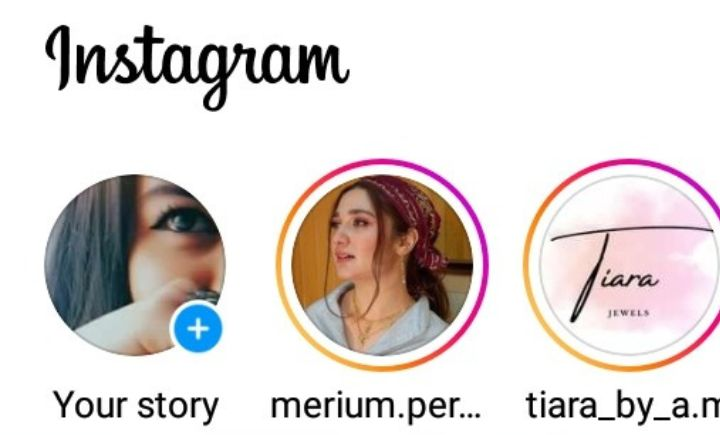
If you prefer to create a boomerang, swipe left on the screen until you reach the “Boomerang” mode. Moreover, tap the capture button and watch as your live photo transforms into a looped video that grabs attention and mesmerizes viewers.
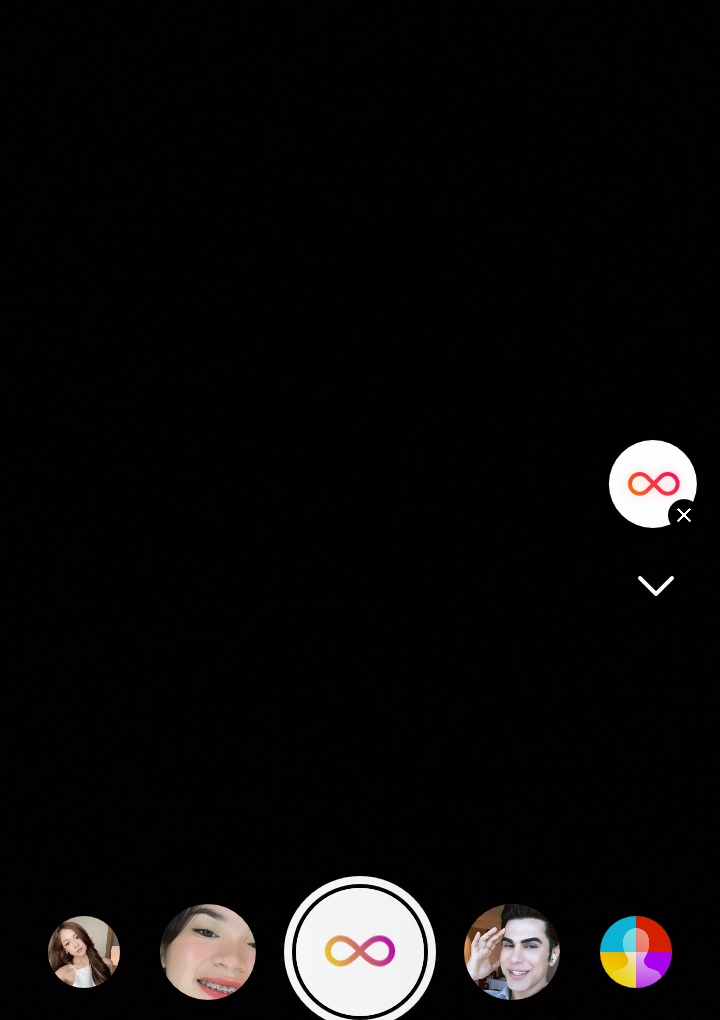
Step 4: Share and engage
Feel a sense of accomplishment as you tap the “Share” button, sending your creation out into the Instagram universe. Engage with your viewers, respond to comments, spark conversations, and foster a sense of community.
Don’t let the magic stop with just one live photo story or boomerang. Although, explore your camera roll and unleash a world of possibilities. Share the moments that make your heart sing, and let your creativity guide you as you continue to captivate your audience with the power of live photos.
Related Topic: How to make group chat on Instagram
Can we Make a Live Photo into an Instagram Boomerang on iPhone 6 and Newer?
If you own an iPhone 6 or a newer model, you’re in luck. Moreover, the power to transform your Live Photos into captivating Instagram Boomerangs is at your fingertips with iPhone 6.
So, how can you make this enchanting transformation? Let’s dive into the step-by-step process and unlock the magic:
- Unlock your iPhone and tap open the Instagram app.
- Swipe right on the screen or tap the camera icon in the top-left corner to access the Instagram camera.
- To access your Live Photos, swipe up on the screen or tap the small circle icon at the bottom. Scroll through your collection of memories and select the Live Photo that speaks to your heart.
- With eager anticipation, firmly press and hold the screen with your finger. Watch in awe as your Live Photo undergoes a captivating Boomerang that loops endlessly.
- Apply filters, add stickers, or overlay text to make your Boomerang truly unique and reflective of your style and vision.
- With excitement coursing through your veins, tap the “Your Story” button to share your Boomerang with your followers.
Now, you have the power to transform your Live Photos into captivating Instagram Boomerangs on your iPhone 6 or newer model. Unleash your creativity, breathe life into your moments, and let your stories unfold in a mesmerizing loop.
Also Read: How To Save Live Photo As Video On iPhone
Conclusion
Now that you know how to post a Live Photo on Instagram, it’s time to bring your moments to life. Share the joy, excitement, and beauty of your experiences through captivating animations that will leave your audience wanting more. However, get creative, showcase your unique perspective, and let your Live Photos shine on the vibrant canvas of Instagram.
People Also Asked
Ans. It saddens us to inform you that the magical transformation of Live Photos into Instagram Boomerangs is not available on iPhone 5 or older models. That’s why we can’t make a live photo into an Instagram boomerang o iPhone 5 or older.
Ans. You can convert your Live Photos into animated GIFs and unleash their dynamic nature. One popular option is to use the Photos app on your iPhone, where you can select the Live Photo, choose the “Loop” or “Bounce” effect, and save it as a GIF. Additionally, third-party apps available on the App Store offer advanced editing features and customization options to transform your Live Photos into eye-catching animated GIFs.
You can surely share Live Photos in Instagram Stories. To do so, open the Instagram app and swipe right to access the Stories camera. Then, swipe up or tap the gallery icon to select your desired Live Photo from your camera roll. Once chosen, you can customize your Story with stickers, text, or other creative elements and share it with your followers to let the magic of your Live Photo unfold.
Simply open the Photos app on your iPhone, locate the Live Photo you want to view, edit and tap on it. Then, swipe up on the photo to reveal the Animation options. From here, you can choose from various animation effects like Loop, Bounce, or Long Exposure. Once you’ve selected your preferred animation, tap “Done” to save the changes. Now, you can relive the magic of your Live Photos as captivating animations, even customize them to suit your creative vision.

