Welcome to our guide on how to watch Netflix on Nintendo Switch! If you’re a Switch owner, you may have noticed that the popular streaming service Netflix isn’t available on your console. However, with a few simple workarounds, you can easily access Netflix and start enjoying your favorite shows and movies on your Switch. In this blog, we’ll walk you through the steps you need to take to watch Netflix on your Nintendo Switch, plus, we’ll provide you with some additional tips to make your streaming experience better. So, you can kick back and relax with your favorite entertainment on the go.
- Streaming Netflix on Switch
- How to Get Netflix on Switch – 3 Possible Workarounds
- Tips to Improve Your Netflix Streaming Experience on Nintendo Switch
- Conclusion
- FAQs
Streaming Netflix on Switch
Before delving into the solution of how to stream Netflix on the Nintendo Switch, it’s important to establish the facts regarding the compatibility of Netflix with Nintendo Switch. This way, we can ensure that everyone is on the same page and the process runs smoothly.

Nintendo Switch
The Nintendo Switch continues to be a popular hybrid gaming console developed by Nintendo. As a 19th-generation console, it now competes with the Xbox Series X and S, PlayStation 5, and Google Stadia. The Switch offers a unique gaming experience, allowing users to play their favorite games on the go or on a TV. In addition to classic titles like “Mario Kart” and “Legend of Zelda,” the Switch now boasts an extensive library of games, including popular third-party titles like “Fortnite” and “Minecraft.”

Beyond gaming, the Switch also offers streaming services like Hulu, and YouTube, making it a versatile entertainment device. Additionally, Nintendo has released a new version of the console, the Switch OLED model, with improved graphics and a larger, more vibrant screen. The Switch has also recently seen the release of several highly anticipated games, including “Metroid Dread” and “The Legend of Zelda: Skyward Sword HD.”
Netflix
By now, you’ve probably heard of Netflix – the beloved video streaming service that has taken the world by storm. With an extensive library of your favorite TV shows, movies, and original content, it’s no wonder why Netflix has become a household name. Whether you’re in the mood for a thrilling action movie or a heartwarming rom-com, Netflix has something for everyone.

Netflix offers endless hours of entertainment, and it’s no wonder why so many people want to access it on their favorite devices. While Netflix is officially available on Windows, iOS, and Android, Nintendo Switch users may feel left out, as the app is not currently available on the e-shop. However, that hasn’t stopped millions of users from finding ways to enjoy their favorite shows and movies on their Switch. So, how are they doing it? Let’s take a closer look and find out.
How to Get Netflix on Switch – 3 Possible Workarounds
Ready to take your Netflix binge-watching to the next level? Lucky for you, there are three simple ways to stream Netflix on your Nintendo Switch. Whether you’re lounging on the couch or on the go, these easy steps will have you watching your favorite shows and movies in no time. So grab your Switch and let’s get streaming!
- Watch Netflix on Switch – Use Your Nintendo Switch Browser
- Stream Netflix on Switch – Use an HDMI Cable
- How to Get Netflix on Switch using Android
Also Read: How to Sign Out of Amazon Prime
Method-1: Watch Netflix on Switch – Use Your Nintendo Switch Browser
Did you know that your Nintendo Switch possesses a browser feature,? While it’s not the most advanced browser out there, it can still be used to access Netflix. Nintendo doesn’t officially provide directions on how to do this, there’s an unofficial method that’s quick and easy. All you need is the SwitchBru DNS, a public DNS server, and a minute of your time. Don’t let the idea of it being intimidating hold you back.

We’ve got you covered with simple and easy-to-follow steps! But before you dive into the world of the Nintendo Switch Web Browser, there are a few things you need to do to get started. Don’t worry, though – it’s a breeze! We’ll walk you through everything you need to know.
Step-1: First, press the Home button on your Switch.
Step-2: Next, select System Settings.

Step-3: From there, select Internet Settings

Step-4: Now choose Wifi Network.
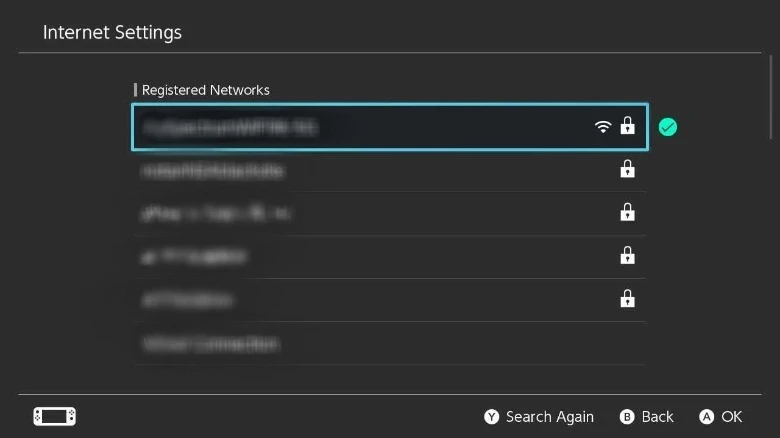
Step-5: Now, select Change Settings, scroll down to DNS Settings, and choose Manual.

Step-6: Select Primary DNS and enter the address for SwitchBru DNS: 045.055.142.122.
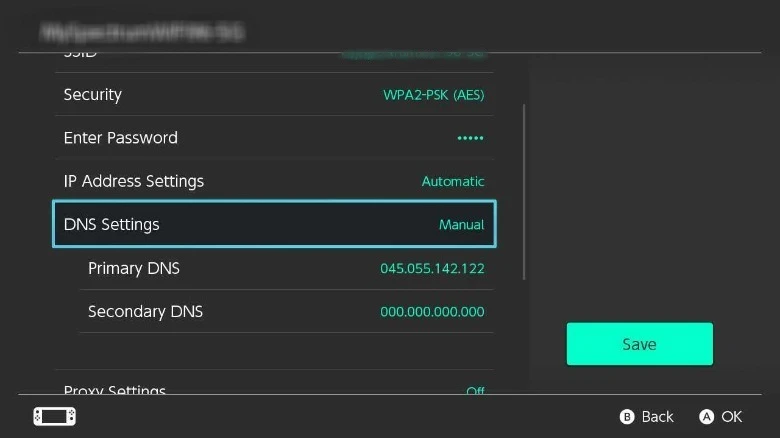
Step-7: Click OK and then Save, followed by Test Connection.
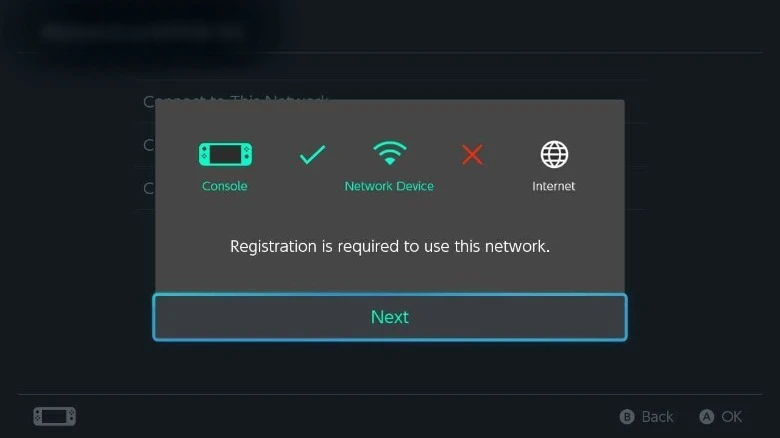
After entering the SwitchBru DNS address and testing the connection, the final part of the process may seem like a failure, but don’t worry – it’s actually the key to unlocking the hidden browser. You’ll be automatically directed to the SwitchBru DNS page, where a prominent Google button will be displayed front and center. Simply tap that button to access Google Search. However, it’s important to keep in mind that because Nintendo never intended for users to access the browser directly, it may not have all the usual features and may struggle to load certain elements of web pages.
Finally, you can enjoy binge-watching your favorite Netflix shows on Switch.
And there you have it! With these steps, you’ll be able to access the internet on your Nintendo Switch like a pro. So, sit back, relax, and let the binge-watching begin!
NOTE! Troubleshooting 1. This process requires patience, if you don’t succeed in getting access on the first attempt , try it twice. 2. Enter the DNS number provided above in the secondary DNS, on a second attempt. 3. Reset both of your router and the Switch if you encounter any initial or ongoing error.
Gaming needs a lot of dedication plus the right equipment, Here we have listed some of the best gaming mice under $50 to level up your gaming experience.
Method-2: Stream Netflix on Switch – Use an HDMI Cable
While Netflix is not currently available for download on the Nintendo Switch E-shop, you can still enjoy your favorite shows and movies by connecting your Switch to your TV using an HDMI cable.

Simply follow these steps to set up your Nintendo Switch on your TV:
Steps to Setup Nintendo Switch on your TV
- Connect your Nintendo Switch dock to your TV using an HDMI cable.
- Power on your TV and switch to the correct HDMI input.
- Insert your Nintendo Switch into the dock.
- Turn on your Nintendo Switch.
- Using the Joy-Con controllers, navigate to the Home menu.
- Scroll down to the System Settings icon (the gear icon) and select it.
- Choose TV Output and select “TV” as the output mode.
- Adjust the screen size to your liking.
- Launch the Netflix app (if you have it installed) from the Home menu.
- Grab some snacks and settle in for a binge-watching session!
Great news! You can now enjoy unlimited Netflix streaming on your Nintendo Switch! By following the steps mentioned earlier, you can connect your Switch to your TV and binge-watch all your favorite movies and TV shows. This method has been tried and tested by many people and has been reported to work smoothly without any issues.
Have a look at some of the best standup comedies on Netflix to enjoy the Netflix streaming experience on Switch.
Method-3: How to Get Netflix on Switch using Android
Achieving the perfect balance between gaming and movie-watching on your Nintendo Switch is a feat worth celebrating. However, if the two methods mentioned earlier do not work for you, there is an ultimate solution that can transform your Switch into a multi-functional device.

The method involves installing Android on your Nintendo Switch, which allows you to download Netflix and unlocks a host of other capabilities. By installing Android, your Switch becomes an entirely new device, complete with access to a plethora of apps like Spotify, game emulators, Twitch, and any other app available on Android.
Moreover, one highly desirable advantage of installing Android is the ability to connect your headset via Bluetooth, a feature not normally available on the Nintendo Switch.
While this method has many benefits, it’s important to note that there are also some disadvantages. However, with the added functionalities and enhanced capabilities, the installation of Android on your Nintendo Switch is an excellent way to elevate your entertainment experience.
If you want to share your Netflix account without sharing the password, we have a workaround for you to read How to share Netflix Account Without giving Password
Note! ROM Before attempting to install Android on your Nintendo Switch, it's crucial to keep in mind that this method is not officially supported or endorsed by Nintendo. As a third-party installation, it does come with some inherent risks that could potentially harm your device. Taking the necessary precautions can help you mitigate any potential issues and ensure that you can safely enjoy the benefits of streaming Netflix and other apps on your Nintendo Switch.
Scroll down to discover the ultimate method for watching Netflix on your Nintendo Switch
- First download ROM (Android)
- Choose an image that suits the space of your SD card.
- Now write an image to your SD card.
- Don’t extract the image, a compressed one will work too.
- Now, ignore the progress bar graphics error as this error is usual.
- Wait for around 60 minutes patiently as this could potentially take up to 60 minutes.
- Then download Gapps, Android 8.1 (Use ARM64 from the OpenGapps)
- Place your file on the first partition of your SD card.
- Download the “shield-icier” zip and place it on your SD card.
- Now you have to load Hekate and hold VOL + while selecting android configuration to boot to TWRP.
- Mount in TWRP and flash Gapps zip.
- Once the installation of Gapps is finished, wipe the cache.
- Now, reboot to Hekate and then boot to Android.
- Finally, your initial step is over, install the Nvidia step to complete the process.
Considerations for Installing Android on Your Nintendo Switch
Installing Android on your Nintendo Switch can be a thrilling experience, but it’s important to note that this process can come with a few minor hiccups. While LineageOS 15.1 may seem like the perfect choice, it’s worth bearing in mind that this ROM is not specifically designed for the Switch. As a result, it’s essential to have a solid understanding of ROMs before proceeding with this method.
One issue that you may encounter when installing Android on your Switch is related to deep sleep mode. This can be particularly frustrating as it can drain your battery and cause unexpected shutdowns. Similarly, auto-rotation can also cause problems, particularly if you’re looking to use your Switch in different orientations.
However, with a little bit of research and some basic precautions, you can ensure a smoother installation process. Taking the time to fully understand the ins and outs of ROMs and their compatibility with your Switch can save you a lot of time and frustration in the long run.
Ultimately, if you’re willing to put in the effort, the benefits of being able to stream Netflix and other apps on your Nintendo Switch can be well worth it. So, if you’re up for the challenge, don’t hesitate to dive in and start exploring all that Android has to offer on your Switch!
Streaming Nintendo Switch on Twitch is fun when you know how to ace the game. This Guide will show you How to Stream Nintendo Switch on Twitch 2023.
Android Apps on Nintendo’s Switch
The Nintendo Switch will become an Android tablet if you install Android on it. That being said, it’s still possible to play games on the Switch using the console’s native OS. However, the Google Play Store may be accessed when the computer is started in Android mode. In addition to Netflix, Android applications may be installed.
It would be ideal if the Switch had native compatibility for Netflix, but anyone willing to take a chance can transform their console into an Android tablet that can run Netflix and much more. Running Android on the Nintendo Switch is a fascinating venture for several reasons. Playing a wide variety of games, from Android natives to PC games streamed using Steam Link, is now possible. With Android installed, you can now use your Switch to browse the web, send emails, and do other office tasks.
Related Post: How to check if someone is using your Netflix Account [Solved 100%]
Tips to Improve Your Netflix Streaming Experience on Nintendo Switch
Looking to optimize your Netflix viewing on your Nintendo Switch? Well, you’ve come to the right place. Here are some tips to enhance your streaming experience.
1. Use a stable internet connection:
First and foremost, it’s important to have a stable internet connection. We’ve all been there – you’re deep in the middle of a gripping episode, and suddenly the screen starts buffering. Talk about a buzzkill! So, before settling in for your next binge-watch session, take a moment to ensure that your internet connection is strong and steady.
2. Use a wired internet connection:
But what if you’re still experiencing lag or buffering? In that case, it might be worth considering a wired internet connection instead of relying on Wi-Fi. While Wi-Fi is certainly convenient, it’s not always the most reliable option. A wired connection will ensure that your streaming is faster and smoother.
3. Use headphones:
Of course, even with a strong internet connection, the audio quality on the Nintendo Switch might not be up to snuff. That’s where headphones come in. By using headphones, you can enjoy your favorite shows and movies with crystal-clear sound, without worrying about background noise or distractions.
4. Use a stand:
And finally, let’s talk about comfort. If you’re using your Switch in handheld mode, you might find that your hands start to cramp after a while. That’s where a stand comes in. By propping up your console, you can sit back and relax without worrying about awkward hand positions or neck strain.
So there you have it – some tips to take your Netflix and Nintendo Switch experience to the next level.
While using a virtual reality headset, have you ever wondered how VR works?
Conclusion
Although Nintendo Switch doesn’t have an official Netflix app, you can still watch your favorite shows on it using the workarounds explained above. The outlined steps above will make your streaming Netflix on switch journey seamless and smooth. Don’t forget to use the tips we’ve provided to enhance your streaming experience. If there is any query regarding steps or any hurdle during the process, or if you need me to write on any other topic, please connect with us in the comment section below. Be sure to have look on Dumpor for checking Instagram Content Anonymously.
– Happy Streaming!
FAQs
Yes, there is a good chance that the Netflix app will be available for the switch in the future. In the past, companies have had discussions about this. One of the officials told the journalist “As Nintendo’s official announcement about this is on hold due to some technical reasons”. We don’t have any idea what is the reason behind this hold, but we will update you once there will be an official announcement.
As of the current date, the only streaming service officially available on the Nintendo Switch is Hulu, which can be downloaded from the Nintendo eShop.
For many years Netflix app was available on the Nintendo Wii console but this option was also suspended back in September 2019. However, you can still enjoy Netflix on the Nintendo Wii U console.

![How To Watch Netflix On Nintendo Switch? [UPDATED 2024] How To Watch Netflix on Nintendo Switch](https://techinpack.com/wp-content/uploads/2021/05/WhatsApp-Image-2021-05-27-at-12.53.51-PM-840x720.jpeg)
1 Comment
Netflix is a great way to kill time when you’re bored. I love watching new seasons of my favorite shows.