Would you like to enhance your YouTube experience by looping your favorite videos? Whether you desire to immerse yourself in a captivating song, revisit an inspiring speech, or delve deeper into a tutorial, looping enables you to enjoy your chosen content seamlessly. The question is how to loop YouTube videos quickly.
This comprehensive guide will walk you through the step-by-step process of looping a YouTube video. We’ll explore various methods, including utilizing built-in features on the YouTube platform, leveraging third-party websites, and employing browser extensions. Prepare to unlock the full potential of looping and elevate your YouTube journey to new heights.
- You can Loop YouTube videos on the Computer Desktop, Android, and IOS.
- You can easily loop YouTube videos using the repeat button, websites, browser extensions, and third party apps.
Method 1. How to loop YouTube videos on the computer desktop?
Looping a YouTube video on your desktop can be a great way to enjoy your favorite content on repeat without any interruptions. Whether it’s a catchy song, an inspiring speech, or an informative tutorial, looping allows you to immerse yourself in the content effortlessly. In this step-by-step guide, we’ll walk you through the process of looping a YouTube video on your desktop, ensuring a seamless and uninterrupted viewing experience. You can
Step 1: Play the YouTube Video
Open a web browser and go to the YouTube website. Find the video you want to loop in and start playing it by clicking on the play button in the center of the video player.
Step 2: Using the Repeat Button
Right-click on the video and you will see the option “Loop”. Click on the “Repeat” or Loop button once to enable looping for the video. The button will change its appearance to indicate that looping is active.
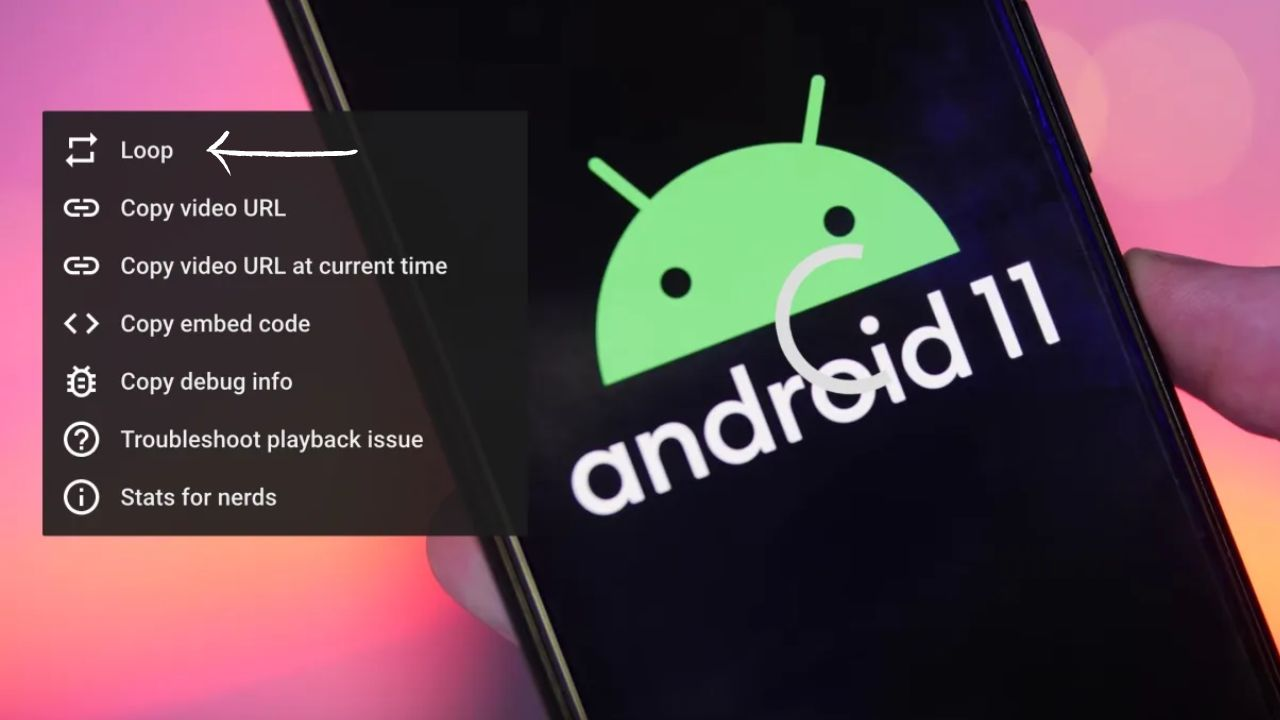
Step 3: Looping YouTube Videos Using Websites
If you want more customization options, you can use third-party websites specifically designed for looping YouTube videos. Open a new tab in your browser and search for “YouTube looping websites” to find a reliable and reputable looping site.
- Once you’ve found a suitable website, open it and paste the URL of the YouTube video you want to loop into the provided input box or field.
- Look for the “Loop” or “Repeat” button on the website and click on it to initiate the loop playback.
- The video will start playing in a loop, allowing you to enjoy it repeatedly.
Quick Tip: Looptube and Listenonrepeat are third party app to loop YouTube videos.
Step 4: Browser Extensions for Looping
Another option for looping YouTube videos on your desktop is to use browser extensions. These extensions add extra functionality to your web browser, including the ability to loop videos. Open your web browser and search for YouTube looping extensions to find a relevant extension for your browser.
- Once you find a suitable extension, install it by following the instructions provided on the extension’s page.
- After installation, play the YouTube video you want to loop, and look for the looping option provided by the extension.
- Enable the loop feature, and the video will automatically restart once it reaches the end.
Step 5: Enjoy the Looping Experience
Now that you’ve successfully looped a YouTube video on your desktop, sit back, relax, and enjoy the continuous playback of your favorite content. Whether it’s for entertainment, learning, or relaxation purposes, looping allows you to fully immerse yourself in the video without the need for manual intervention.
Remember to adjust the volume, playback speed, or other settings to suit your preferences and enhance your overall viewing experience.
Looping YouTube videos on your desktop is a simple and convenient process that allows you to enjoy your favorite content in a seamless loop. Whether you use the built-in Repeat button, looping websites, or browser extensions, the choice is yours.
Related Topic: How to make YouTube playlists
Method 2. How to loop YouTube videos on the Android/IOS?
Looping a YouTube video on your mobile (Android/IOS) allows you to indulge in your favorite content repeatedly, creating an immersive and uninterrupted viewing experience. Whether you are using an iOS or Android device, the process of looping videos on YouTube is simple. In this comprehensive guide, we will walk you through the step-by-step process of enabling loop functionality for YouTube videos on your mobile device.
Step 1: Launch the YouTube App
Unlock your mobile device and locate the YouTube app on your home screen or in your app drawer. Tap on the recognizable YouTube app icon to open it.
Step 2: Locate and Play the Desired Video
Using the search bar or browsing through your personalized YouTube feed, find the specific video that you wish to loop. Tap on the video to start playback.
Step 3: Activate the Loop Feature
Once the video starts playing, look for the three vertical dots (on IOS) or three horizontal dots (on Android) icon. Typically, you can see this icon on the top-right or bottom-right corner of the video player.
- Tap on this icon to reveal the options menu.
- Look for the “Loop” or “Repeat” in the Menu.
- Tap on it to enable looping for the video.
The loop feature will automatically restart the video once it reaches the end.
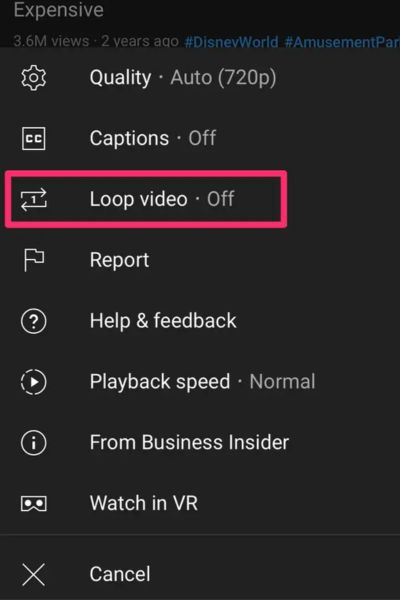
Step 4: Adjust Loop Settings (Optional)
Some mobile devices and YouTube versions may offer additional loop settings. For example, you can loop a specific section of the video or create a playlist of videos to loop continuously. Explore the options available and customize the loop settings to suit your preferences.
Step 5: Enjoy the Looping Experience
Now that you have enabled the loop feature, sit back and enjoy the continuous playback of your favorite YouTube video. The video will seamlessly loop, allowing you to fully immerse yourself in the content without having to manually replay it.
Adjust the volume, playback speed, or other settings as desired to enhance your viewing experience and make the looped video even more enjoyable.
Looping YouTube videos on your mobile device is a convenient way to keep your favorite content playing on repeat. Whether you’re listening to music, following a tutorial, or watching entertaining videos, looping ensures you don’t miss a beat.
Remember to disable the loop feature when you’re done watching the video to resume normal playback behavior.
Why loop YouTube Video?
Looping YouTube videos can enhance your viewing experience and offer several benefits. Here are some compelling reasons why you should consider looping YouTube videos:
- Looping allows you to watch your favorite videos repeatedly without manually replaying them, providing uninterrupted enjoyment and allowing you to immerse yourself in the content.
- For educational videos or tutorials, looping enables you to review and grasp the information more effectively by replaying key sections, reinforcing your understanding.
- Looping music videos or songs lets you listen to your favorite tracks on repeat, creating a seamless and immersive musical experience.
- Instead of constantly searching for and selecting new videos, looping saves time by automatically replaying the same video, providing continuous entertainment or background ambiance.
- Looping inspirational or motivational videos can help reinforce positive messages and provide ongoing motivation, empowering you to stay focused and inspired.
Looping YouTube videos offers convenience, enhances learning, and elevates entertainment value, making it a valuable feature for users who want to make the most out of their YouTube viewing experience.
Related Topic: How to avoid copyright on YouTube
Bonus Tips: How to fix YouTube looping issues?
Looping YouTube videos can be a fantastic way to enjoy your favorite content without interruption. However, like any technology, you may encounter some issues along the way. Don’t worry! We’ve got you covered. In this troubleshooting guide, we’ll address common looping issues and provide solutions to help you overcome them. Let’s dive in!
Troubleshooting Looping Issues:
- Ensure the looping feature is enabled
- Check internet connection
- Restart the YouTube app
- Use the official YouTube app for optimal compatibility
- Update third-party YouTube apps
- Clear YouTube app cache
- Ads can interrupt looping
- Looping doesn’t work on offline videos
- Check for video restrictions
- Looping availability may vary by region
Technology can sometimes present challenges, but with these troubleshooting tips, you can overcome common looping issues. Make sure to check the above issues before looping in the YouTube video. By following these steps, you can enjoy uninterrupted looping of your favorite YouTube videos.
Final Thoughts
Unlock a world of possibilities and elevate your YouTube viewing experience through the art of looping videos. Whether you yearn to indulge in your favorite melodies on an endless loop, delve into comprehensive tutorials, or immerse yourself in captivating content, looping empowers you to do so effortlessly. Throughout this comprehensive guide on how to loop YouTube videos, we have explored various methods, importance, and troubleshooting issues, enabling you to loop YouTube videos across various devices.
By embracing these techniques, you can relish uninterrupted playback, reinforce your knowledge acquisition, and truly immerse yourself in the content that resonates with you. So, embrace the power of looping, unlock your YouTube journey’s full potential, and get ready to embark on a happy looping adventure!
Frequently Asked Questions
Ans. Certainly! You can to loop videos on YouTube without the need to sign in. This means that the looping feature is accessible to all users, regardless of whether they have a YouTube account or not. Enjoy seamless video looping on YouTube hassle-free!
1. Begin by playing the video and pause it at the starting point of the section you wish to loop.
2. Right-click (or long-press, if you’re using a touch-enabled device) on the video. A context menu will appear.
3. From the context menu, select the option labeled “Loop.” This action will create a loop that extends from the current playback position to the end of the video.
4. Resume playing the video, and it will automatically repeat the selected portion in a loop until the video reaches its conclusion.
Ans. At present, the loop feature available on the YouTube app for mobile devices only allows for the looping of the entire video. Unfortunately, the option to loop specific sections of a video is not directly supported on mobile platforms.

