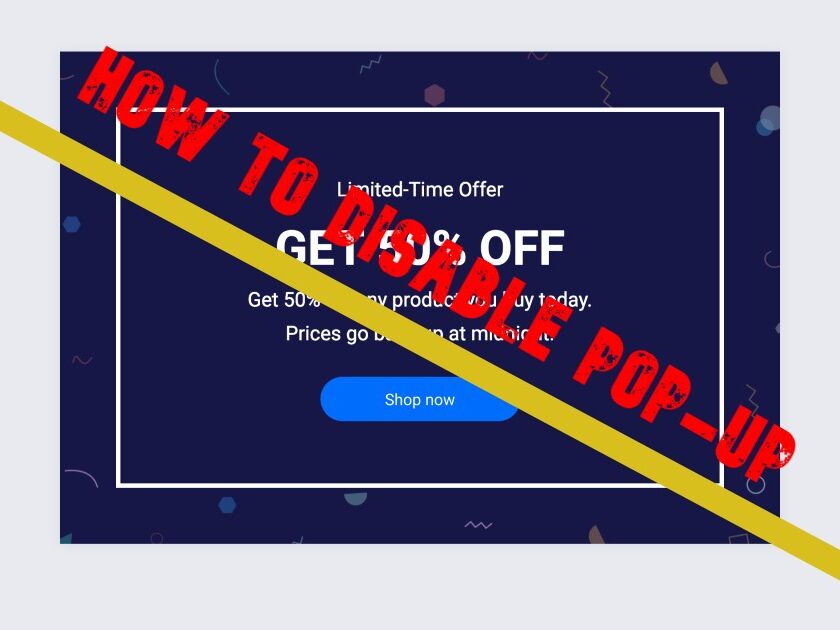Popup blocker policy restricts the ads at certain times. So, how to disable popup blockers to block mortifying ads? Installed pop-up blocker programs to block the ads displayed on web pages. Basically, Google Chrome automatically works to block the ads by default. Maybe a pop-up blocker blocks annoying ads as well as important information. However, pop up on internet windows or web pages are provoked by coding.
Most browsers do not work to block the ads but you must follow some requirements like print and get permission to access information by login. Moreover, marking on the pop-up bar may block pop up but you can change your decision to reblock it.
Surely you can block the pop-up of chrome, android, iPhone, mac, firefox, safari, and browser. Let’s move;
How to disable the pop-up in Chrome?
Disable pop-up blocker on Chrome
Follow these steps to disable pop up blocker on Chrome;
- Click on the Menu button (indicated by three dots in the upper right corner)
- Click on Settings
- Now, select Advanced present at the bottom of the page
- Go to Privacy and Security and click Site Settings
- Click on Pop-up and redirect
- Finally, click Blocked
How to disable the pop-up in android?
Disable pop-up blocker on Android Chrome App
Follow these steps to disable pop up blocker on the Android chrome app
- Open the Chrome App
- Tap on More
- Tap on Settings > Site Settings > Pop-ups
- Turn popups off by tapping on the slider.
You can allow the popup from specific sites. Let’s know how to allow and block some sites
- Open android chrome to allow pop up
- Open the page from where pop-ups blocked
- Allow legal websites by a tap on “Always show” present at the bottom of the page
To block notification of some specific site;
- Open chrome on android and open the specific site
- Tap on More info to block the site and then tap on permission
- At the last click on Block or Allow whatever you want
Samsung chrome app
- Open the Samsung chrome and tap on three lines of “Menu”
- Go to settings and click on Advanced
- Click on “Site and download” and disable the pop-up by sliding the “Block pop-ups”
Turn off pop up blocker on iPhone Safari
You can easily turn off the popup on the iPhone or iPad safari. Let’s follow;
- Launch Settings
- Tap on Safari under the general section
- Slide the toggle to Block Pop-ups
- Now your ads are blocked
Disable pop-up blocker on Internet explorer
You can disable the pop-up blocker on internet explorer by following the steps;
- Go to internet explorer and tap on “gear icon” or “Tool”
- Tap on “Internet options” and choose “Privacy”
- Uncheck “Turn on popup blocker”
- Click “OK”
Disable pop-up blocker on Firefox
There are some easy ways to turn off pop-ups on Firefox. Let’s start;
- Open Firefox and choose the “Menu”
- Open the “Options” or “Preferences”
- Tap on “Privacy and Security” on the left side
- Unmarked “Block pop-up windows” to disable the pop-up blocker
- Relaunch Firefox
Turn off pop-ups on Safari
Now it’s time to block pop-ups on safari
- Choose the menu and tap on Preference
- Choose the “Websites” option and tap on “Pop-up Windows”
- Tap on “Drag down” and choose “Allow”
End words
Congratulations! You are successful to know how to disable the pop-up blockers. You can easily use these steps whenever you need these methods. Hopefully, you enjoy this article. If your friends are worried about blocking the pop-ups then help them by sharing because sharing is caring!